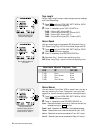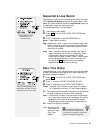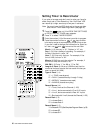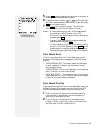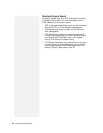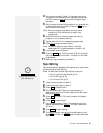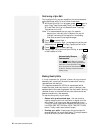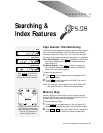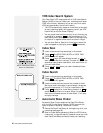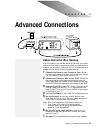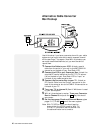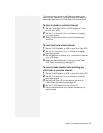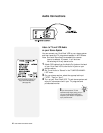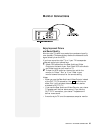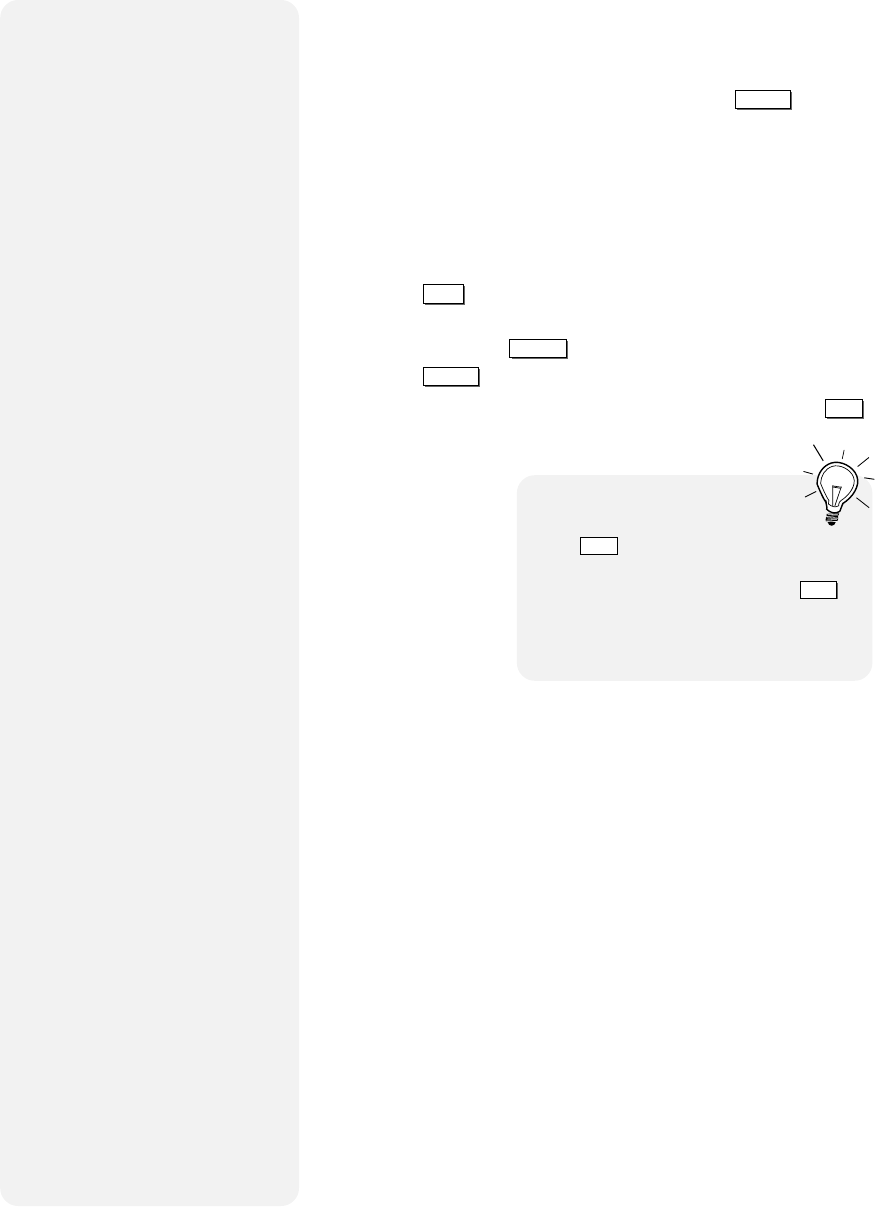
36 DUAL-DECK VCR USER'S GUIDE
Continuing a Sync Edit
During a Sync Edit, you can reposition the source tape and
make additional edits. To do so, follow these steps:
1 While the Sync Edit is in progress, press
COPY TAPE
again to
enter Copy Tape Pause mode. Deck 1 will go into Play/
Still and Deck 2 will go into Record/Pause. The Copy
Tape button will blink.
Note: It is recommended that you copy 3-4 seconds
beyond your next edit point to account for pre-roll
(a slight rewinding of the tape prior to recording
that ensures continuous tape coverage).
2 Press
DECK 1
to select Deck 1.
3 Play the source tape in Deck 1 to the beginning of the next
scene and press
PAUSE/STILL
. The Copy Tape button will blink.
4 Press
COPY TAPE
again to restart editing.
5 Repeat steps 1-4 to continue Sync Editing, or press
STOP
on both decks to finish.
Making Quality Edits
It is not uncommon for “glitches” to occur during a manual
assembly edit, usually at the end of a scene that is being
recorded over old material.
This happens because the VCR’s full erase head (which
erases the video, audio and control tracks) is always a few
seconds behind the recording heads. You may see a vibrating
rainbow of color in the middle of the picture and sound can
become unstable for a few seconds.
To improve the quality of your edits:
• Record with preformatted tape - You can format a
tape by recording the Line input with no signal over the
entire tape. First, unplug any device connected to your
Front A/V Inputs. Next, set the Record Source to Line 1 in
the DECK ONE SETTINGS or DECK TWO SETTINGS
menu. Finally, record over the entire tape.
• Overlap your edits - Always copy the source tape 3-4
seconds beyond the end of each scene. This helps account
for pre-roll when you edit the next scene.
Automatically Remove
Commercials
Press
SKIP
while a Copy is in progress
and your Dual-Deck VCR will automatically
execute a 1 minute Sync Edit. Press
SKIP
twice to execute a 2 minute Sync Edit. This
is ideal for removing commercials while
making a copy.