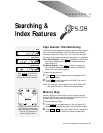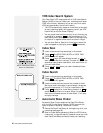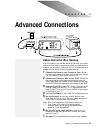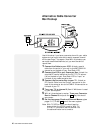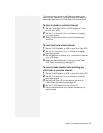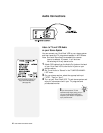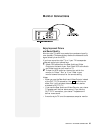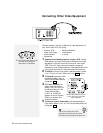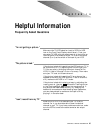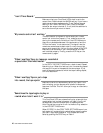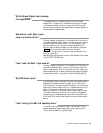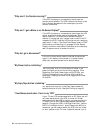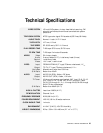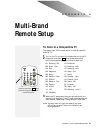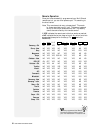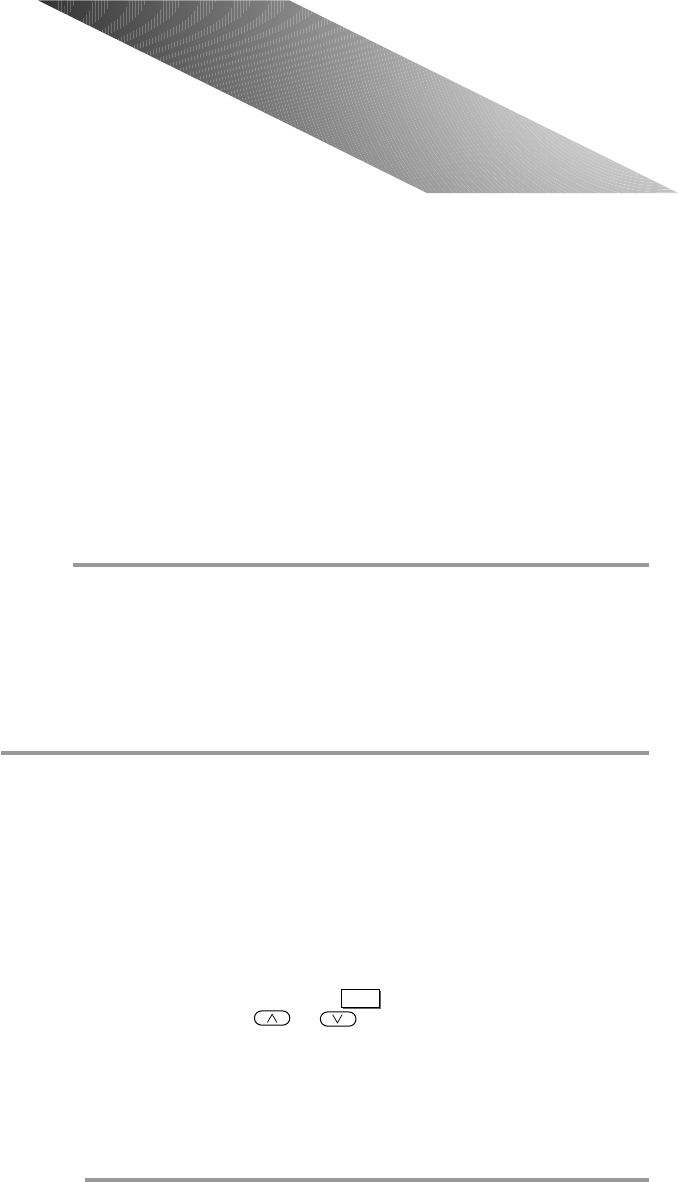
CHAPTER 9 - HELPFUL INFORMATION 45
Helpful Information
C H A P T E R 1 0
“I’m not getting a picture.”
Make sure the TV/VCR selection is set to VCR (the VCR
icon on the Front Panel Display should be on). If not, you
can select TV/VCR with the remote control or the button on
the front panel. Also make sure your TV is set to the same
channel (3 or 4) as the switch on the back of your VCR.
“The picture is bad.”
If the picture is bad while watching the VCR and your TV is
set to channel 3 or 4, try adjusting the fine tuning on your
TV. You may also try changing the output channel of the
VCR (if it’s set to 3 change it to 4 or vice versa). Then make
sure your TV is set to the same channel.
If the picture is bad while watching TV on a channel (as
opposed to watching the VCR with the TV set on channel 3
or 4), make sure the VCR is in TV mode.
If the picture is bad while playing a tape, try adjusting the
tracking control. Use the
ATR
(Automatic Tracking) button
or the Tracking & keys on the remote control. It
may be that the video heads are dirty; try cleaning the
heads with a nonabrasive head cleaning tape. Remember,
you can always check to make sure the tape is OK by
playing it in the other deck.
“I can’t record from my TV.”
When the VCR is in VCR mode and your TV is set to
channel 3 or 4, you should be able to view the desired
channel on your TV. If you have a cable converter box, make
sure the VCR is tuned to the cable converter box output
channel.
Frequently Asked Questions