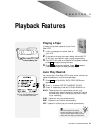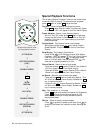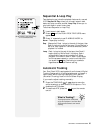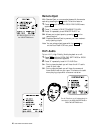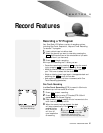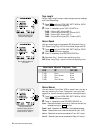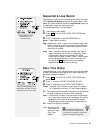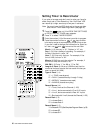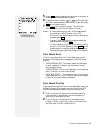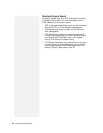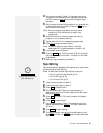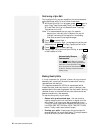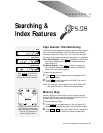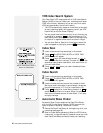CHAPTER 6 - RECORD FEATURES 31
5 Press
MENU
to save these settings and view a summary of
events you have programmed to record.
6 To delete an event, use the & keys to highlight
the event to be deleted on the summary screen and press
CLEAR
on the remote control.
7 Press
QUIT
to exit the menu system. The red Timer
indicator on the Front Panel Display will be on.
Notes: • A Timer Recording will start at the programmed
time whether the VCR’s power is on or off.
• To exit the Timer Record screen without making any
changes, press
CLEAR
.
• To stop a Timer Recording in progress, select the
recording deck and press
STOP
.
• If Timer flashes on the Front Panel Display, there is
an error in the Timer Recording. Push
DISPLAY
on the
remote control to view the cause of the error on the
On-Screen Display (see Timer Record Errors below).
Timer Record Errors
If there is a problem with your Timer Recording, you will
see one of the following error messages on your On-Screen
Display:
• TAPE MISSING TAB - The record safety tab is missing
on your videotape. To record, you must cover the tab
with cellophane tape.
• TAPE MISSING - There is no videotape in the recording
deck. To record, you must insert a tape.
• DECK NOT READY - The recording deck is not ready to
record because it is in use. To record, either stop the deck
or wait for it to clear before proceeding.
Timer Record Priorities
If you accidentally set the Timer to record different events (on
different channels) at the same time, your Dual-Deck VCR
prioritizes these events according to the following rules:
1 Priority is given to the event with the latest starting
time. An event in progress will be interrupted by an
event with a later starting time.
2 Priority is given to the event with the highest event
number. If Event 1 and Event 2 start at the same time,
the Dual-Deck VCR will record Event 2.
Sample Summary of
Timer Recording Event