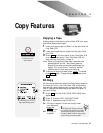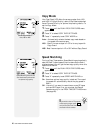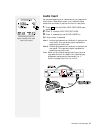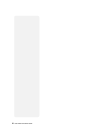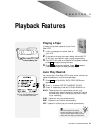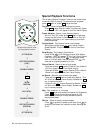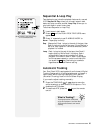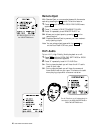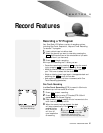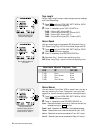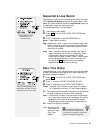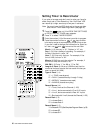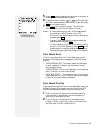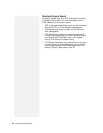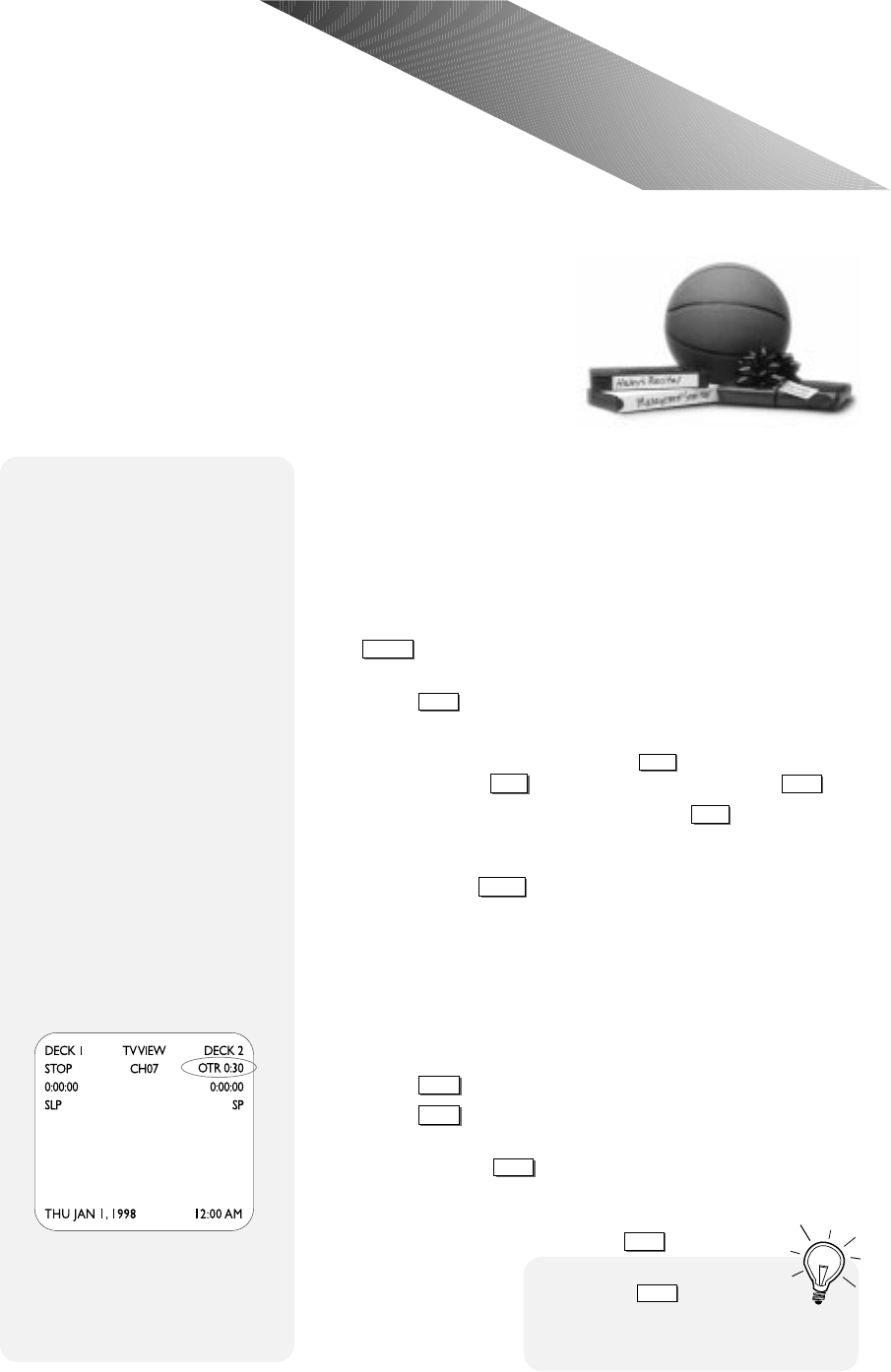
CHAPTER 6 - RECORD FEATURES 27
Recording a TV Program
Your Dual-Deck VCR offers a variety of recording options,
including One-Touch, Sequential, Loop and Timer Recording.
To record a TV program:
1 Insert a blank tape into either deck.
2 Select the channel you want to record by pressing the
CHANNEL
Up/Down buttons on the remote control (or cable
converter box if you have one).
3 Press
RECORD
to begin recording.
While you are recording the TV show, you can:
• Pause the recording by pressing
PAUSE
or stop the record-
ing by pressing
STOP
(to resume recording, press
RECORD
).
• Watch a different channel by pressing
TV/VCR
, then use
your TV’s tuner to select the new channel.
• Watch a video by inserting a tape in the opposite deck and
switching the
TV VIEW
button to that deck.
• Add recording time in half-hour increments with One
Touch Recording (see below).
One Touch Recording
Use One-Touch Recording (OTR) to record in 30 minute
increments up to 9 hours and 30 minutes.
1 Press
RECORD
to start recording.
2 Press
RECORD
again to enter OTR mode (OTR 0:30 will
appear on the On-Screen Display).
3 Keep pressing
RECORD
to add 30-minute increments to the
total recording time up to 9:30.
4 When the record time has elapsed, the deck
will stop automatically. If the
POWER
key is
pushed during
OTR, the VCR
will turn off
upon completion
of recording.
C H A P T E R 6
Record Features
On-Screen Display for
One-Touch Recordings
I
f you push
RECORD
one time beyond
OTR 9:30, the VCR goes into LOOP
mode, which allows the VCR to
record in a continuous loop (see p.29).