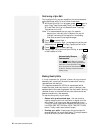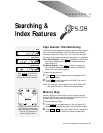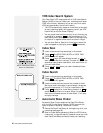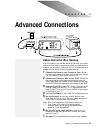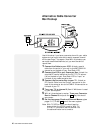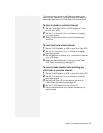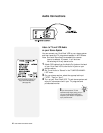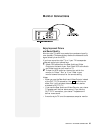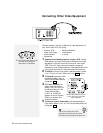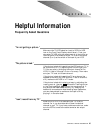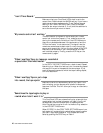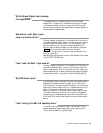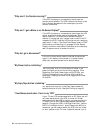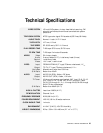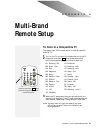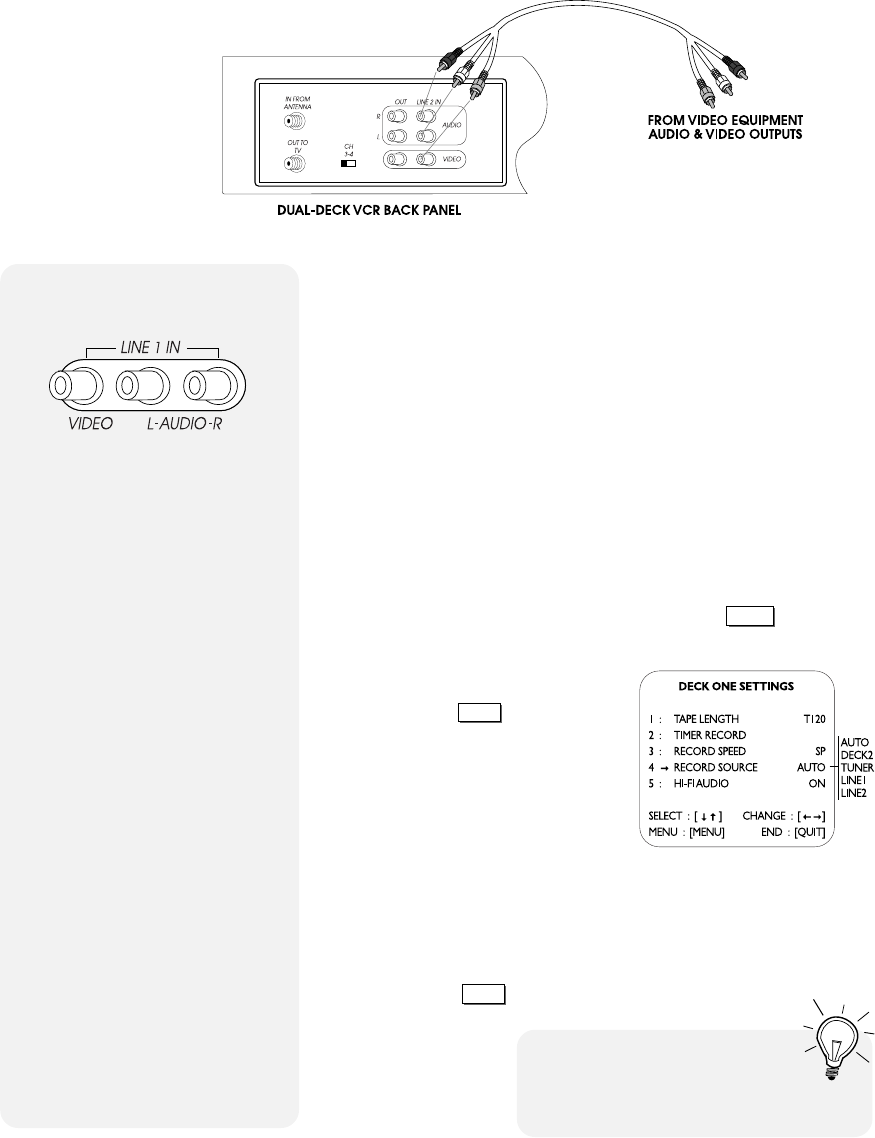
44 DUAL-DECK VCR USER'S GUIDE
1 Connect the Video Equipment to your VCR - Attach
RCA cables from the A/V outputs on the additional video
equipment to the A/V inputs on the front or rear of your
VCR. The front inputs are well suited for temporary
connections, such as camcorders or video games, while the
rear inputs work well for more permanent connections.
2 To Watch the input from other video equipment, select
Line 1 (Front) or Line 2 (Rear) with the
TV VIEW
button.
3 To Record from other video
equipment, select Line 1 or
Line 2 as the Record Source
and press
RECORD
.
4 To Timer Record from
other video equipment,
select Line 1 or Line 2 as
the Record Source in the
Timer Record Menu
(LINE1 or LINE2 will
appear on the On-Screen
Display in place of the
channel number).
5 To Record from a Camcorder, set the camcorder to
Play mode. Select Line 1 or Line 2 as the Record Source
and press
RECORD
.
Connecting Other Video Equipment
You can connect a variety of additional video equipment to
your Dual-Deck VCR, including:
• Another VCR
• Laser Disc Player
• Video Camera
• Camcorder
Y
ou can connect other video
equipment to the front and rear inputs
and make two recordings at the same time.
• Satellite Receiver
• Video Game
• & more!
The Front Panel Audio/Video Inputs
are ideal for connecting a
Camcorder or Video Game.
Set the Record Source to Line 1
or Line 2 to record from other
video equipment