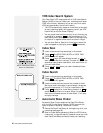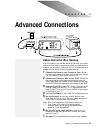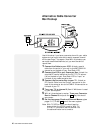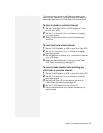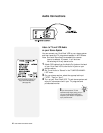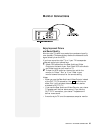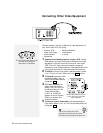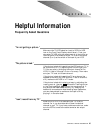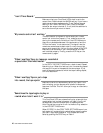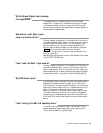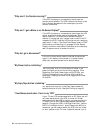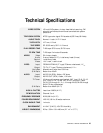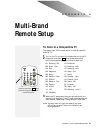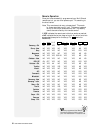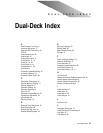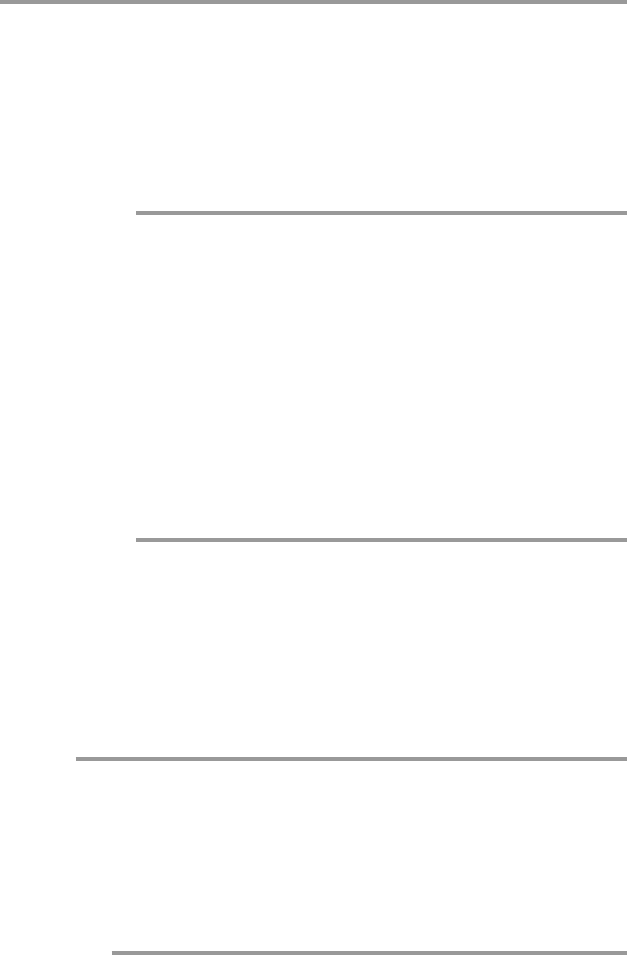
46 DUAL-DECK VCR USER'S GUIDE
“I can’t Timer Record.”
Make sure that your Dual-Deck VCR’s clock is set to the
correct time. Double check the AM/PM setting. If you have a
cable converter box, make sure the Timer Record channel
setting in the TIMER RECORD menu is set to the cable
converter box output channel (2, 3 or 4) and the cable box is
set to the channel you want to record.
“My remote control isn’t working.”
There are several things which could cause your remote
control not to function properly. First, make sure you are
aiming the remote control directly at the VCR. Make sure
there are no obstacles between the remote control and the
VCR so the “beam” is not obstructed. The signal from the
remote can sometimes be obstructed if a very strong light
source, such as sunlight, falls on the front panel of the VCR.
Make sure the batteries in your remote control are fresh
and installed properly. Finally, press the VCR key on the
remote and try again.
“When I use Copy Tape, my tapes are recorded at
a speed other than what was set.”
In the COPY TAPE SETTINGS menu, check to see if Speed
Matching is on. When this feature is on, the recording speed
of a copy will be set to the speed of the source tape. If you
want to change the speed at which the tape is being copied,
turn this feature off.
“When I use Copy Tape or put a tape
into record, the tape ejects.”
Make sure there is a record safety tab on your tape. If the
tab is missing, you can place a small piece of transparent
tape over the hole. This will allow you to copy or record onto
the tape.
“Sometimes the tape begins to play or
rewind when I don’t want it to.”
This Dual-Deck VCR can automatically play a tape (with no
record safety tab in place) whenever you load it, and it will
automatically rewind the tape when it reaches the end.
Auto Play can be turned on or off via the Auto Play selection
in the VCR SETTINGS menu.
When EZ-COPY in the COPY TAPE SETTINGS menu is on,
both decks will automatically rewind before recording when
you start a copy tape procedure. This process can be dis-
abled by pushing the STOP key on Deck 2.