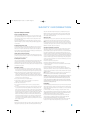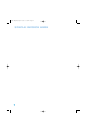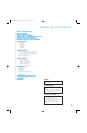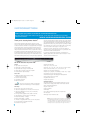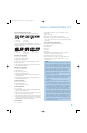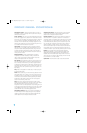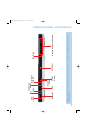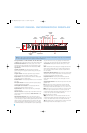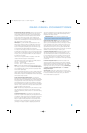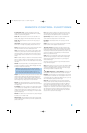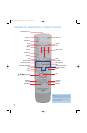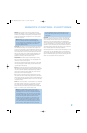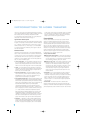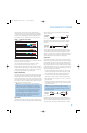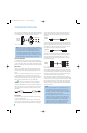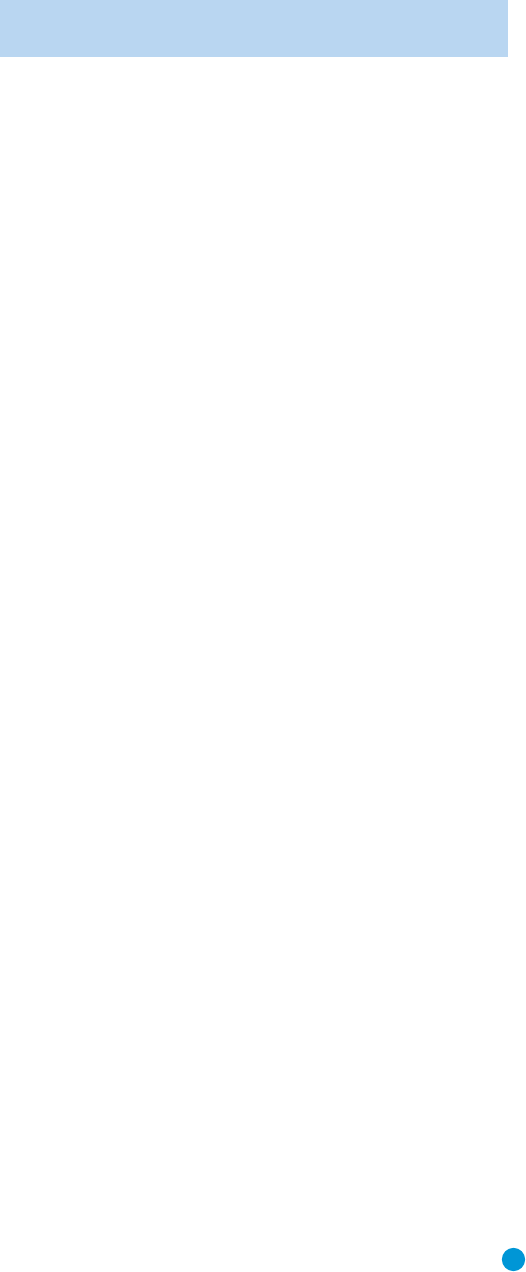
11
REAR-PANEL CONNECTIONS
Remote Infrared (IR) Input and Output: When the Remote IR sensor
on the front panel is blocked, such as when the DVD 38 is placed
inside a cabinet, connect the IR Output of your receiver/processor or
an optional IR receiver to the Remote IR Input jack for use with the
remote control. The Remote IR Output may be connected to the
Remote IR Input of a compatible source device (or other product) to
enable remote control through the DVD 38. When several devices are
used, connect them in “daisy chain” fashion.
HDMI Output: If you have an HDMI-compatible receiver or video
display device, connect this output to an HDMI input on the receiver
or video display for high-quality digital audio and video. Even if your
receiver is not capable of processing audio in the HDMI format, you
will still experience the superb reproduction of HDMI video.
In all cases, the video display must be HDCP-compliant in order to use
the HDMI output. For best results, we do not recommend HDMI connec-
tions in excess of ten feet without a repeater. If your video display has a
DVI input, you may use an optional HDMI-to-DVI cable or adapter for
the connection to the display.
The DVD 38 is Simplay HD-verified for compatibility via the HDMI
connection with other Simplay HD-verified products.
The following audio formats may be output via the HDMI connection:
Audio CD – 2-Channel PCM or 5.1-channel DTS
DVD-Audio – 2-Channel PCM
DVD-Video – Up to 5.1-channel Dolby Digital or DTS
NOTE: To hear the high-resolution surround sound recorded on DVD-
Audio discs, you also need to connect the 6-Channel Audio Outputs
to the corresponding input jacks on your receiver or processor. These
formats are not output digitally.
To hear a two-channel analog downmix via the 2-Channel Analog Audio
Outputs, select Stereo at the Bass Management setting in the AUDIO
SETUP submenu, or press the Audio Mode Button on the remote repeatedly
until the Stereo setting is selected.
Coaxial and Optical Digital Audio Outputs: If your receiver or
processor has an available digital audio input, connect either of these
digital audio outputs to the corresponding input on the receiver/processor
to enjoy digital audio formats such as Dolby Digital, DTS or standard
PCM (traditionally found on CDs and may be available on other discs).
Never connect both of these outputs to the same device simultaneously.
However, it is okay to connect one of the digital audio outputs plus the
analog audio outputs to the same device.
NOTE: The Coaxial Digital Output should only be connected to a digital
input. Even though it is the same RCA-type connector as standard
analog audio connections, DO NOT connect it to a conventional analog
input jack.
Component Video Outputs: If your television or video display and
receiver are component video-capable, and your display does not have
an HDMI input, connect these jacks to the corresponding inputs on the
receiver or TV that are labeled “Y/Pr/Pb” or “Y/Cr/Cb.” If your video
display is capable of handling resolutions of 480p or better, connect
these outputs to the HD (high-definition) component video inputs on
your display. If the display is capable of displaying progressive-scan
video, select Progressive at the Scan Type setting in the VIDEO SETUP
submenu, or press the P/I Button on the remote repeatedly until the
Progressive Scan setting is selected.
IMPORTANT NOTE: Do not connect the Component Video
Output jacks to standard composite video inputs on any device.
Composite and S-Video Outputs: If your video display does not have
HDMI or component video inputs, connect one of these two video
outputs to your receiver/processor or directly to the display. If available,
S-video is preferred. Do not connect more than one of the DVD 38’s
analog video outputs (component video, S-video, composite video) to
any other device at the same time. You may connect both the HDMI
Output and the Composite Video Output to your receiver if your receiver
distributes composite video through a multiroom system.
2-Channel Analog Audio Outputs: Connect these outputs to the left
and right analog audio inputs on your receiver/processor or TV. You
may connect these jacks in addition to a digital audio connection, and
it is recommended that you do so as a backup if you wish to use the
DVD 38 as a source device for a multiroom system or if you wish to
make analog recordings, as it is not possible to make digital recordings
of most DVDs.
6-Channel Analog Audio Outputs: Connect these outputs to the
matching 6-channel analog audio inputs on your receiver or surround
sound processor. This connection is required to listen to the multichannel
tracks on DVD-Audio discs. If the disc also contains a Linear PCM,
Dolby Digital or DTS track, you may listen to it using the HDMI Output,
the Coaxial or Optical Digital Audio Output or the 2-Channel
Analog Audio Outputs.
AC Power Cord: Connect the AC power cord to an AC outlet. If the
outlet is controlled by a switch, make certain that it is in the ON position.
If the cord somehow becomes damaged, contact your authorized
Harman Kardon dealer for a replacement.
DVD 38 OM(color).qxd 2/7/07 3:56 PM Page 11