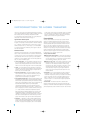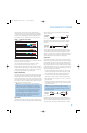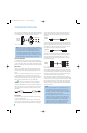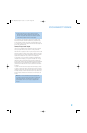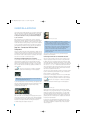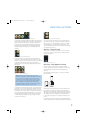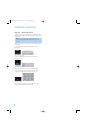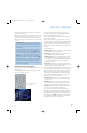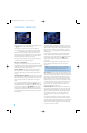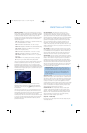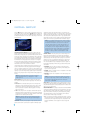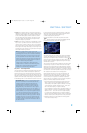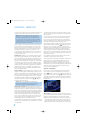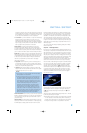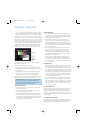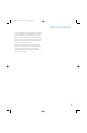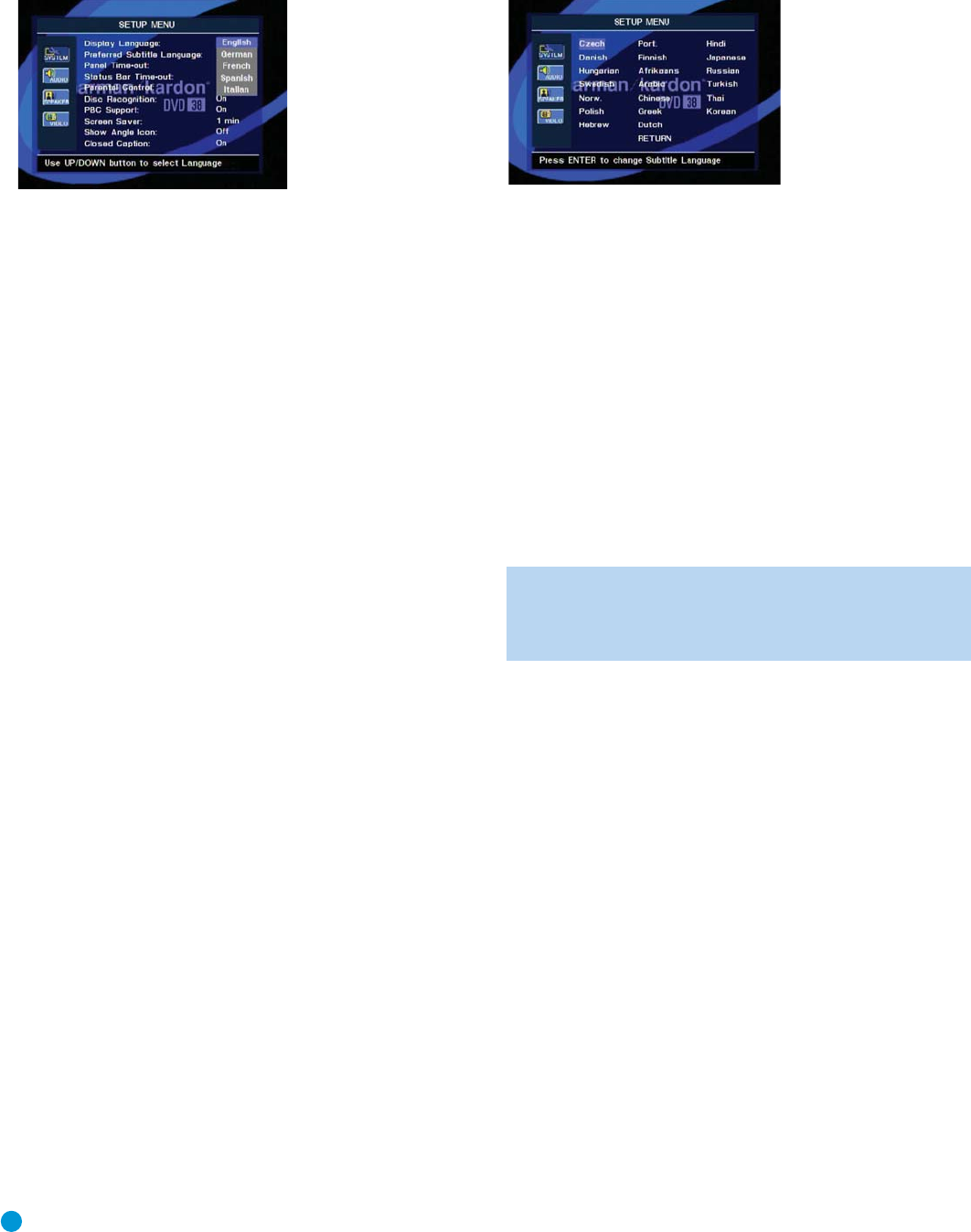
24
INITIAL SETUP
Figure 21 – Settings Dropdown Menu
Press the Enter Button when the desired setting is highlighted, and use
the
⁄/¤ buttons to select another setting line.
Some settings call for numeric entries, such as the password for
the Parental Control setting. A set of underscore lines will be shown
(_ _ _ _). Use the Numeric Keys on the remote to enter the code,
and the DVD 38 will automatically proceed to the next setting line.
When you have made all desired adjustments to the current submenu,
use the Navigation buttons to highlight the icon for the next submenu,
and press the Enter Button to switch to that submenu.
When you have finished adjusting all settings, press the Setup button
to clear the menu from the display. See Figure 19.
Step One – System Setup
In this step you will configure some basic system settings using the
SYSTEM SETUP submenu. Press the Setup Button and the Enter Button
as explained above to access the settings in this submenu. Your screen
should look similar to the one shown in Figure 20.
DISPLAY LANGUAGE: This setting selects the language that will be
used for the DVD 38’s OSD menus and other system messages.
The default is English, but you may select French, Spanish, German
or Italian.
PREFERRED SUBTITLE LANGUAGE: This setting selects the language
used for the display of subtitles. The default setting is OFF, to play discs
without subtitles. To set the player so that subtitles will always play in a
specific language when they are available, select from the choices
shown.
If you do not find your preferred language in the options list, you may
select a preferred language by first pressing the
⁄/¤ Buttons so
that UNKNOWN or OTHER is highlighted in the drop down menu. Press
the Enter Button, and then use the
⁄/¤/
‹
/
›
Buttons to select a
language from those shown on screen (see Figure 22). You may exit
the languages screen by navigating to the word RETURN at the bottom
of the screen and pressing the Enter Button to return to the SYSTEM
SETUP submenu.
Figure 22 – Languages Screen
This procedure selects a preferred subtitle language, but it will only be
available when the disc being played contains that language. The list of
subtitles available on any given disc is always shown on the disc jacket,
usually at the bottom of the back cover. The subtitles may also be
switched on or off, or a new language selected during playback using
the Subtitle Button.
If you have selected a subtitle language and subtitles do not appear
on screen, press the Subtitle Button to display the Subtitle banner.
Each press of the Enter or Subtitle button will cycle through the subtitle
language options available on the disc. Use the
‹/› buttons to
navigate to the Done button, and press Enter to clear the banner
from the screen.
If subtitles still do not appear, press the Disc Menu Button to make
sure that subtitling has been selected in the disc’s menu system.
See Figure 19.
NOTE: Due to the variations in how DVD discs are authored,
the subtitle languages displayed by the DVD 38 may not accu-
rately reflect the actual languages available on the disc. It is
recommended that subtitles be selected using the disc’s menu.
PANEL TIME-OUT: This setting allows you to select the length of time
the Front-Panel Display remains lit during disc playback (as some people
find the front-panel display distracting while a movie is playing). You may
program the DVD 38 to refresh the front-panel display only when a
button is pressed on the remote or front panel, and to turn the display
off again after either five or 20 seconds. When the display is off, the
blue Power Indicator will remain lit to remind you that the unit is turned
on. When the Panel Time-Out setting is set to “Off,” the display remains
lit at all times. This feature is only in effect when a DVD or VCD is
playing. However, you may always press the Dimmer Button to dim
the front-panel display either by half or fully.
STATUS BAR TIME-OUT: This setting selects the timeout interval for
the on-screen Status Bar that appears at the top of your video screen
when the Status Button is pressed while a disc is playing. During DVD
playback, the status bar shows the current title and chapter, playback
mode, the elapsed or remaining time in the current chapter or title,
a setting to adjust the time display, and a temperature bar for the
time display.
You may program the status bar to remain on screen for either five or
20 seconds after the Status Button is pressed. When OFF is selected,
the timeout is disabled, and the status bar will remain on the screen until
the Status Button or Clear Button is pressed. We strongly recommend
programming the Status Bar to disappear on its own to avoid burning
its image into a plasma or CRT display.
DVD 38 OM(color).qxd 2/7/07 3:57 PM Page 24