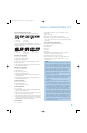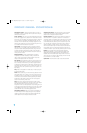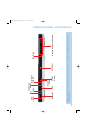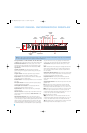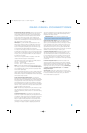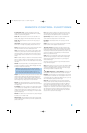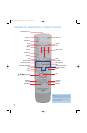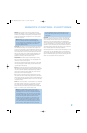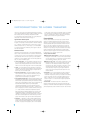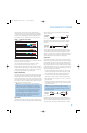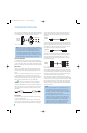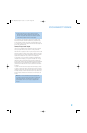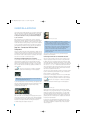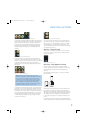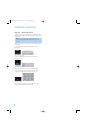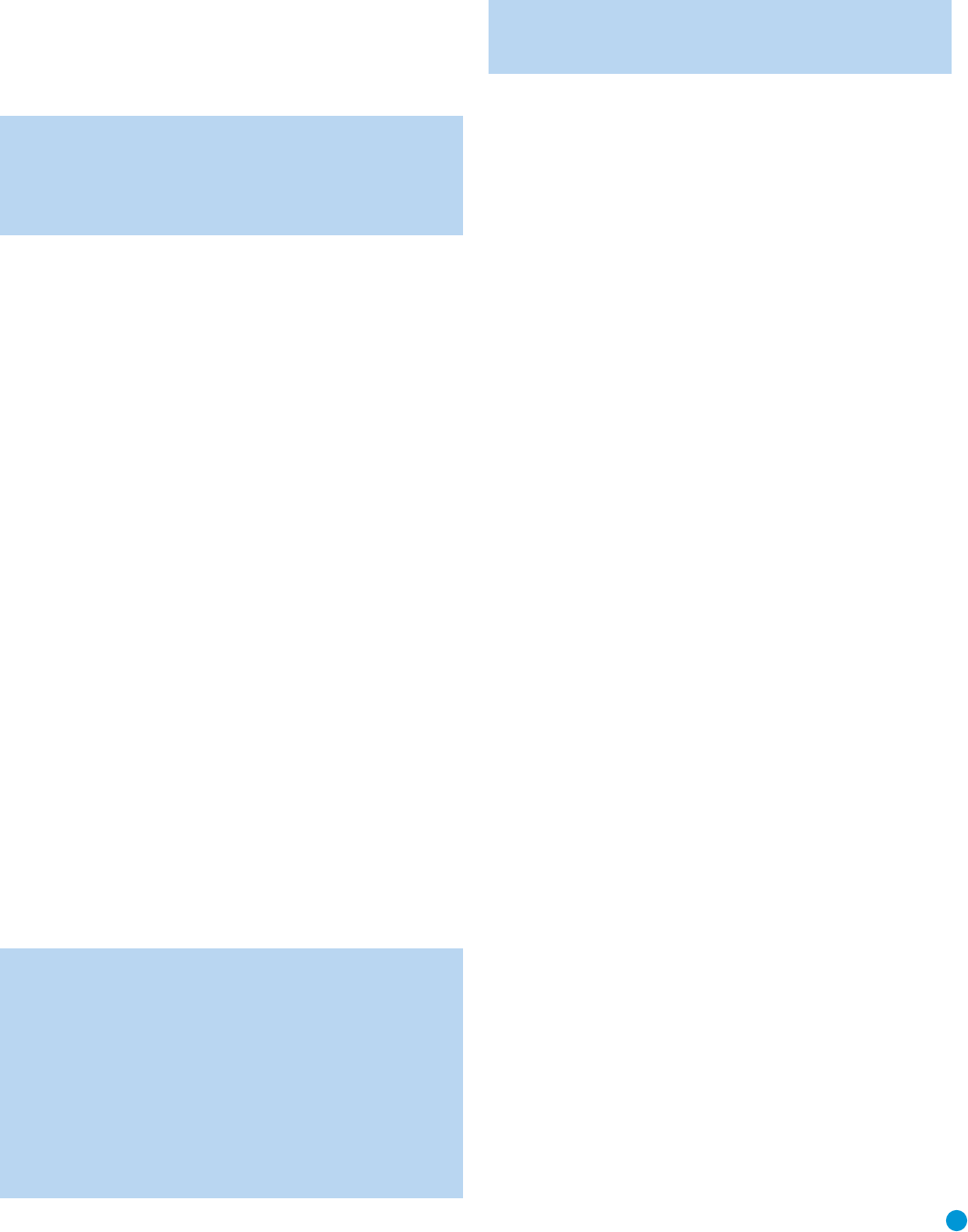
15
REMOTE CONTROL FUNCTIONS
Dimmer: Some people find the front-panel displays distracting,
especially while watching a movie in a darkened room. Each press of
this button cycles through the Full Brightness, Half Brightness and Off
settings. The Power Indicator will always remain lit to remind you that
the DVD 38 is turned on.
NOTE: Although you may enter commands and operate
the DVD 38 normally even with the front-panel display fully
dimmed, the display will not wake when a command is entered.
To view the display messages, press the Dimmer Button to
change the brightness setting.
Scan Type: Each press of this button toggles between the Progressive-
and Interlaced Scan settings of the Component Video Outputs. It has
no effect on the Composite, S-Video or HDMI Outputs. The button also
has no effect while the SYSTEM SETUP menu is on-screen. Press the
Clear or Setup Button to clear the on-screen displays. Use this button
when your video display is not capable of handling progressive-scan
component video signals, and you have inadvertently selected the
progressive scan setting in the VIDEO SETUP menu.
Audio Mode: This button adjusts the Bass Management setting,
which is also found in the AUDIO SETUP menu. Stop playback of the
current disc in order to use this selector.
There are three available settings: Bypass (the default), On and Stereo.
The first press displays the current setting, and each additional press
cycles through the three settings.
Bypass: The analog audio information is passed through the Analog
Audio Outputs as is, without applying any bass management adjustments.
This mode is used with receivers and processors that are capable of
applying bass management settings (speaker size, output levels and
delay times) to their 6-channel analog inputs.
On: This setting is used with receivers and processors that pass the
audio signals from their 6-channel analog inputs directly to the outputs
without applying any bass management settings. With Bass Management
on, use the AUDIO ADJUSTMENTS submenu to set the DVD 38’s bass
management settings.
Stereo: This mode is used when a 2-channel downmix of a multichannel
audio signal is desired. For example, if you are playing a DVD-Audio
disc, in which case the multichannel presentation is only available
through the Analog Audio Outputs, and you would like to distribute the
program to a multiroom system, select the Stereo mode.
NOTE: The 2-channel downmix (Stereo mode) and the 5.1-
channel presentation of multichannel audio discs (Bypass or
Bass Management On modes) are not available simultaneously.
With Bass Management on, only the front left and right channel
information will be available at both the 2-channel and 6-channel
left and right Analog Audio Outputs. No surround or center
channel information will be present in the signal output at the
2-channel Analog Audio Outputs. In Stereo mode, the down-
mixed 2-channel signal will be available at both the 2-channel
and 6-channel left and right Analog Audio Outputs, while none
of the remaining 6-channel outputs will have any information.
Use the Audio Mode Selector to conveniently select from the
three available settings without having to enter the on-screen
menu system.
HD Mode: Each time the DVD 38 is turned on while connected via
HDMI to a video display or other device, the DVD 38 and the other
device exchange information about the other device’s video resolution
capabilities. The DVD 38 sets the resolution of the HDMI Output to
match the video display. If the original program materials were recorded
at a much lower resolution, you may wish to change the video output
resolution to improve the picture quality. Press this button to select from
the resolution settings available with your display. You will not be able to
select a resolution greater than your display’s capabilities.
This button performs the same function as the HDMI Settings line in the
VIDEO SETUP menu. The HDMI Mode setting will not be displayed on
the front panel, which indicates the resolution of the source disc’s video
signal. The HDMI Mode setting may be viewed by accessing the VIDEO
SETUP menu as described in the Initial Setup section.
DVD 38 OM(color).qxd 2/7/07 3:57 PM Page 15