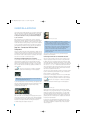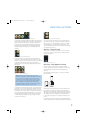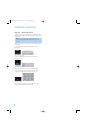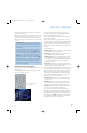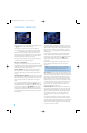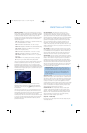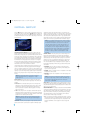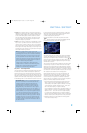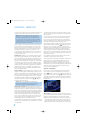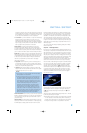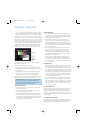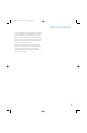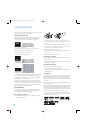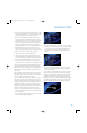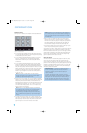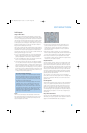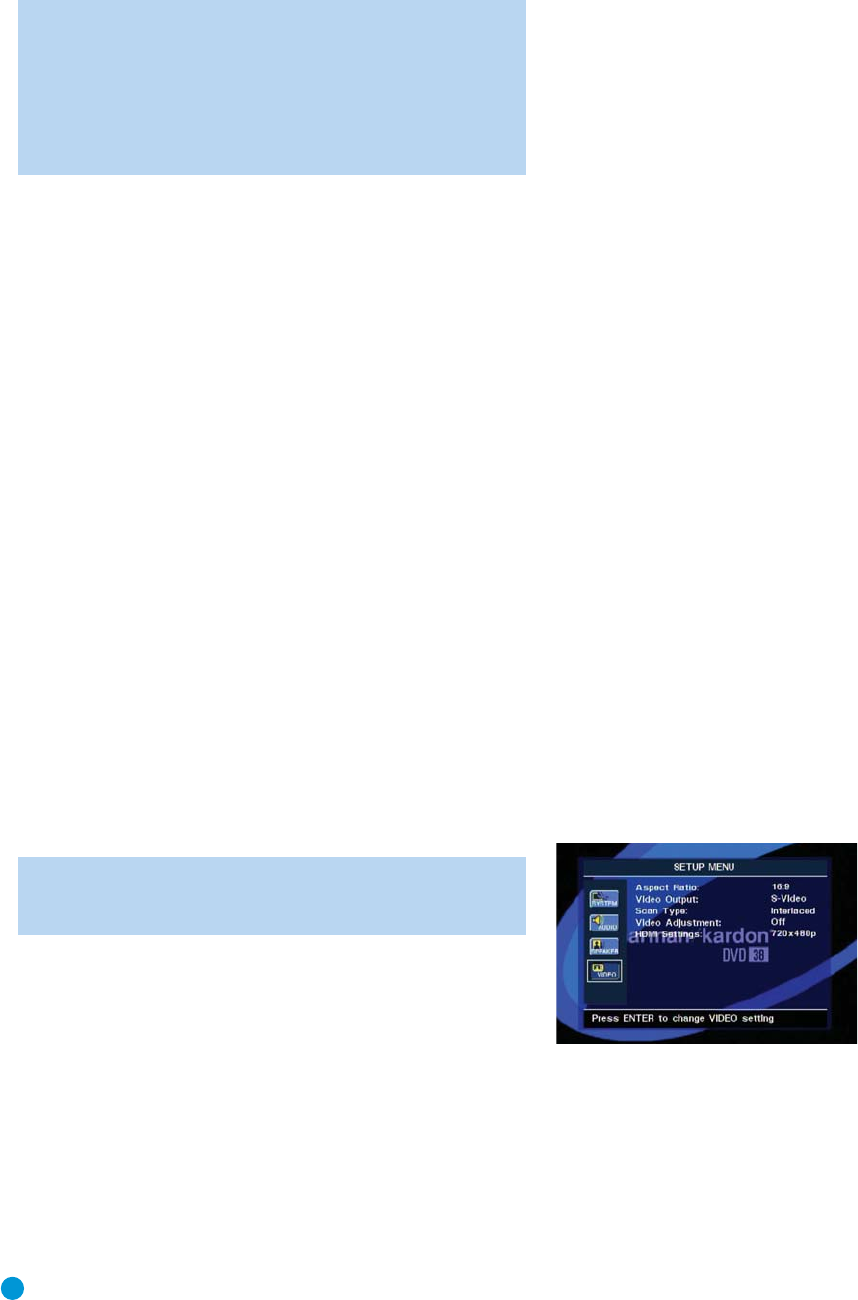
28
INITIAL SETUP
If you use the metric system, return to the AUDIO SETUP submenu and
change the Delay Unit setting from its default of FEET to METER.
NOTE: The DVD 38 is designed to accommodate speaker
placements of up to 15 feet from the listening position. If you
have placed your speakers further from the listening position,
move them closer. If that isn’t possible, measure the differences
in the distances from each speaker to the listening position, and
enter the delay settings so as to reflect these differences, even
though the actual distances will be incorrect.
Before you begin to make the audio adjustments, select test program
material, either a test DVD you have purchased, or a movie or music
selection you are familiar with. For best results, you may wish to also
purchase a sound-pressure level (SPL) meter to assist you in setting
the output levels correctly. If you use an SPL meter, set it to the
C-Weighting, Slow scale, and adjust the receiver’s volume control until
the meter measures 75dB. If you don’t have an SPL meter, you may
set the output levels “by ear”.
SPEAKER SIZE: Speaker size is part of the bass management system
which determines which frequencies are sent to the specific speaker
position, and which are sent to the subwoofer. The designation of “size”
does not refer to the speaker’s physical size, but rather to the lowest
frequency a speaker can handle. For this purpose, “full-range” speakers
are considered “large,” while those not capable of reproduction below
100Hz are considered “small.” In general, if you are using a packaged
speaker system with smaller satellite type speakers and a subwoofer,
you should select Small for all five speakers. Large should only be
selected if you are certain that your speakers are capable of handling
extreme low-frequency sounds.
DELAY SETTINGS: The delay settings indicate the distance from each
speaker to the listening position. Although ideally you placed all of your
speakers in a circle equidistant from the listening position, we recognize
that it isn’t always practical to do so. This setting enables the DVD 38 to
delay the signal from some speakers by up to 15 mS to compensate.
Use the Navigation buttons to highlight the distance for each speaker,
and press the Enter button to change it. Use the
⁄
/
¤
Buttons to
scroll through the available settings.
NOTE: There is no delay setting for the subwoofer. Low-
frequency sound waves by their nature are not noticeably
affected by the distances in a typical listening room.
OUTPUT LEVEL SETTINGS: Output level adjustment is a key part of
the configuration process for any surround sound system. The goal is to
set the output levels so that all channels sound equally loud at the listening
position. This is important because movie directors adjust the loudness
of each channel in the recording to produce a desired sound presentation.
Usually the director reduces the loudness, or even the presence, of
information in the surround channels so as not to distract the viewer
from the main action taking place on screen. If the test tones on your
test disc sound as loud in the rear speakers as they do coming from
the other speakers, the DVD 38 is performing correctly.
In many cases the factory default setting of 0dB should accomplish that.
However, in some cases the specifics of your listening room may require
some adjustments.
To adjust the output levels, first insert a disc with test tones or content
you are familiar with, and that has a reasonably even level without many
dynamic changes.
If you are using an SPL meter with a disc containing test tones, adjust
the level of each channel so that the meter reads 75dB. If you don’t
have a meter or a test disc, adjust the levels until all channels sound
equally loud. Make sure not to use a surround sound-encoded disc for
this process, or the surround channels will be set too high.
Use the Navigation Buttons to highlight the level setting for the front left
channel. Press the Enter Button to display the available settings, which
range from –6 dB to +6dB, and use the
⁄
/
¤
Buttons to scroll
through them until you are satisfied with the level setting for that channel.
Press the Enter button to select the setting, and use the Navigation
Buttons to select the next channel. Repeat the procedure to enter the
output level offset, if needed, that brings all of the channels to the same
output volume. You may need to repeat this procedure more than once
to accurately set the levels.
For the subwoofer, the settings are slightly different. Select On when
a subwoofer is connected, or Off if one is not used.
The second setting for the subwoofer is the crossover. This determines
which sounds will be sent to the subwoofer, and which to the main
speakers when Small is selected as the speaker size for any of the
speakers. Select the frequency from those shown that is closest to the
lowest frequency your main (left/center/right/surround left/surround right)
speakers are able to reproduce. The output level should be set the
same way as for the other speakers.
Step Four – Video Setup
In this step you may make a few adjustments to insure that the video
signal is output in a way that is compatible with your video display.
Use the
‹/› Buttons to move the cursor to the submenu icons on the
left side of the screen, and then use the
⁄/¤ buttons to highlight the
Video Setup icon. See Figure 26. Press the Enter Button, and then use
the Navigation Buttons to move the cursor to the settings on the Video
Setup submenu.
Figure 26 – Video Setup Submenu
ASPECT RATIO: This setting selects the aspect ratio of video program-
ming. Your choice should be made according to the shape of your video
display and your personal preferences. Three choices are available:
• 16:9: If you have a widescreen (16:9) display, or a display that has
a widescreen mode, choose this setting. The DVD 38 will adjust the
output for widescreen movies so that they fill the entire screen in the
proper aspect ratio. However, a disc recorded in the 4:3 aspect ratio
DVD 38 OM(color).qxd 2/7/07 3:57 PM Page 28