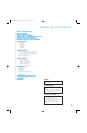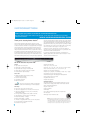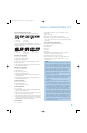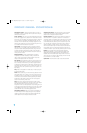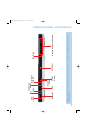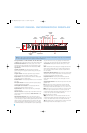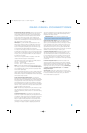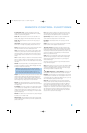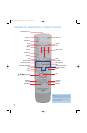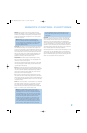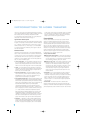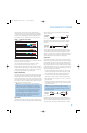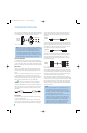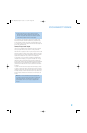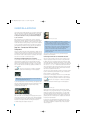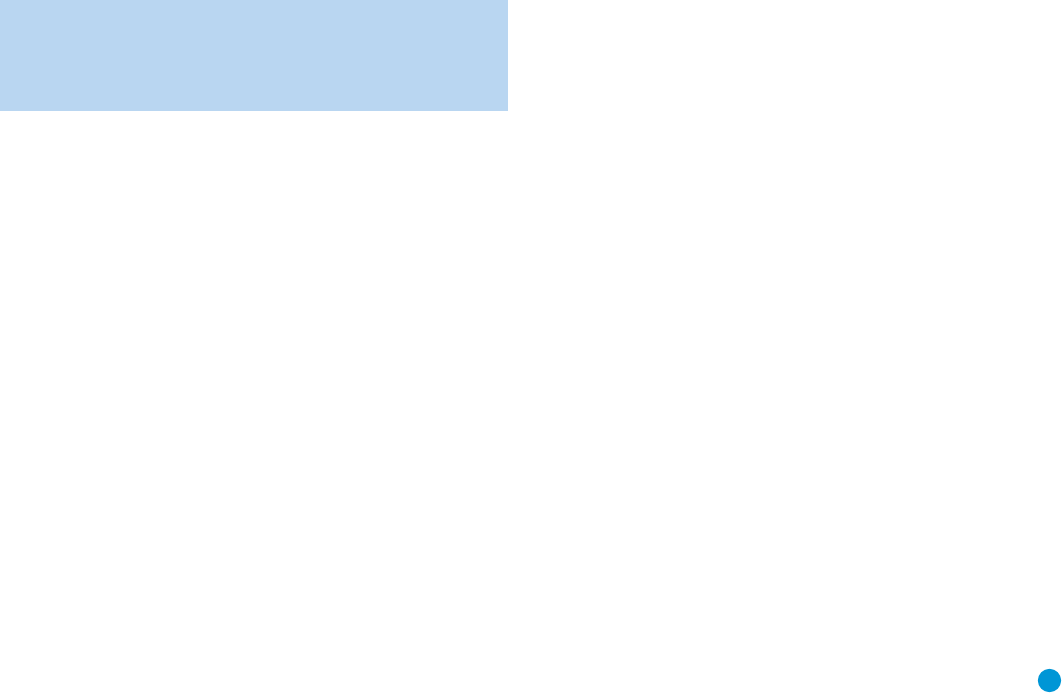
13
REMOTE CONTROL FUNCTIONS
IR Transmitter Lens: As buttons are pressed on the remote,
infrared codes are emitted through this lens. Make sure it is pointing
toward the component being operated.
Power On: Press this button to turn on the DVD 38 when it is in
Standby mode (plugged in with the Power Indicator lit up in amber).
Power Off: Press this button to turn off the DVD 38, placing it in
Standby mode.
Open/Close: Press this button to open or close the disc drawer. If
the DVD 38 is in Standby mode, pressing this button will turn it on.
Audio: Press this button while a DVD is playing to display the current
audio track information and to select another audio format.
Clear: Press this button to clear a number you have started to enter.
This button may also be used to clear the on-screen displays. Press
and hold this button for five seconds while in Stop mode and with all
on-screen displays cleared to reset the DVD 38 to its factory-default
settings.
Title: This button allows you to select from the titles stored on the disc,
which may include “making of” or other featurettes. Some DVD-Audio
discs may allow you to select from the available audio formats using the
Title Button.
Subtitle: Press this button while a DVD containing subtitle information
is playing to turn subtitles off or select a subtitle language. This setting
will only be in effect for the current disc.
NOTE: Due to the variations in how DVD discs are authored,
the subtitle languages displayed by the DVD 38 may not accu-
rately reflect the actual languages available on the disc. It is
recommended that subtitles be selected using the disc’s menu.
Playlist: Press this button to display the Disc Information screen, which
shows the order in which tracks are currently being played. You may
navigate to the Program screen to program a playlist, in which the
tracks may be played in a different order than they appear on the disc.
See the Programming a Playlist section for more information.
Repeat: Press this button repeatedly to cycle through the Repeat
modes available with the current disc. This button is not used to access
A-B Repeat mode.
A-B Repeat: While a disc is playing, the A-B Repeat function allows
you to repeatedly play a passage, which may include several tracks or
chapters. Press the button once to select the starting point (“A”), and
a second time to select the end of the passage (“B”). Press the button
again to end repeat play.
Random: This button turns on or off Random Play mode, which plays
the tracks on a CD in random order.
Numeric Keys: Use these buttons to directly enter a track or chapter
number to skip to that section of the disc, or to enter a password for the
parental control system.
Info: Press this button to display the Disc Information screen, which
contains detailed information about the current disc. Press it again to
clear the display. See the Operation section for more information.
System Setup: Press this button to access the SYSTEM SETUP
menu. See the Initial Setup section for more information.
Disc Menu: Press this button while a DVD is playing to view the
disc’s menu.
Status: When a DVD or VCD is playing, press this button to view the
Status Bar, which contains playback mode information.
Transport Controls: These buttons are used to operate the disc
player. Use the controls to skip forward or reverse by track or chapter;
to fast-search forward or reverse; and to play, pause or stop the disc.
After pressing the Pause button, the Skip buttons may be used to step
frame-by-frame through a video presentation, and the Fast-Search
buttons may be used for slow play.
Angle: When a DVD encoded with multiple camera angles is playing
and when the Angle Icon appears to indicate that the multiple-angle
passage has been reached, press this button to cycle through the
various available angles.
This button is also used to rotate still images. Each press rotates the
image clockwise 90 degrees.
Zoom: When viewing a DVD, VCD or JPEG still image, press this button
repeatedly to enlarge the on-screen image by 2x, 3x, 4x or 5x (2x or
3x only for VCDs) before returning to the original size. While enlarged,
use the Navigation buttons to explore the image.
⁄
/¤/
‹
/ › Navigation and Enter Buttons: These buttons are
used together to make selections within the on-screen menu system.
Backlight: Press this button to turn on the backlight to make it easier
to see the buttons in a darkened room. The backlight will remain on for
a few seconds after your last button press before going out, or you may
turn off the backlight by pressing this button again.
Video Off: Some people prefer to turn off the video display when
listening to audio-only discs. Pressing this button deactivates the video
circuitry, avoiding any possible interference with the audio. Moreover,
plasma and CRT video displays are subject to “burn-in” when a still
image, such as a menu, remains on-screen for more than a short time.
Although the DVD 38 features a screen saver that appears automatically
after a brief period of inactivity, we strongly recommend that plasma
and CRT owners use the Video Off function liberally. Press the button
a second time to reactivate the video displays.
DVD 38 OM(color).qxd 2/7/07 3:56 PM Page 13