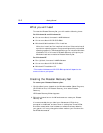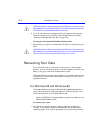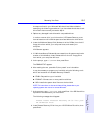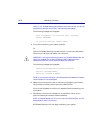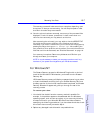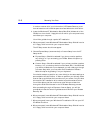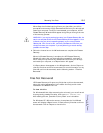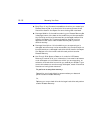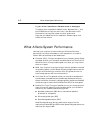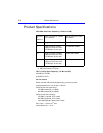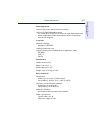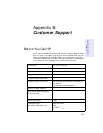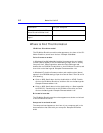10-10 Recovering Your Data
■ Busy Files—If any files were inaccessible at the time you created your
Disaster Recovery Set, or at the time of the recovery process, these
files will be listed in the Report file as not having been recovered.
■ Damaged Media—If the media containing your Disaster Recovery Set
is damaged, some of the data on that media may not be recoverable.
Any files that could not be recovered due to damaged media will be
listed in the Report file. To recover these files, close all running
applications and use an older Disaster Recovery Set to perform
another recovery.
■ Damaged hard-drive—If the hard-drive you are recovering to is
damaged, some files may not be recoverable. Any files that could not
be recovered due to a damaged hard-drive will be listed in the Report
file. Replace or fix the current hard-drive and perform another
Disaster Recovery.
■ Not Enough Disk Space to Restore—In order for HP Disaster
Recovery to recover all of your information, there must be at least as
much disk space on the hard-drive to which you are recovering, as
existed on the hard-drive from which you created your DR Set. If your
current drive does not contain enough disk space, certain files will be
listed as not having been recovered.
To perform a complete recovery:
Re-partition your hard-drive(s) to accommodate your data and
perform another Disaster Recovery.
Or,
Replace your current hard-drive with a larger hard-drive and perform
another Disaster Recovery.