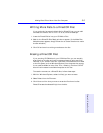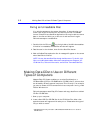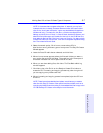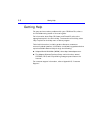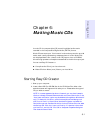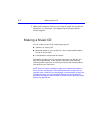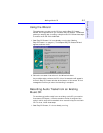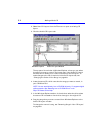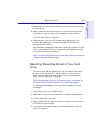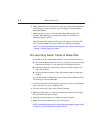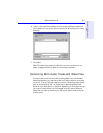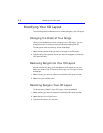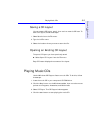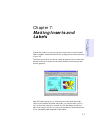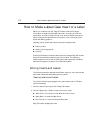Making a Music CD 6-5
Chapter 6: Making Music
CDs
7. Repeat steps 4, 5, and 6 for each existing music CD from which you want
to record songs.
8. Select Create CD from the File menu when you have placed all of the
songs that you want to record into the Audio CD Layout window.
The CD Creation Setup box appears.
9. Make changes, if any, to the CD Creation Setup settings (see “CD
Creation Setup Settings” in the EasyCDCreator Online Help for
descriptions) and click OK.
EasyCDCreator needs a blank CD before it can begin recording your CD
layout. Insert a blank CD when prompted. A final message box notifies
you when the recording is complete.
NOTE: To make a jewel case insert that lists the artist, CD title, and songs, see
“Chapter 7: Making Inserts and Labels”.
Recording Wave Files Stored on Your Hard
Drive
To record a music CD using Wave files (*.wav), the Wave files must be
stored on your hard drive at 11, 22, 44.1 KHz, 8- or 16-bit, mono or
stereo. To make a Wave file from an existing CD, see “Pre-recording
Audio Tracks to Wave Files” on page 6-6.
NOTE: For best results, record your .wav files at 44.1KHz, 16-bit stereo. For
more information, see the documentation for your Wave editor program.
To record Wave files stored on your hard drive to a blank CD, follow
these steps:
1. Insert a blank CD in your CD-Writer Plus.
2. Select New CD Layout from the File menu, or open an existing layout.
3. Click the Audio CD Layout tab.
4. Select the Wave files you want to record from Explorer and drag them to
the Audio CD Layout window.
5. To change the name of the song(s), see “Renaming Songs in Your CD
Layout” on page 6-8.