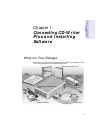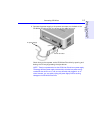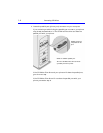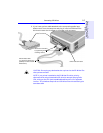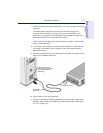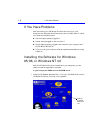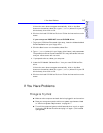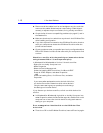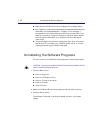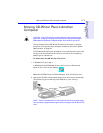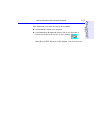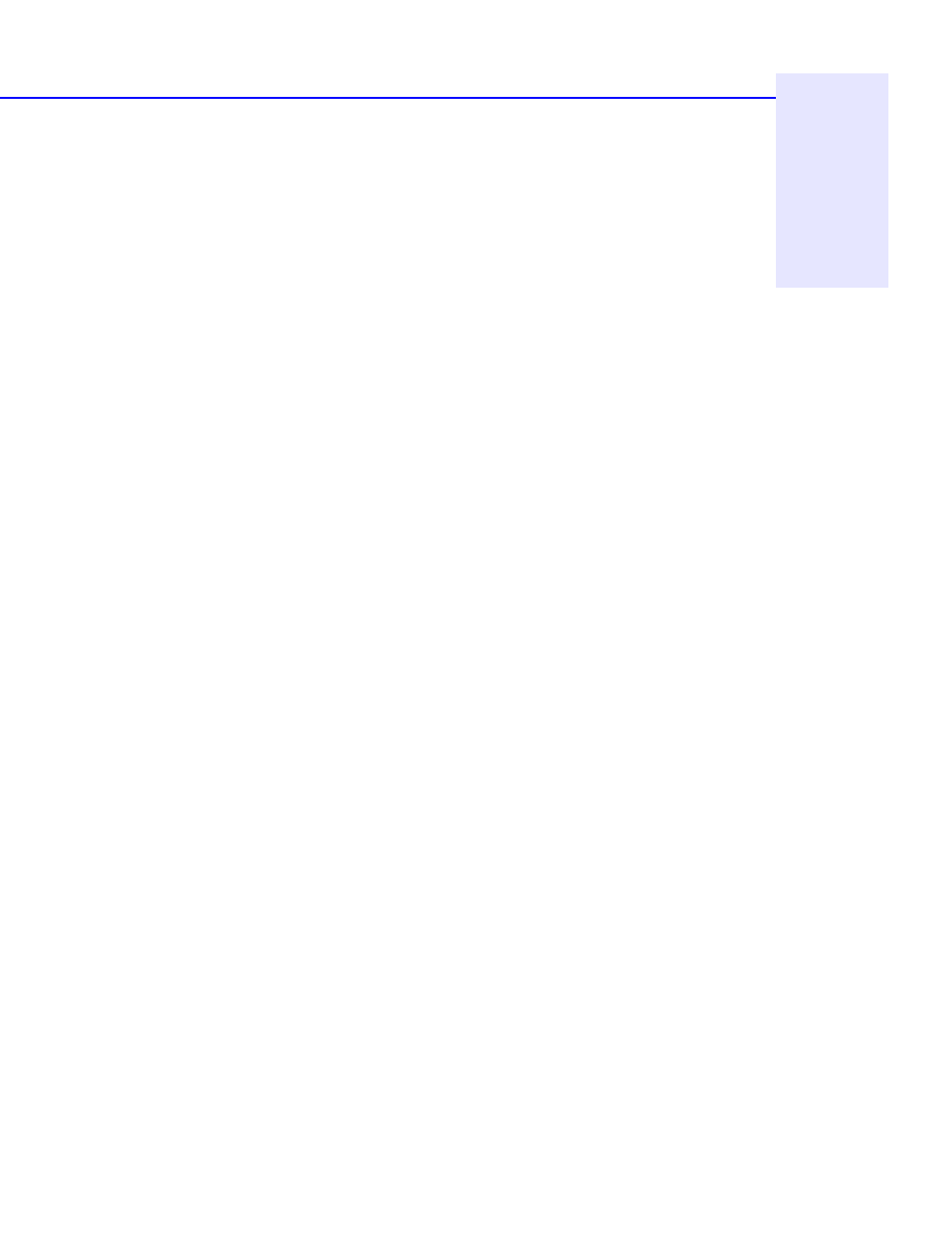
If You Have Problems 1-9
Chapter 1: Connecting CD-
Writer Plus and Installing
Software
If the main menu does not appear automatically, click on the Start
button on the task bar, select Run, type
D:\SETUP (where D: is your CD
drive’s letter), then click on OK.
2. Click on the Install CD-Writer Plus icon. Follow the instructions on the
screen.
If your computer DOES NOT have a CD-ROM drive:
1. To get your CD-Writer Plus started right away, insert the diskette labeled
Driver Installation into your floppy drive.
2. Click the Start button on the task bar, select Run.
3. Type
A:\SETUP (where A: is your floppy drive’s letter), and press ENTER.
The parallel port driver files are installed. This may take several minutes
and your mouse cursor will not move.
4. If prompted to do so, reboot your computer.
5. Insert the CD labeled “Software Disc 1” into your new CD-Writer Plus
drive.
If the main menu does not appear automatically, click on the Start
button on the task bar, select Run, type
D:\SETUP (where D: is your CD
drive’s letter), then click on OK.
6. Click on the Install CD-Writer Plus icon. Follow the instructions on the
screen.
If You Have Problems
Things to Try First
■ Make sure the computer and each device is plugged in and turned on.
■ Does your computer meet the minimum system requirements listed
in “Minimum System Requirements” on page A-1?
■ Turn off the computer’s power, wait 20 seconds, then turn it on again.
Unplug the CD-Writer Plus drive and plug it in again. (This is called
cycling power.)