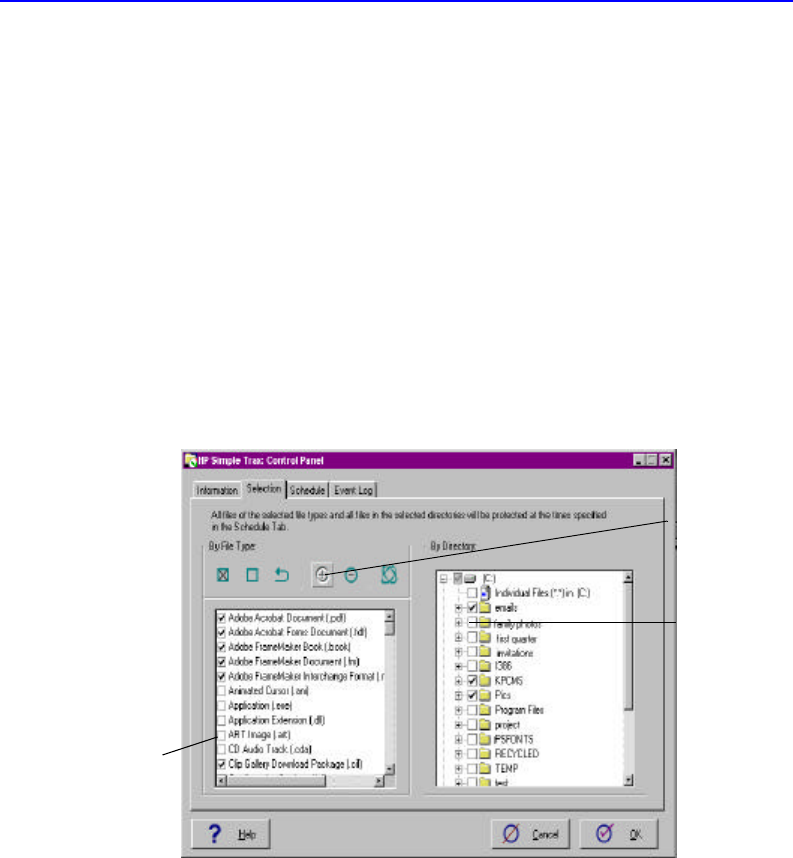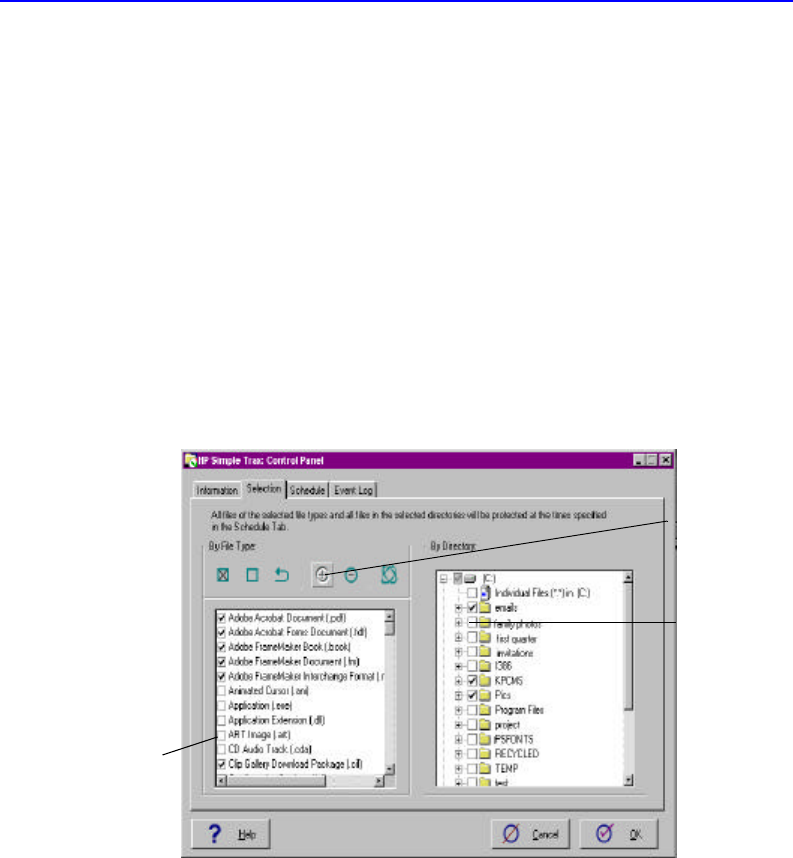
9-6 Automatically Copying Files to CD
Your computer must be left on for the operation to run.
Using the Control Panel to Set up a Schedule
The HP Simple Trax Control Panel allows the most customization when
setting up a schedule.
To use the Control Panel:
1. Click the Start button and point to Programs, then to HP CD-Writer
Plus, then to HP Simple Trax, and click HP Simple Trax Control Panel.
The Control Panel appears.
2. Click on the Selection tab towards the top of the Control Panel. The
Selection screen appears:
3. On the left side of the screen, you can click on the box next to the types
of files you want to copy to CD on a regular basis. For example, you
might want to copy all files with the extension .doc. Several file types
have been chosen as default. If you like, you can accept or change the file
types Simple Trax has chosen.
On the right side of the screen you can specify any folders you want to
Click here to
add a custom
file type.
Click on the boxes to
select or deselect file
types you want
copied to CD on a
regular basis.
Click on the
folders you
want to copy
to CD on a
regular basis.