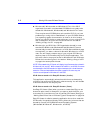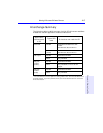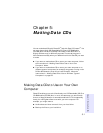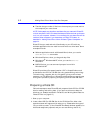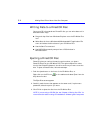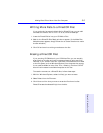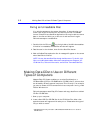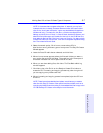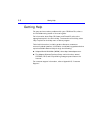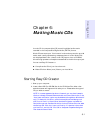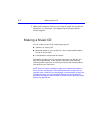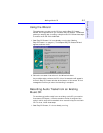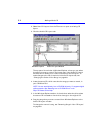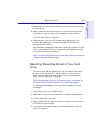5-6 Making Data CDs to Use on Different Types of Computers
Fixing an Unreadable Disc
If no window appears on the screen after about 15seconds when you
insert a disc in the CD-Writer Plus, the disc may have an unreadable
format. DirectCD has a ScanDisc application that may be able to recover
data on the disc and allow you to write to it and read from it again.
Follow these steps to use ScanDisc:
1. Double-click the CD icon on the right side of the Windows taskbar.
If the disc is unreadable, the ScanDisc window will appear.
2. Read the text in the window, then click the ScanDisc button.
3. Wait while ScanDisc repairs the disc. A message will appear on the screen
when ScanDisc is finished.
NOTE: You can also start ScanDisc through the Start menu. To do this, click
Start on the Windows taskbar. Move the mouse pointer over Programs, HP
CD-Writer Plus, Tools and Information, and Utilities. Then select ScanDisc.
Making Data CDs to Use on Different
Types of Computers
Adaptec EasyCDCreator enables you to write files directly to a
CD-Recordable (CD-R) or CD-ReWritable* (CD-RW) disc in a format that
can be read by different types of computers. This is handy if, for example,
you want to create a CD for someone who has a computer running under
DOS or Windows3.x.
Follow these steps to start EasyCDCreator and copy data files to a blank
CD-R or CD-RW disc:
1. Start up your computer.
2. Insert a blank CD-R or CD-RW disc in the CD-Writer Plus. After a few
seconds a screen will appear which asks you to “Please select the type of
CD you wish to create.”
* CD-RW discs can only be read in a MultiRead CD-ROM drive or in another
CD-RW drive.