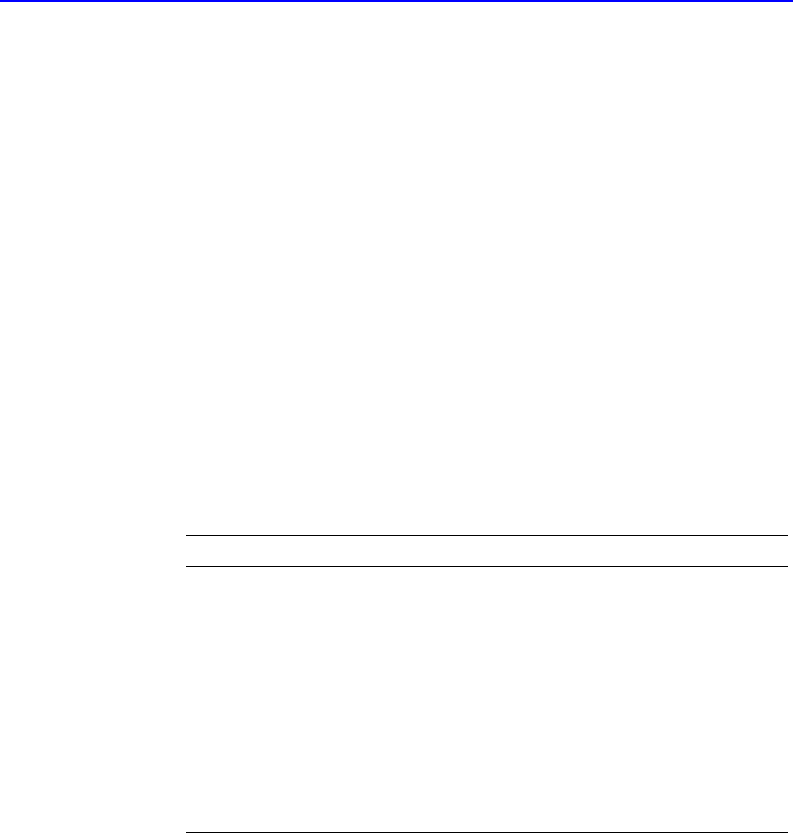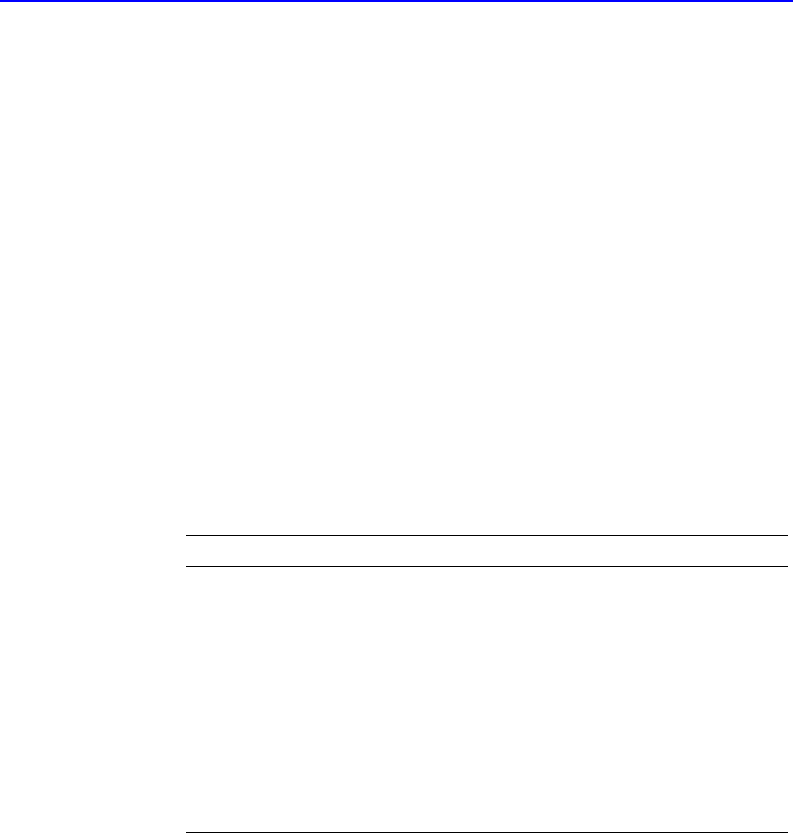
8-4 Making a Copy of a CD
■ Test & Copy—Select this option to perform a test in which the files to
be recorded are passed to the CD recorder. Recording begins after a
successful test.
■ Copy—Select this option when you do not want to perform the test.
Use this option if you have successfully recorded a number of similar
CDs and you have not made any changes to your CD recorder setup.
5. Select the number of copies you want to make.
6. Click Copy to begin recording a copy of your CD.
7. Follow the on-screen instructions and insert a blank CD when prompted
(if you did not already insert one earlier).
CDCopier begins copying the files and folders from your source to a
blank CD. A final message box notifies you when the copying is
complete.
CDCopier Advanced Tab Settings
Setting Description
Current CD
Recorder Speed
Select the speed at which you want to create the
backup copy of the CD. For greater certainty,
record at 1x.
Disc Copy Select this option to copy the source CD to your
hard drive first to speed up the recording process
if you are making more than one copy of a CD.
Once the source has been copied to your hard
drive, CDCopier records the disc copy to the CD.
Select Location To make a disc copy, type in a different location
to store the image file if you do not want to use
the Temp directory.