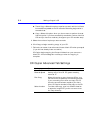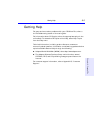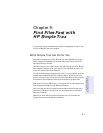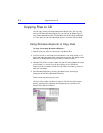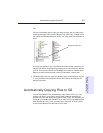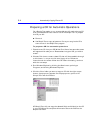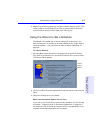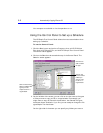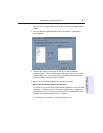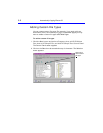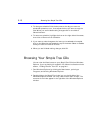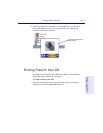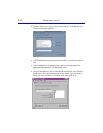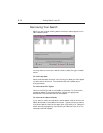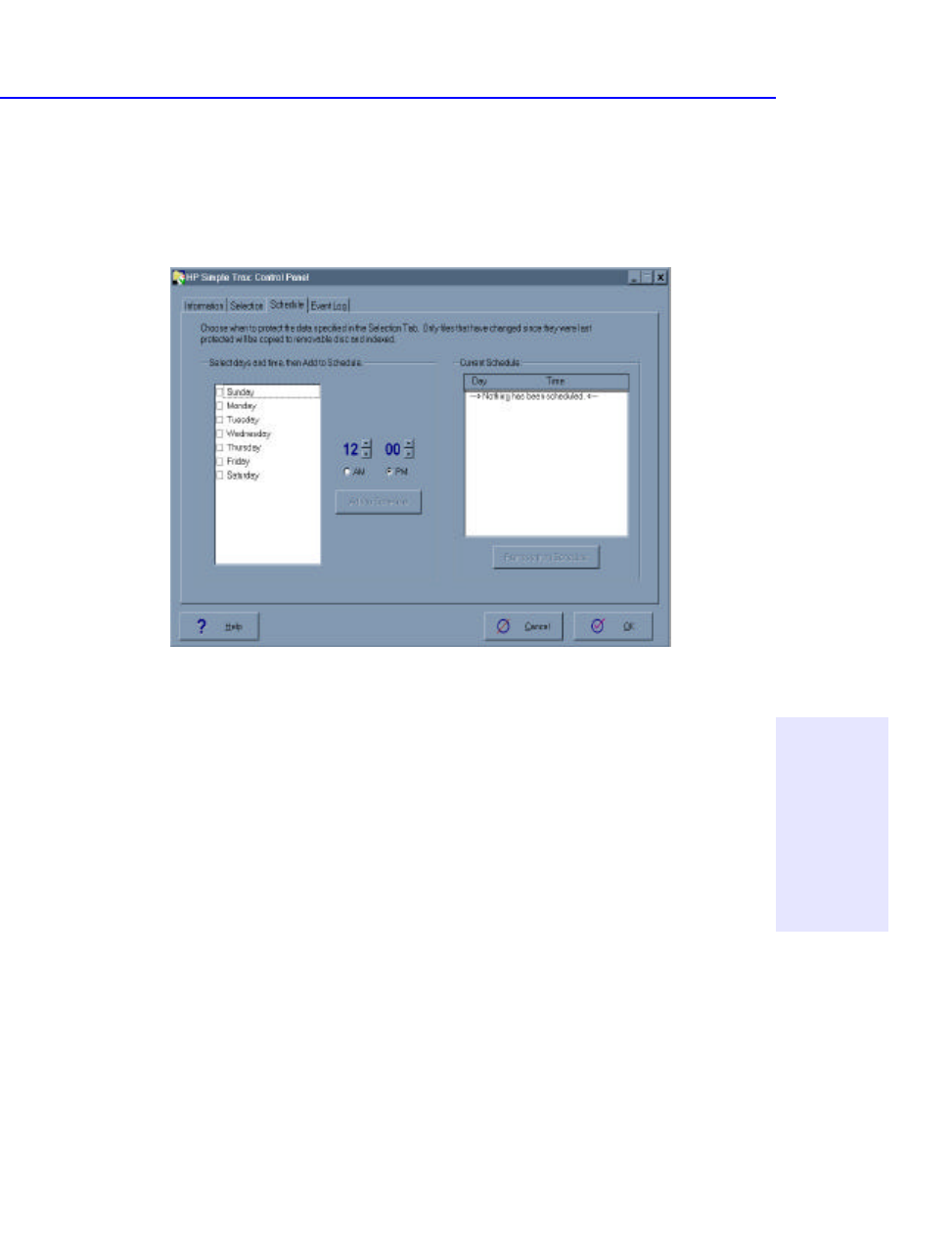
Automatically Copying Files to CD 9-7
Chapter 9: Find Files Fast
with HP Simple Trax
copy to CD on a regular basis. Click on the box next to the appropriate
folders.
4. Click the Schedule tab towards the top of the screen. The Schedule
screen appears:
5. Click the box next to the days(s) on which you want scheduled
operations to run. Click on the arrows to set the time you want to copy
the files. When you are finished, click on the Add to Schedule button.
Continue adding dates and times, if desired.
6. When you are finished selecting your schedule, click OK.
Before an Automatic Operation will Run
If you plan to use a new CD for the automatic operation, be sure to read
the section, “Preparing a CD for Automatic Operations” on page 9-4. It
will teach you how to format and name the CD. If a prepared CD is not
inserted, the scheduled operation will not begin.
Your computer must be left on for the operation to run.