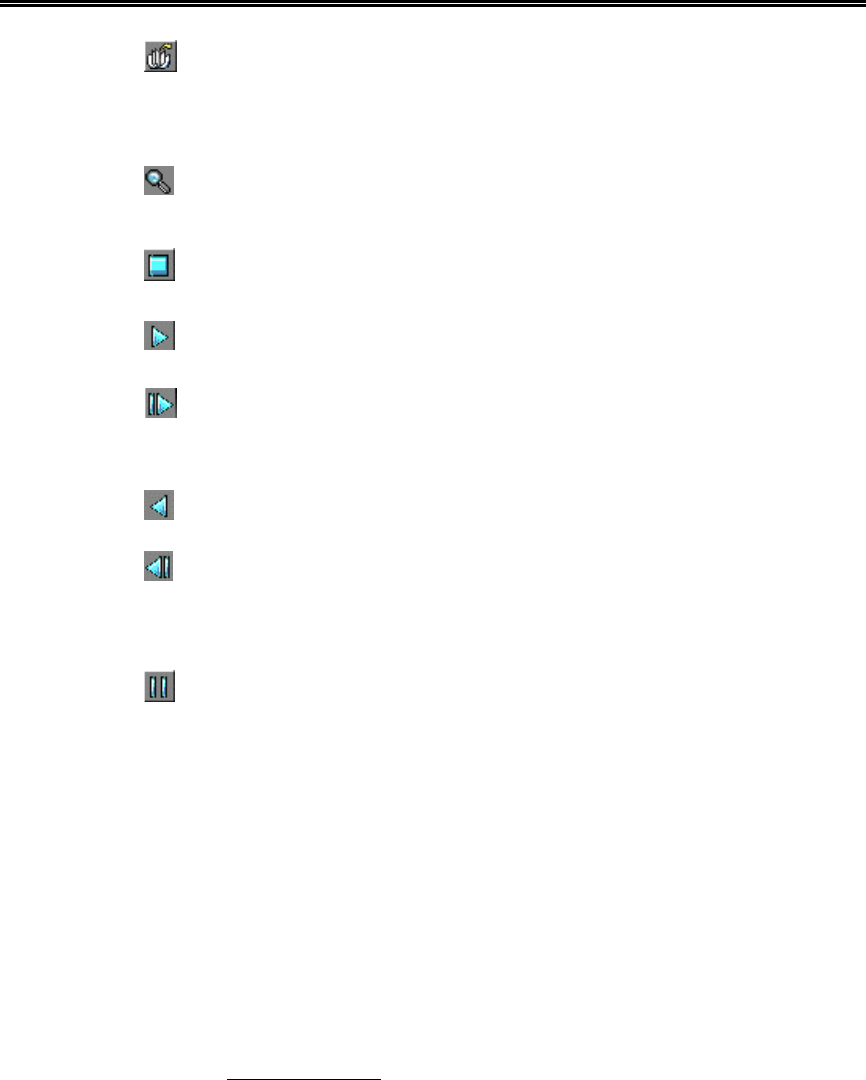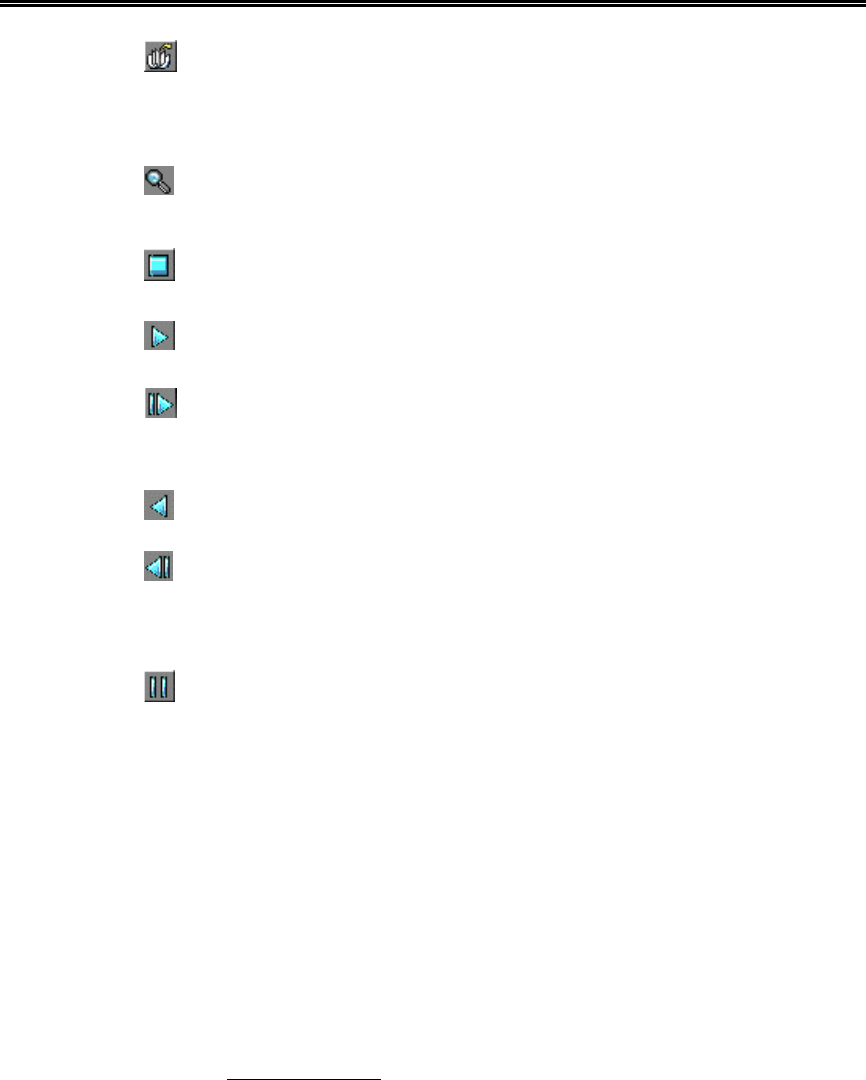
Administrator’s Guide and Operating Instructions
42
Select HDD & Range – To select the playback Hard Disk and the
playback range in that Hard Disk. Click on it, and the Select HDD
& Range dialog box will be shown on the screen as described in the
next paragraph.
Play Saved Video – To preview the retrieved images in the floppy
disk, ZIP disk (PC format), etc.
Stop – To stop playing the video. If the user plays the video again,
it will start from the beginning.
Play – To play the selected video.
Step Forward – The next single image corresponds to one of the
selected playback cameras will be played and displayed on its
corresponding video window.
Reverse Play – To reverse play the selected video. (Note.1)
Step Backward – The previous single image corresponding to one
of the selected playback cameras will be played on its corresponding
video window.
Pause – To pause playing the video. Click on Play icon to resume
playing.
Note 1: The Reverse Play function is only effective for the HDD data which is recorded
after the system is upgraded to V2.1 (or later version). The image data recorded
before V2.1 cannot be reversed play even if the system has been upgraded to
V2.1 or later version.
Note 2: For MPEG encoded picture, the retrieved images are saved as .MPG files,
which are playable in MS-Windows. For JPEG, the retrieved images are saved
as .MOV files, which are playable by QuickTime. You may download
QuickTime at www.apple.com.
Note 3: The filename of the retrieved file is CMDDHHmm(.MPG or .MOV):
C: Camera ID. (0..9,A..F for ID 1-16)
M: Month. (1..9, A..C for Jan.-Dec.)
DD: Date in month. (0-31)
HH: Hour. (0-23)
mm: Minute. (0-59)