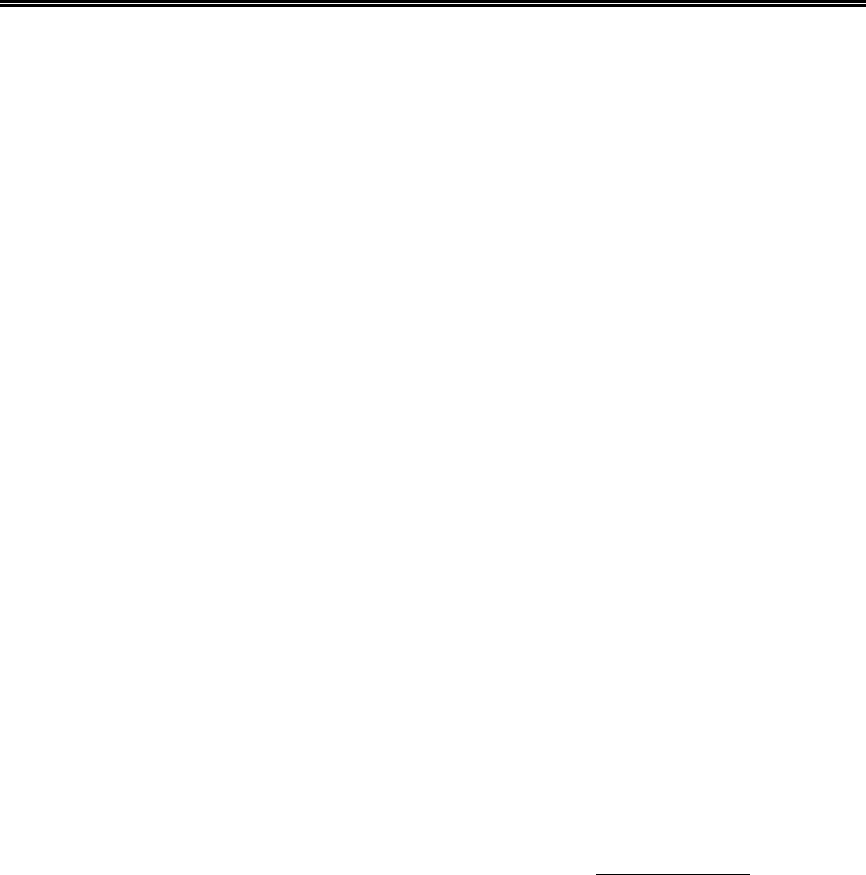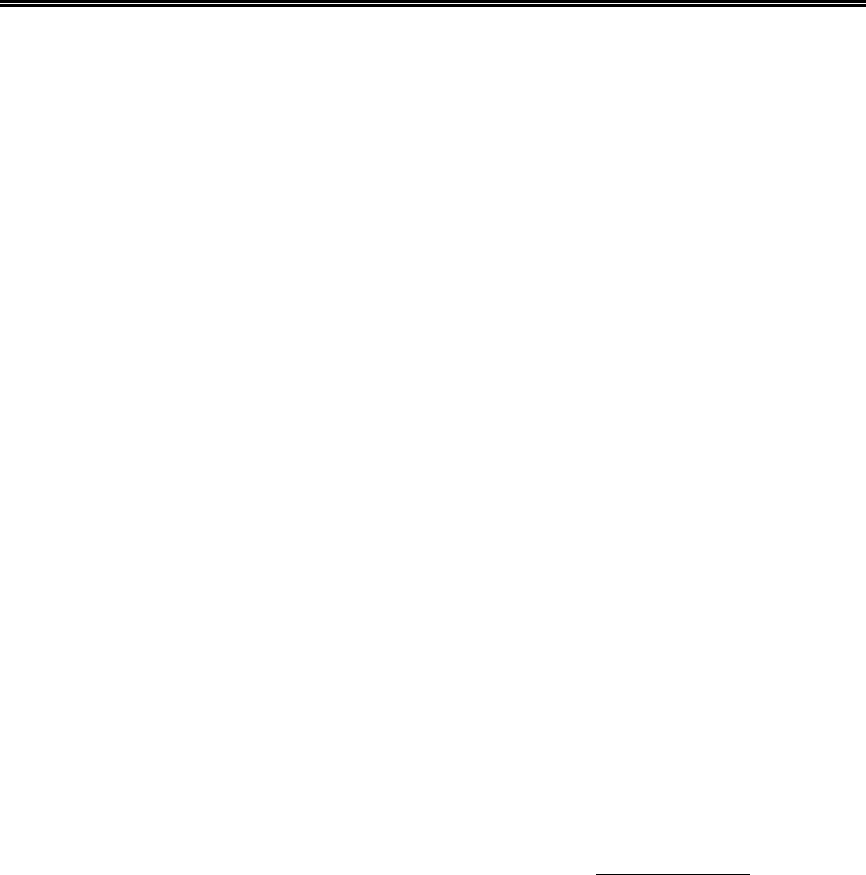
Administrator’s Guide and Operating Instructions
57
Q: How to setup time-lapse recording?
A: Please setup the Normal Recording rates for the Cameras at different Time Types.
The normal recording rates are also time-lapse recording rates.
Q: How to setup event recording?
A: Please setup the Alarm Recording rates for the Cameras at different Time Types, the
different Actions, and the enable/disable items for the Cameras and the Alarm Inputs.
The alarm recording rates are also event-recording rates.
Q: How to black out the live images for the cameras?
A: To black out the live images for the cameras, login as Administrator and set those
cameras as playback in the Sequence Mode display & Static Page Mode display.
There are 7 static display pages and at most 8 display sequences. Later on, the
Operator/Guest will not be able to see the live images for those cameras.
Q: There are no pre-recorded images for the camera?
A: There must be at least one Action corresponding to that camera, and the pre-record
time of those Actions must be non-zero. Besides, the normal recording rate for that
camera must be non-zero. (Exception: If the normal recording rates for all the
installed cameras are all zero, the pre-record will still be effective.) Please refer to
Chapter 6 for the detailed setup.
Q: The displayed date and time on the lower-left corner are not correct.
A: Please login as administrator, click on the displayed time, then the Date & Time Setup
dialog box will be shown. Enter your local time, and then click on the OK button to
update the system’s date & time.
Q: How to play the retrieved files on a PC?
A: Double click on the filename of the .MPG file, the Media Player in MS Windows will
be run to play the .MPG file. Download QuickTime from www.apple.com to play
the .MOV files. The playback version of QuickTime is free.