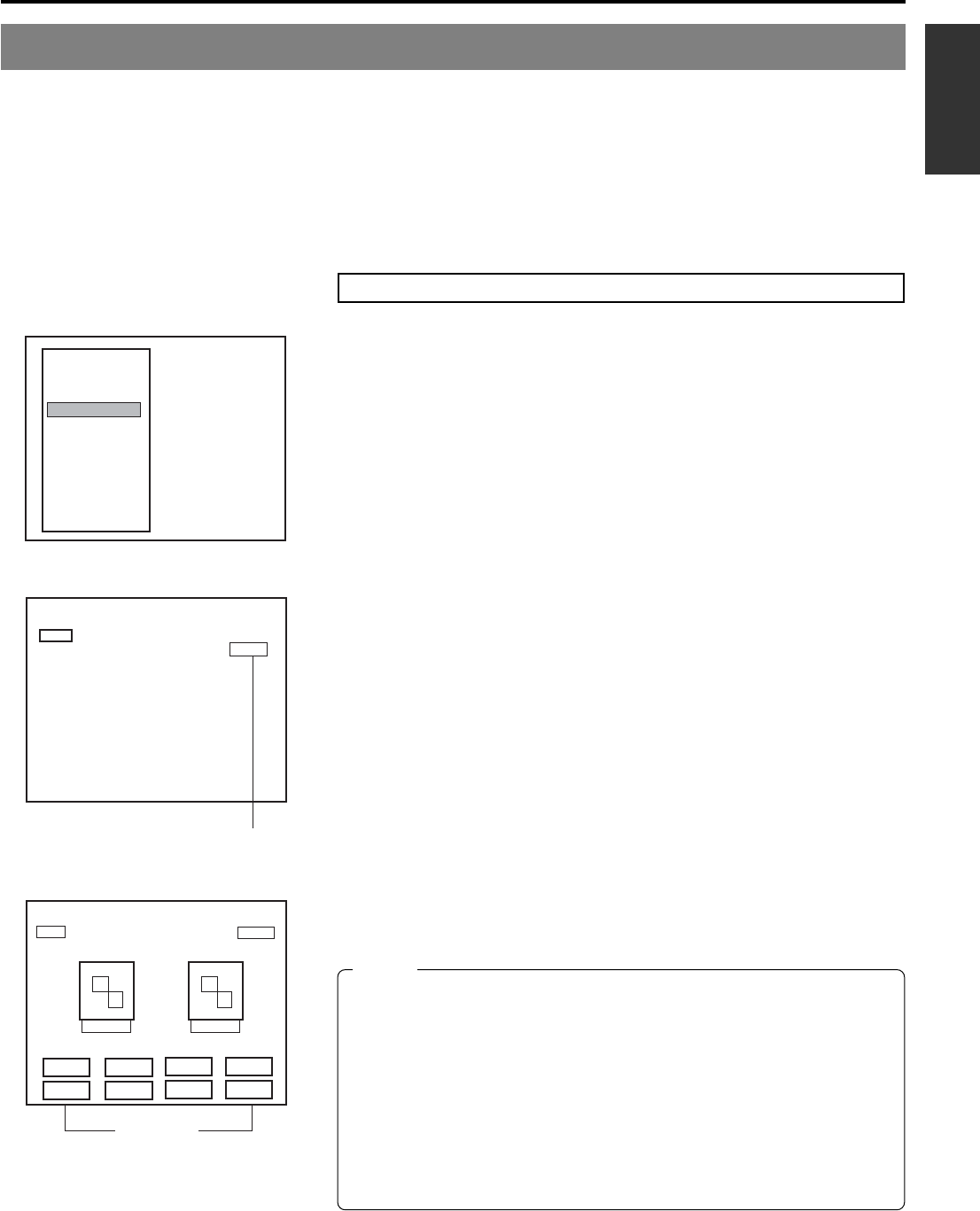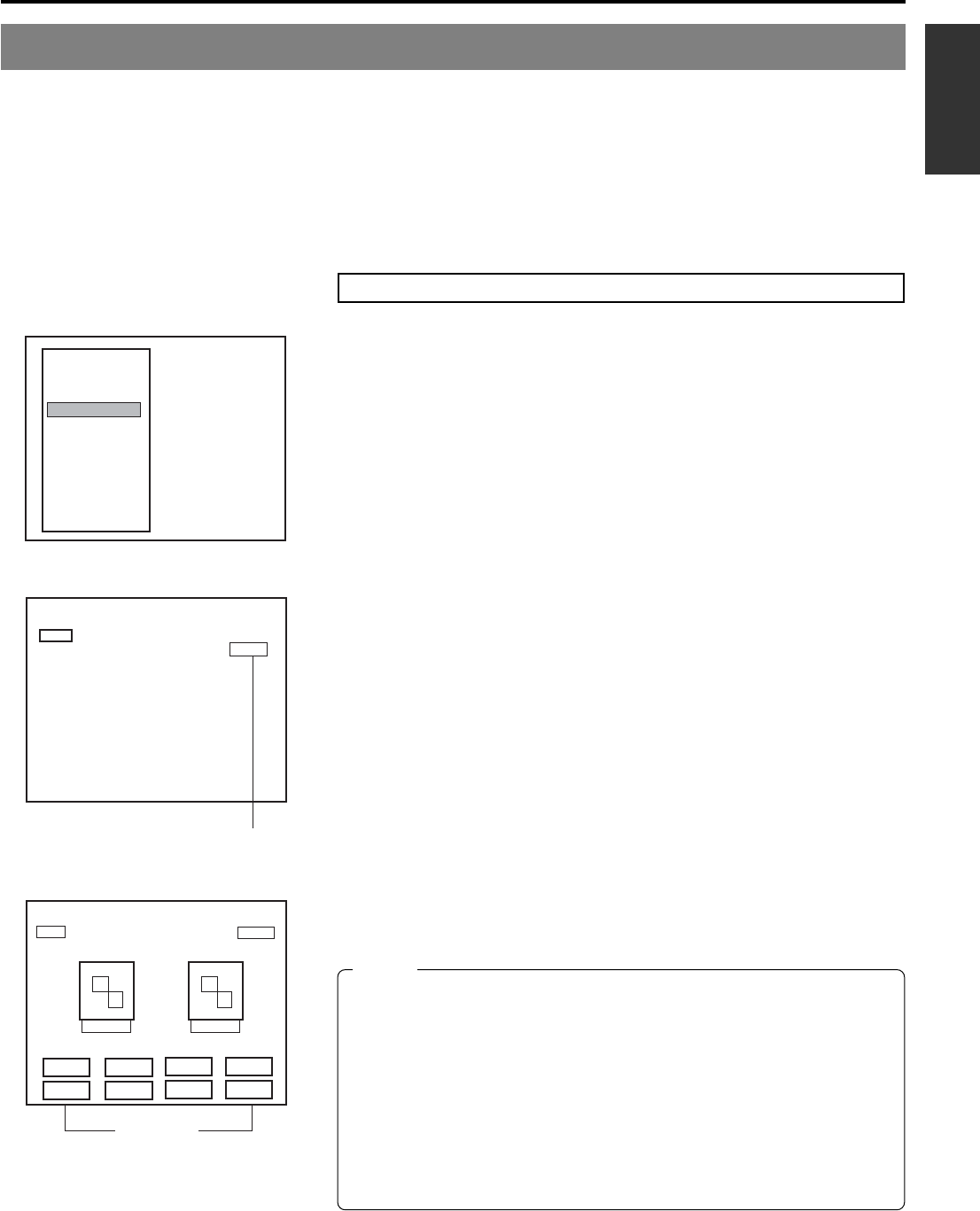
E-39
English
Selecting Styles for Title & Chapter Menu
Each recorded DVD contains title and chapter menus that provide information relating to its titles and chapters.
Whenever recording is carried out, title numbers, chapter numbers, and thumbnails are automatically generated in order to create
the title and chapter menus.
Specifically, the frames from the start of individual recordings are used as thumbnails for the title menu.
In a similar way, the frames at which chapter marks have been inserted are used as thumbnails for chapter menus. (These thumbnails
may be modified later on.) The title menu will become the top thumbnail of the chapter menu.
The term “style” is used to refer to a combination of thumbnail characteristics for the title and chapter menus. This DVD recorder can
store eight different style types, and the PRESET STYLE MENU screen is used to indicate which of these types is to be used.
1.
Press the SET UP button to display the Setup Menu.
2.
Select PRESET STYLE from the Setup Menu and then press the
SET button.
● The PRESET STYLE MENU screen will appear. Within this screen, the
STYLE parameter indicates the style type currently selected for the title and
chapter menus.
3.
Confirm the settings for the currently selected style.
Select STYLE and then press the SET button to display the corresponding
STYLE screen.
TITLE PATTERN : The display pattern currently selected for the title
menu. Each display pattern uses different numbers,
positions, and sizes for thumbnails, in addition to
different backgrounds.
CHAPTER PATTERN : The display pattern currently selected for chapter
menus. Each display pattern uses different numbers,
positions, and sizes for thumbnails, in addition to
different backgrounds.
4.
Use the cursor buttons (6, 7, t, and 8) to select one of the
eight style types and display the corresponding STYLE screen.
5.
To use a specific style, select the corresponding type number
and then press the SET button.
This type number will then be stored by the DVD recorder.
Following this, the screen’s BACK button will be highlighted. The SET button
can now be pressed to return to the PRESET STYLE MENU screen.
Ⅵ If BACK is used to exit the STYLE screen without the SET button
being pressed for the newly selected type, the style setting will
not be updated.
Making Settings in the PRESET STYLE MENU screen
EXIT
DISC MENU
INPUT SELECT
SYSTEM
PRESET STYLE
RECORDER
REMOTE
DISPLAY
CLOCK ADJUST
DUBBING
NETWORK
Setup Menu
MENU
STYLE
TYPE1
1
1
TITLE PATTERN
CHAPTER PATTERN
PRESET STYLE MENU
PRESET STYLE MENU screen
Type number
STYLE screen
Style types
Notes
● The STYLE settings for chapter menus can be freely modified until title closing
is carried out. (☞ Page 49)
● The STYLE settings for the title menu can be freely modified until the DVD is
finalized. (☞ Page 55)
● Each style can be freely modified and stored in the DVD recorder’s memory.
In addition, it is also possible to freely select and modify display patterns
(i.e., the number, position, and size of thumbnails in addition to the
background). For more details regarding modification of PRESET STYLE,
refer to page 45.
● In certain cases, the frames used for chapter menu thumbnails may differ
slightly from the exact frames at which the corresponding chapter marks
were inserted.