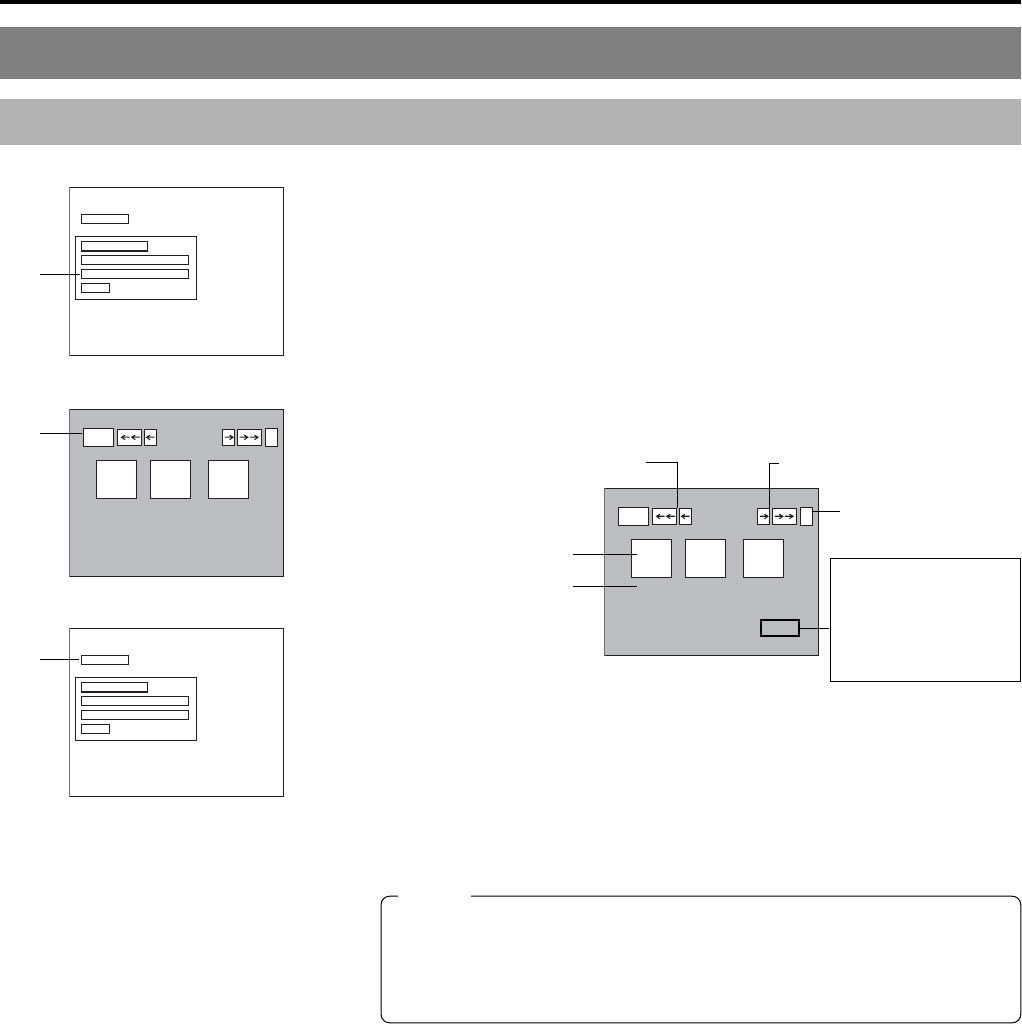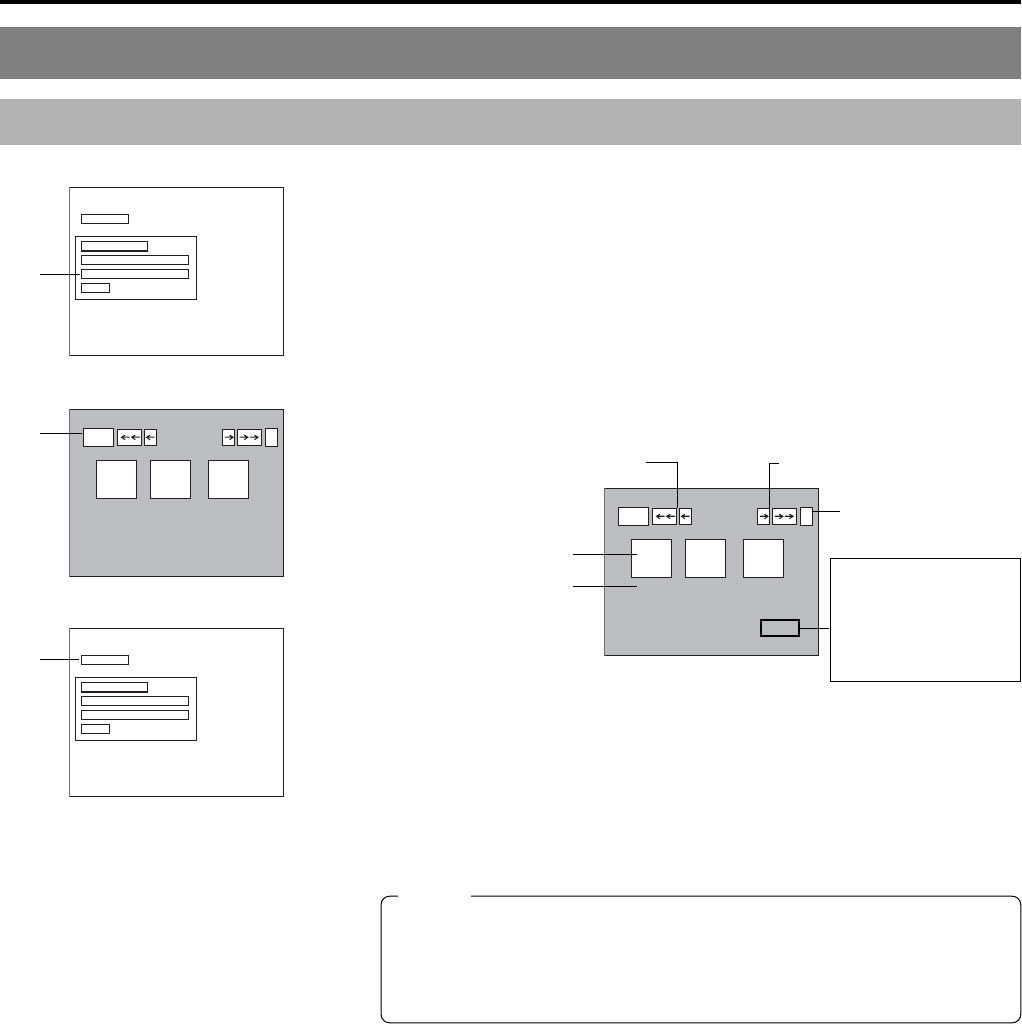
E-56
Title & Chapter Menu Settings
Changing & Checking Title Menu Styles & Names (continued)
Checking the Title Menu Screen
1.
Select TITLE MENU PREVIEW from the TITLE MENU EDIT screen
and press the SET button.
● The TITLE MENU EDIT screen will appear.
2.
Confirm that the other pages are as required.
● Select † from the TITLE MENU PREVIEW screen and press the SET button
to move to the next page. Starting with the first page of the title menu, the
display will move forward through the pages each time ¥ is selected and
the SET button is pressed.
● Select © and press the SET button to move to the previous page.
● †† and ©© can be used in combination with the SET button to skip
forward or back in units of ten pages.
3.
Complete the preview process.
To do this, select BACK from the TITLE MENU PREVIEW screen and press
the SET button.
● The TITLE MENU EDIT screen will reappear.
4.
If you wish to finalize the disc, select FINALIZE from the TITLE
MENU EDIT screen and then press the SET button.
(☞ Page 58)
FINALIZE
PRESET STYLE
TITLE MENU PREVIEW
EXIT
TITLE TEXT INPUT
TITLE MENU
01 02 03
03/08
BACK 1
FINALIZE
PRESET STYLE
TITLE MENU PREVIEW
EXIT
TITLE TEXT INPUT
TITLE MENU
01 02 03
03/08
BACK 1
TITLE MENU EDIT screen
TITLE MENU PREVIEW screen
TITLE MENU EDIT screen
1.
3.
4.
Displays the previous page Displays the next page
Thumbnail
Background
Notes
● Up to 20 seconds may be required per page to display the PREVIEW screen.
More time may be required depending on the number of thumbnails per
page.
● During creation of preview displays, jump by selecting the †† button can
only be made to the page being created.
Displays the page
number
The denominator
shows the total number
of thumbnails, and the
numerator shows the
number of thumbnails
currently created.