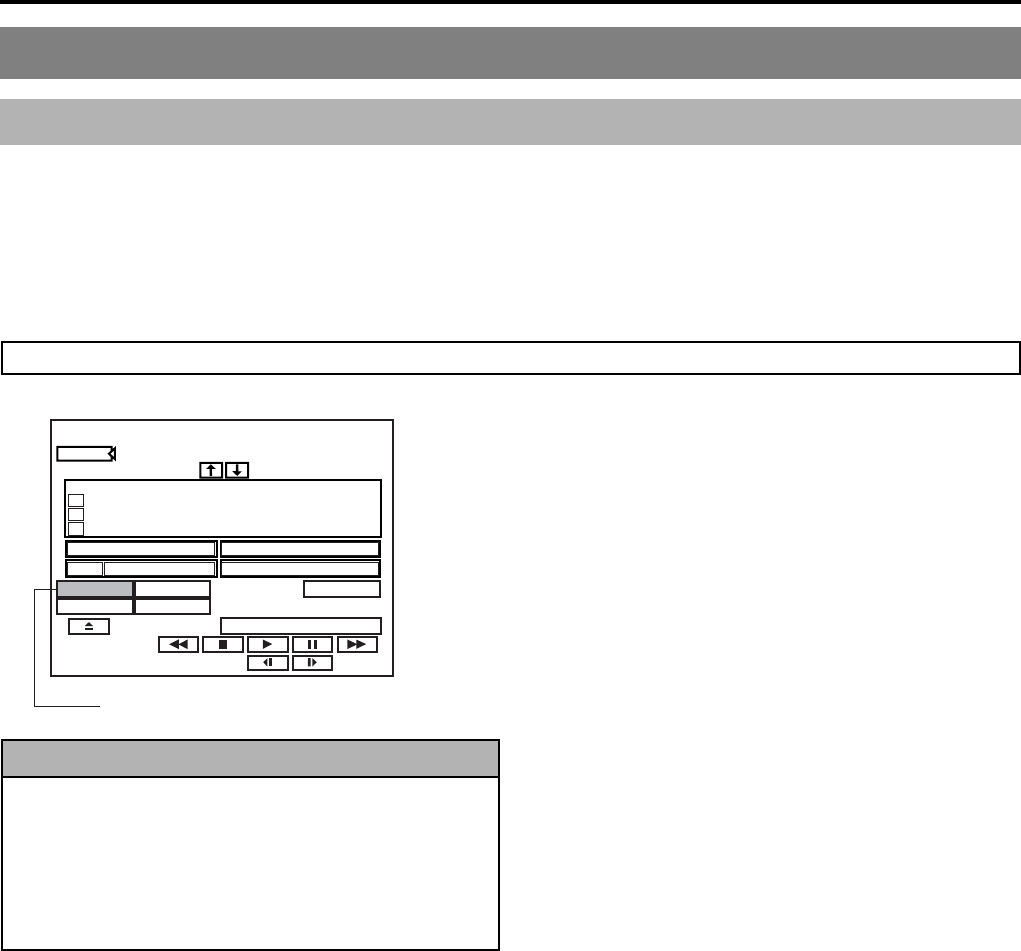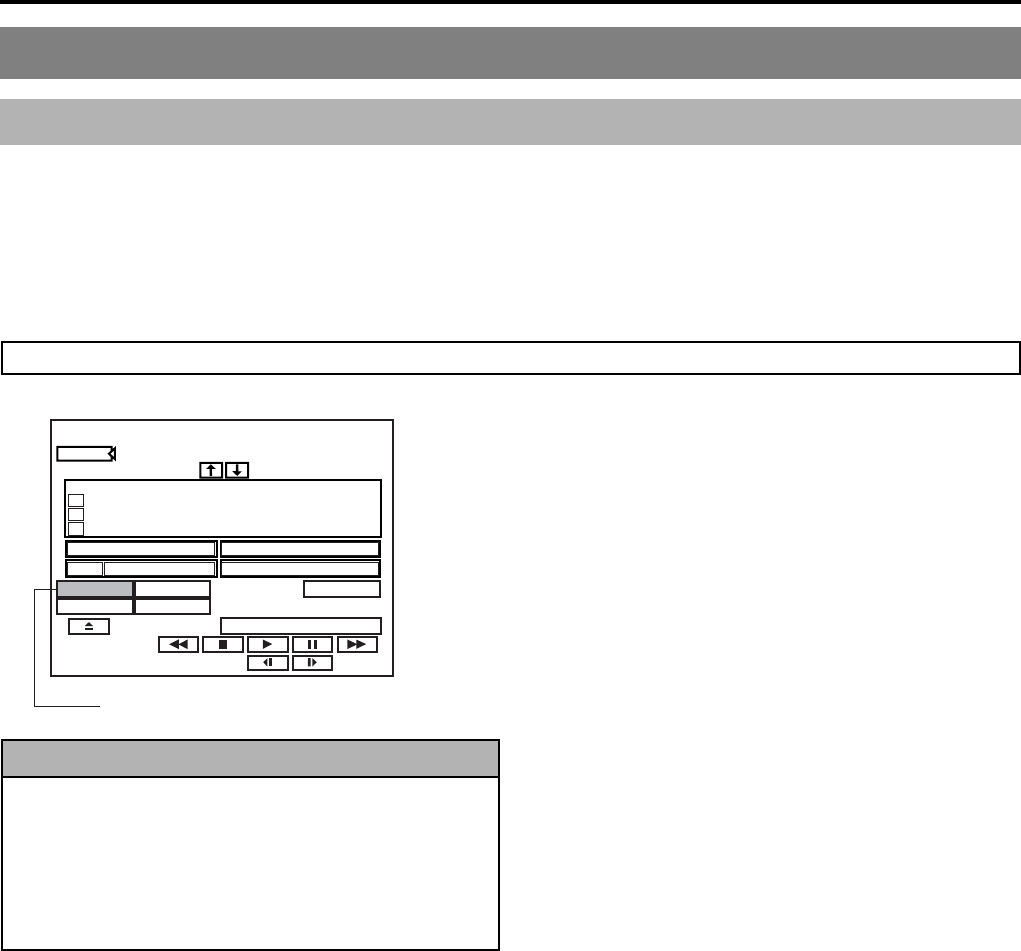
E-66
Editing Operations on the REMOTE CONTROL (9PIN MASTER/DV MASTER) Screen (continued)
1. Registering events
This is for registering the edit start point/finish point, chapter point on the REMOTE CONTROL screen event registration column.
The following two methods can be used to register the In Point, Out Point, and chapter marks.
● Recording of time codes corresponding to tape positions.
● Direct entry using a keyboard.
Registering chapter marks : In order to register chapter marks using the REMOTE CONTROL screen, it will first of all be necessary
to set CHAPTER CREATION from the RECORDER MENU (2/2) screen to MANUAL. If this parameter
is set to AUTO, chapter marks will be automatically setup at specific intervals. The current setting for
CHAPTER CREATION is indicated in this screen’s CHAPTER field.
Registering edit points or chapter points from tape position
Entering the time code directly from the keyboard
q Press the cursor keys († / © / ∞ / √), move the cursor to
the IN point or the OUT point of the event you want to
input, and press the “Enter” key.
● The IN point or OUT point input position is underlined.
w Enter the time code from the keyboard, then press the
“Enter” key.
● The input value is set.
q Playback the VCR, then at the position you want to insert enter
the still mode.
w Press the “|” key on the keyboard, or select the TC SET item
on the screen, then press the “Enter” key.
● The time code is registered in the IN point of the first event
line.
e Playback the VCR, then to place a chapter, enter the still mode
at the position you want to place the chapter.
r Press the “|” key on the keyboard.
● The time code is registered in the IN point of the next event
line.
* Events that have no OUT point registered are registered as
chapters, and CHAPTER is displayed in the ACTION item
of the event.
t When necessary, repeat the above procedures 3 - 4.
y Playback the VCR, and at the point where you want to finish
inserting enter the still mode.
u Press the “O” key on the keyboard, or select the TC SET item
on the screen, then press the “Enter” key.
● The time code is registered in the OUT point of the final
event line.
i The ACTION item of an event line with an OUT point registered
is set using the keyboard. (☞ Page 65 for the setting method)
The ACTION item selects the operation of this machine at the
time that event editing is finished.
PAUSE: When editing is finished this machine enters the
recording pause state. If the ACTION item of the final
event line is set to PAUSE, when editing of the final
event is finished the thumbnail edit screen of the
chapter menu is displayed.
(When the DVD MENU TYPE item of the
RECORDER MENU (2/2) screen is set to
TOP+MENU, and the EDIT MENU item of the
SYSTEM menu screen is set to ENABLE)
STOP : When editing is finished, this machine automatically
enters the stop state, and the disc title is closed. (The
thumbnail edit screen is not displayed.)
o If the ACTION item is set to STOP, set the MENU item on the
right with the keyboard. (☞ Page 65 for the setting method)
The MENU item specifies the chapter pattern that is
automatically created when closing the title. When set to “00”
the pattern is that set in the CHAPTER PATTERN item of the
PRESET menu screen.
!0 When necessary, repeat the above steps q - o.
EXIT
REMOTE CONTROL SCREEN
( 9PIN MASTER )
1
2
3
TC
TC
ADJ
BITRATE
8.0
Mbps
SET EDL
FINALIZE
EDIT
/
END
CANCEL
No.
IN
OUT
ACTION
MENU
STOP
CHAPTER
CHAPTER
00
01 01
01 02
01 03
00 00 00 00
00 01 30 00
00 02 30 00
מ
:::
00
03 30 00
:::
מ
ממממ ממ ממ
ממממ ממ ממ
ממ
ממ
::: :::
מ
::: :::
00h
030 min
03m30s
00 03 30 00
:::
CHAPTER MANUAL
TOTAL
DURATION
DISC REMAIN
SOURCE
TIMECODE
TC SET item
Synchronous Recording