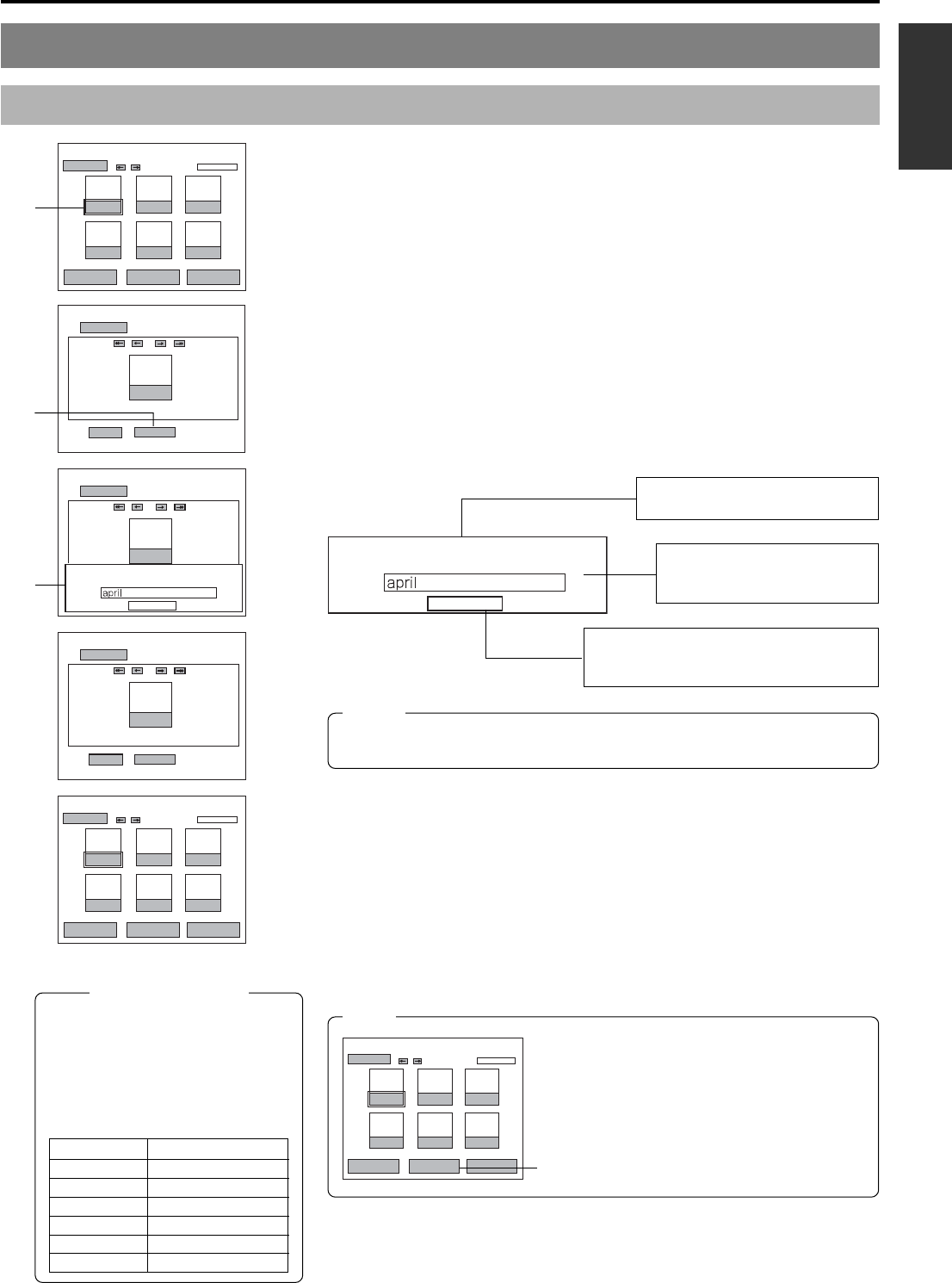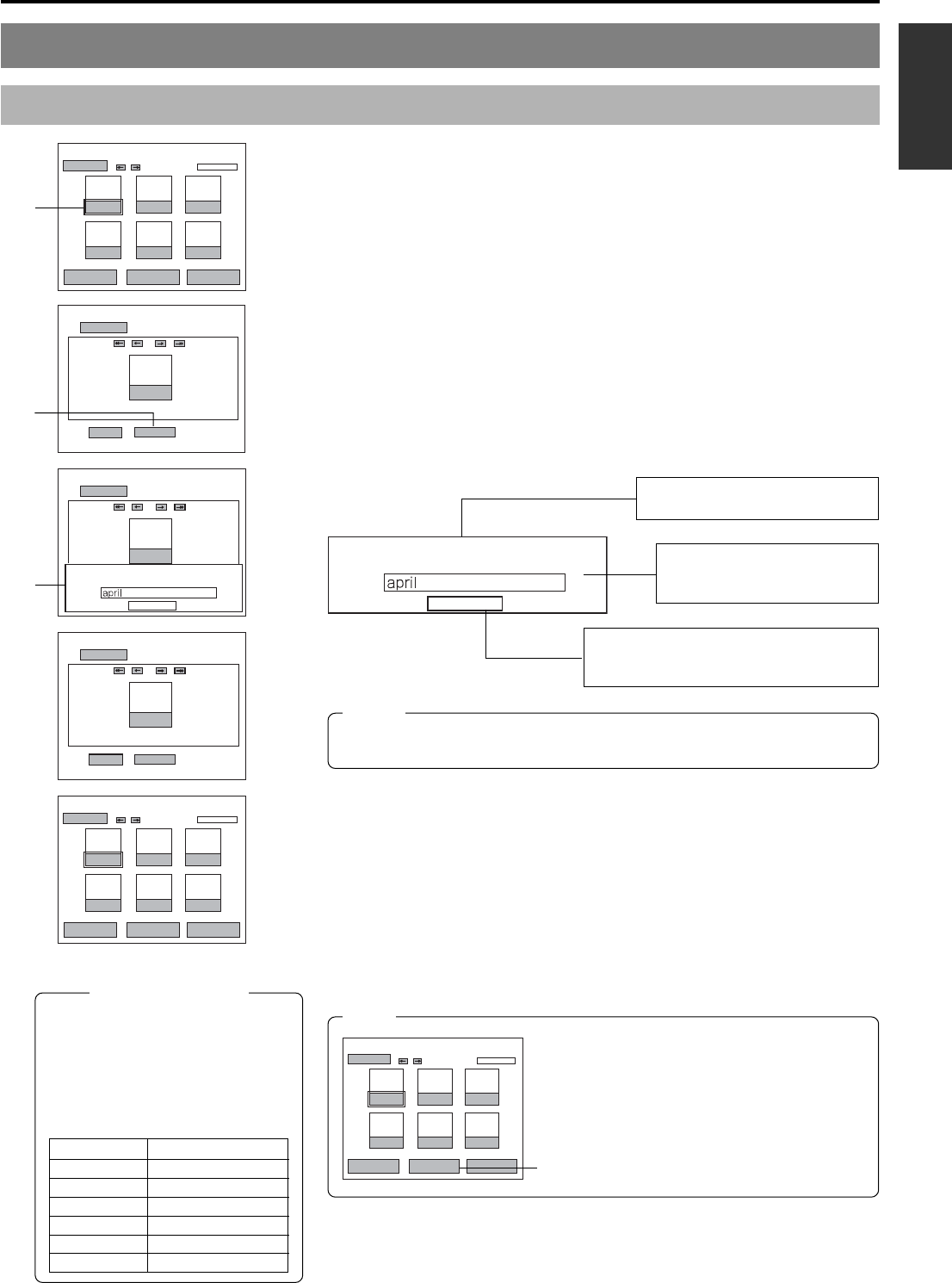
E-51
English
Entering Names and Comments for Chapter Menus
Use the following procedure to apply names to the thumbnails used in chapter
menus, and also to add comments to be displayed on a chapter menu screen.
ⅥNames and comments are entered using a keyboard.
Set KEYBOARD STYLE from the SYSTEM MENU screen in accordance with
the keyboard’s input language.
ⅥThe following description assumes that all operations are carried out by keyboard.
For example, let’s now apply a name to the first chapter.
1.
Use the arrow keys to select the first chapter from the THUMBNAIL
EDIT screen, and then press the Enter key.
● The thumbnail screen for this chapter will be displayed.
2.
Select TEXT INPUT using the arrow keys and then press the Enter
key.
● A box for inputting text will appear.
3.
Enter a name or comment into the text box.
1
AAA
2
BBB
3
CCC
4
DDD
5
EEE
6
FFF
TITLE CLOSE
CHAPTER MENU TEXT LOAD TEMP LOAD
THUMBNAIL EDIT
1 - 6
AAA
BACK
PREVIEW
TEXT INPUT
THUMBNAIL EDIT
CHAPTER
LENGTH:
5000 sec
POSITION:
40/100
AAA
BACK
THUMBNAIL EDIT
CHAPTER
LENGTH:
5000 sec
POSITION:
TITLE INPUT
CANCEL
AAA
BACK
PREVIEW
TEXT INPUT
THUMBNAIL EDIT
CHAPTER
LENGTH:
5000 sec
POSITION:
40/100
april
april
AAA
BBB CCC
4
DDD
5
EEE
6
FFF
TITLE CLOSE
CHAPTER MENU TEXT LOAD TEMP LOAD
THUMBNAIL EDIT
1 - 6
23
1.
2.
3.
TITLE INPUT
*******************************
CANCEL
Enter a comment to be displayed on
the chapter menu screen.
Enter a name for the chapter
menu thumbnail. (Names can be
up to 20 characters in length.)
Select CANCEL and press the Enter key to
close the text box without applying the name
or comment that has been entered.
4.
After the required text has been entered, press the Enter key.
● The text box will close.
The field previously showing the chapter number will now be highlighted
showing the text that was input.
* The text that has been input will be displayed on the chapter menu screen.
5.
Select BACK and then press the Enter key.
● The initial THUMBNAIL EDIT screen will again be displayed, and the name
or comment will be shown for the first chapter.
Note
If you select TEXT LOAD from the THUMBNAIL
EDIT screen and then press the SET button,
title text created using an external application
will be read into the DVD recorder for use as a
thumbnail name.
1
AAA
2
BBB
3
CCC
4
DDD
5
EEE
6
FFF
TITLE CLOSE
CHAPTER MENU TEXT LOAD TEMP LOAD
THUMBNAIL EDIT
1 - 6
TEXT LOAD
Display Characters
The characters displayed in title and
chapter menus depend on the title
or chapter pattern that has been
selected. A preview allows actual
display characters to be confirmed.
Note that at the time of purchase,
display characters will be as follows.
PATTERN No. Display characters
116
219
317
4
20 (15 + line return + 5)
516
6—
Notes
● The ¥ mark will become a backslash.
● If text cannot be entered, press the CTRL key (right side) on the keyboard.