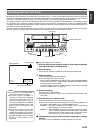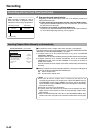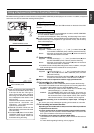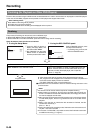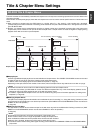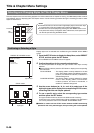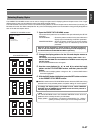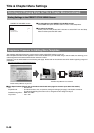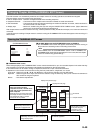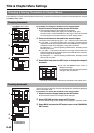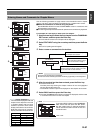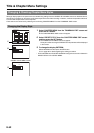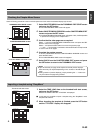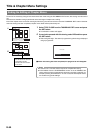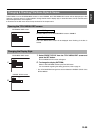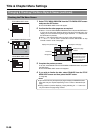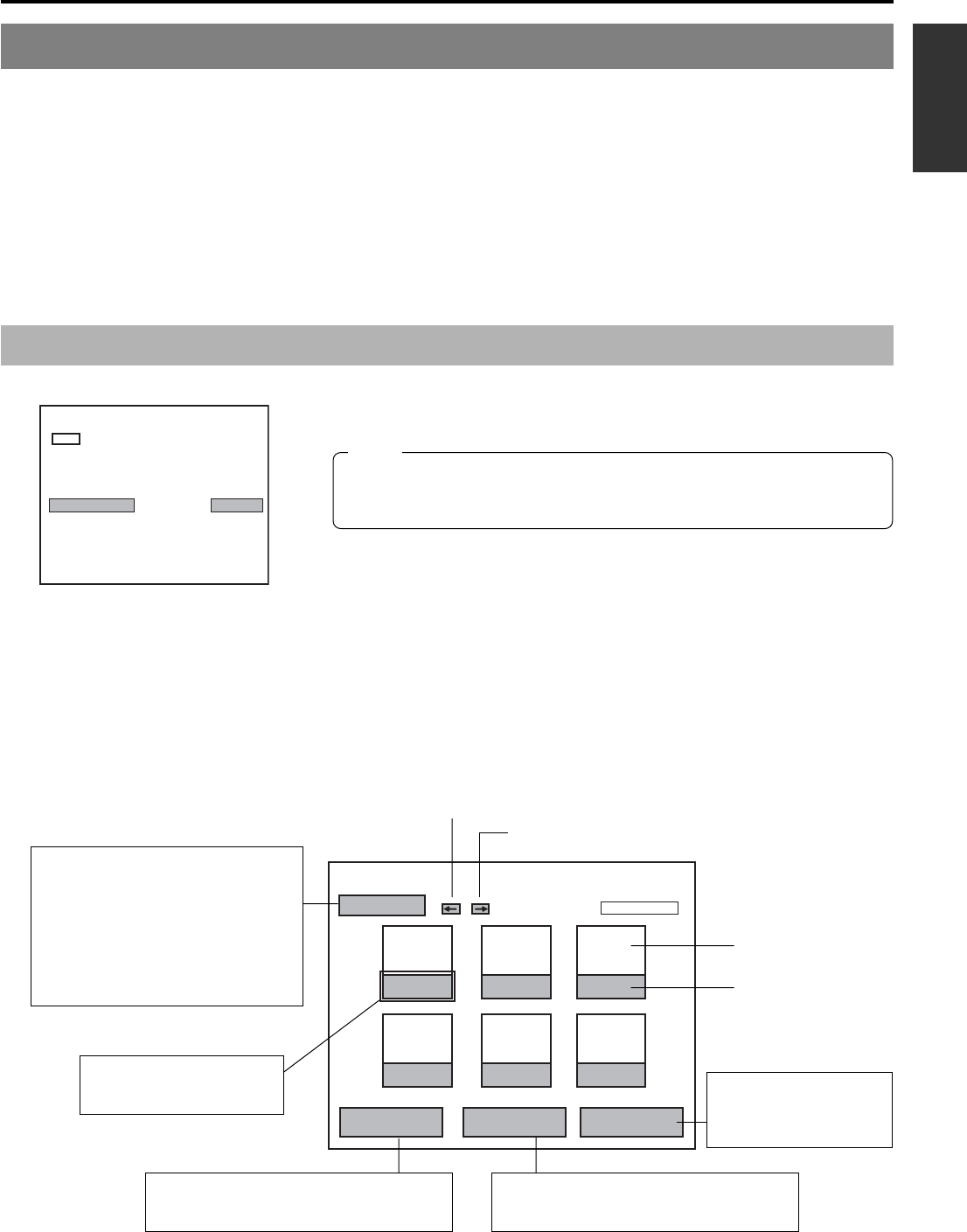
E-49
English
Changing Chapter Menus (THUMBNAIL EDIT Screen)
This DVD recorder can automatically create title and chapter menus as recording operations are started and stopped.
Title and chapter menus are created using the following.
● Title or chapter names : Numbers are applied based on the recording sequence.
● Chapter thumbnails : The frames at which chapter marks have been inserted are used as thumbnails.
● Title thumbnails : The frames at the start of individual recordings are used as thumbnails. As a result, a title’s thumbnail is
the same as that of its first chapter.
● Display style : Menus are created using the style set using the PRESET STYLE MENU screen. (Styles determine
factors such as thumbnail positioning and background)
After chapter menus have been created in this way, it will be possible to modify thumbnails and styles, or to insert new names and
comments.
In specific terms, the editing of chapter menus is carried out using the THUMBNAIL EDIT screen that appears when recording of a
title is ended.
Opening the THUMBNAIL EDIT screen
MENU
SETUP
OFF
TEST SIGNAL
OFF
FACTORY SETTING
CANCEL
KEYBOARD STYLE
ENGLISH
EDIT MENU
ENABLE
TOTAL RECORDING TIME
01Hour 30Min
SYSTEM MENU
SYSTEM MENU Screen
Ⅵ Set EDIT MENU from the SYSTEM MENU screen to ENABLE.
● The THUMBNAIL EDIT screen will appear automatically whenever moving to
Stop mode from Recording mode or Recording Pause mode.
Note
If EDIT MENU from the SYSTEM MENU screen is set to DISABLE, the
THUMBNAIL EDIT screen will not be displayed. In such a case, title and chapter
menus are created using preset settings.
Ⅵ THUMBNAIL EDIT screen
When initially displayed, the THUMBNAIL EDIT screen contains thumbnails for up to six recorded chapters in the order that they
were recorded. The seventh and subsequent thumbnails are displayed on the following pages.
● This initial screen can be used to change a chapter’s thumbnail or to input names and comments.
● Operations on this screen can be carried out using the front panel buttons, a keyboard, or a mouse.
Front panel : Select using the t, 8, 6, and 7 buttons, and confirm the selection using the SET button.
Keyboard : Select using the arrow keys and confirm the selection using the Enter key. The input of names and comments is
also carried out using the keyboard.
Mouse : Left click the required item.
1
AAA
2
BBB
3
CCC
4
DDD
5
EEE
6
FFF
TITLE CLOSE
CHAPTER MENU TEXT LOAD TEMP LOAD
THUMBNAIL EDIT
1 - 6
Displays the next page
Chapter number
Thumbnail
Displays the previous page
Highlighted item:
The currently selected item is
displayed in highlighted text.
This button is used to close a disc’s
titles when editing has been
completed. As such, it should not be
used until all other operations have
been completed.
When title close processing has ended,
the display will return to the E-E screen,
and subsequent editing of chapter
menus will not be possible.
Displays the CHAPTER MENU EDIT screen.
Specifically, this screen is used to check and
change display styles.
Reads title text that has been created using
an external application.
This is used for importing
a template using the
“EasyMenu” menu
template editing software.