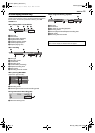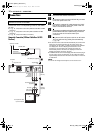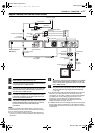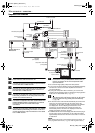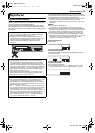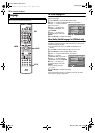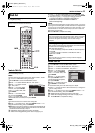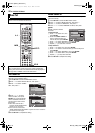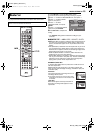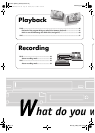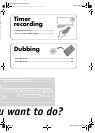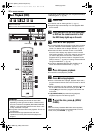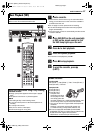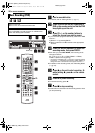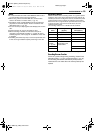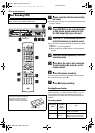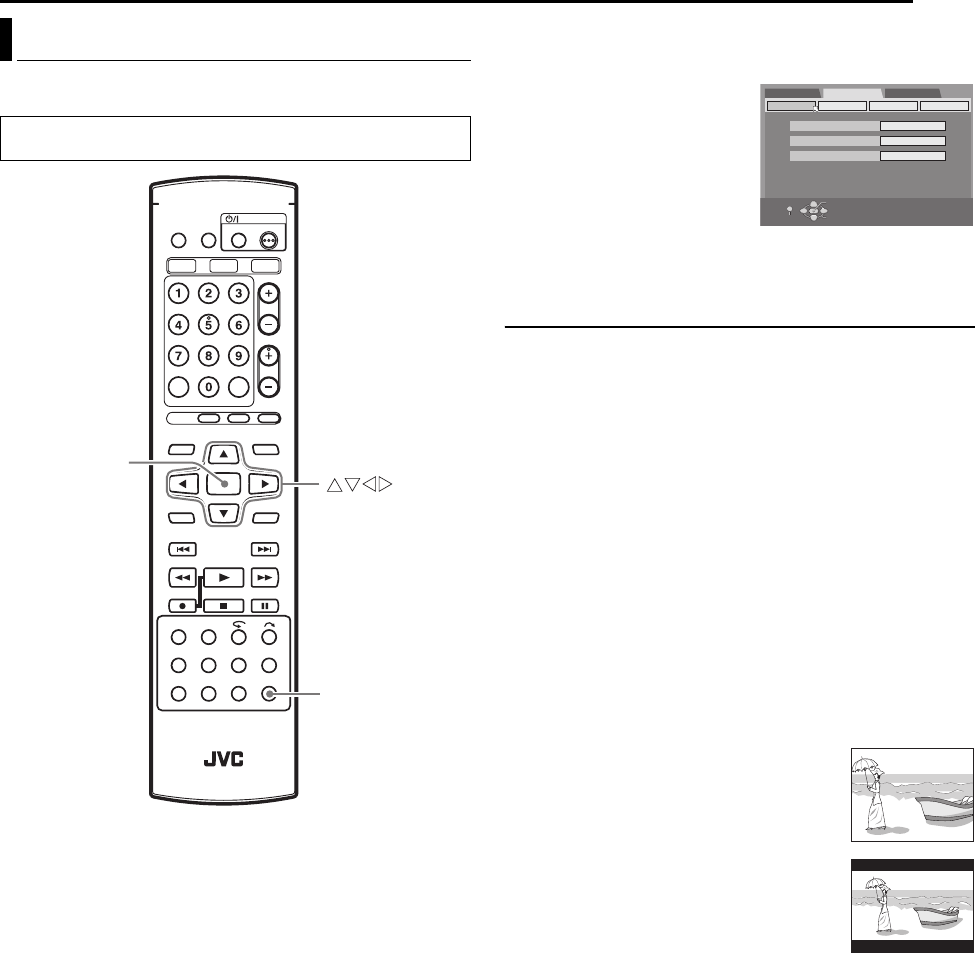
Masterpage:Right+
EN 23
Filename [MV4S_05Name.fm]
INITIAL SETTINGS
Page 23 Monday, 9 May 2005 09:36
You can select the monitor type depending on the TV used when
you play back DVD VIDEO discs recorded for wide-screen TVs.
1 Press SET UP to access the Main Menu screen.
● You cannot set the monitor type during recording or playback.
2 Press we to select “FUNCTION SET UP”, then press t.
3 Press we to select “VIDEO
IN/OUT”, then press t.
4 Press rt to select
“MONITOR TYPE”, then press
ENTER.
5 Press rt to select the desired
option, then press ENTER.
6 Press SET UP to complete the
setting.
*The boldface settings below indicate the settings at your
purchase.
8 MONITOR TYPE — 4:3LB / 4:3PS / 16:9 AUTO / 16:9 FIX
4:3LB (Letter Box conversion): Select this when the aspect ratio of
your TV is 4:3 (conventional TV). While viewing a wide screen
picture, the black bars appear on the top and the bottom of the
screen.
4:3PS (Pan&Scan): Select this when the aspect ratio of your TV is
4:3 (conventional TV). While viewing a wide screen picture, the
black bars do not appear; however, the left and right edges of the
pictures will not be shown on the screen.
16:9 AUTO (Wide television conversion): Select this when the
aspect ratio of your TV is 16:9 (wide TV).
16:9 FIX (Wide television conversion): Select this when the aspect
ratio of your TV is fixed to 16:9 (wide TV). The unit automatically
adjusts the screen width of the output signal correctly when
playing back a picture whose aspect ratio is 4:3.
Pan&Scan/Letter Box
In general, DVD VIDEO disc are produced for a wide-screen TV
with 16:9 aspect ratio.
Material with this ratio will not fit to a TV with 4:3 aspect ratio.
There are two styles to display the image, “Pan&Scan” (PS) and
“Letter Box” (LB).
Pan&Scan
The right and left side of the image are cut off.
The image fills the screen.
● The picture will be shown in the “4:3LB” mode
depending on the disc even if the “4:3PS” mode
is selected.
Letter Box
Black bands appear at the top and bottom of
the image. The image itself appears in 16:9
aspect ratio.
Monitor Set
● Turn on the unit.
● Turn on the TV and select the AV mode.
ENTER
SET UP
DVD SET UP
MONITOR TYPE
FUNCTION SET UP
INITIAL SET UP
FRONT AUX F-1
VIDEO IN/OUT
4:3LB
VIDEO
REAR AUX L-1
RECORDING SET
DISPLAY SET OTHERS
VIDEO
SELECT WITH [CURSORS]
THEN PRESS [ENTER]
OK
SELECT
EXIT
SET UP
MV4S_05Name.fm Page 23 Monday, May 9, 2005 9:36 AM