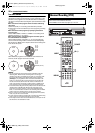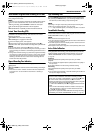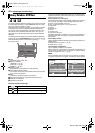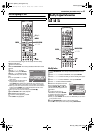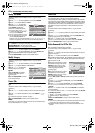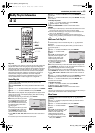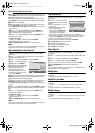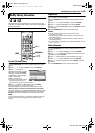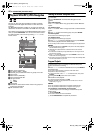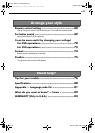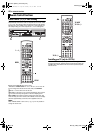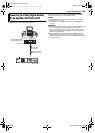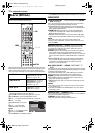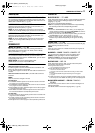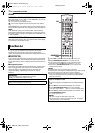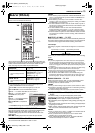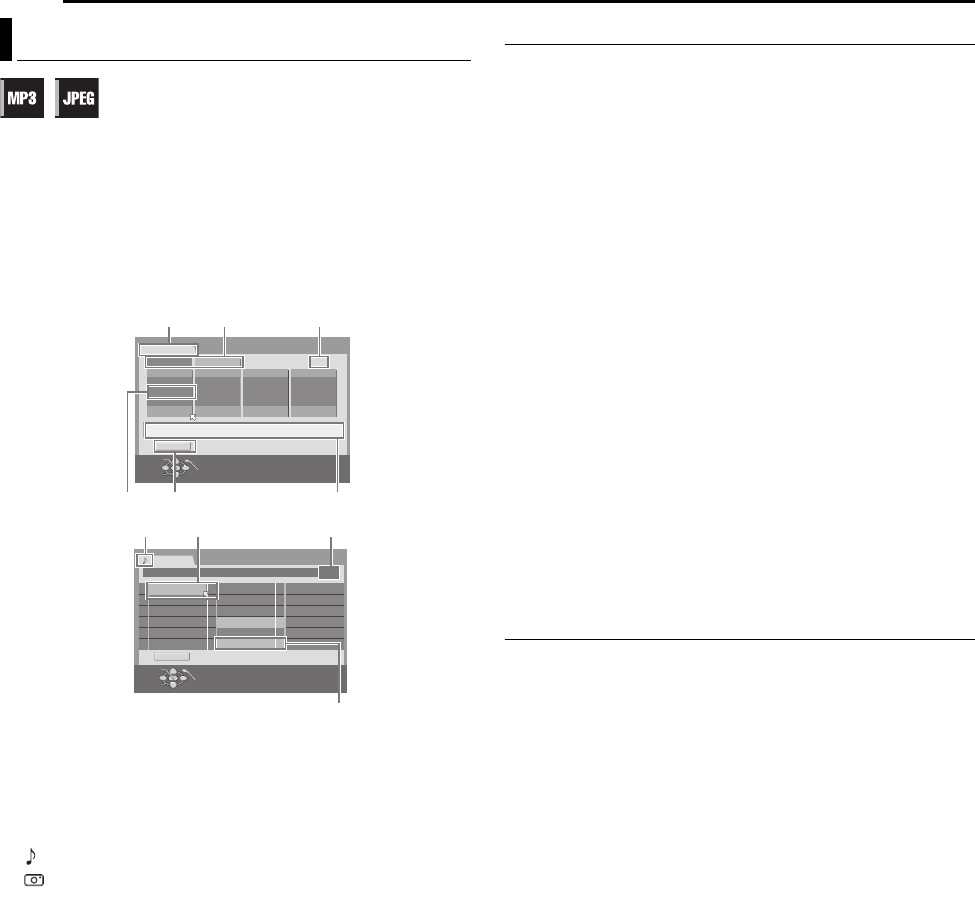
Filename [MV4S_10Navigation.fm]
Masterpage:Left+
66 EN
NAVIGATION (DVD DECK ONLY)
Page 66 Monday, 9 May 2005 09:41
This unit can play back discs that MP3 sound files and JPEG
image files taken with digital still cameras or other devices are
recorded.
The MP3/JPEG Navigation enables you to search and select the
desired files recorded on CD-R/RW or CD-ROM discs very easily.
The following screen appears as the MP3/JPEG Navigation screen
when you press NAVIGATION. You can move the arrow to select
the desired position on the screen by pressing rt w e on the
remote control.
A Name of the inserted disc.
B Sort buttons (“MP3” / “JPEG”)
C Selected group number/total number of groups on the disc
D Group name
E Return button (“RETURN”)
F Group name/Created date
G File type indicator
:MP3
:JPEG
H Selected file
I Selected file number/total number of files in the group that
contains the selected file
J Title number/file name
Locating The Desired Group And Tracks
1 Load a disc.
2 Press NAVIGATION. The MP3/JPEG Navigation screen
appears.
3 For MP3 Playback
Press we to select “MP3”. Only groups which contain MP3 files
appear.
For JPEG Playback
Press we to select “JPEG”. Only groups which contain JPEG files
appear.
4 Press we to select the desired group, then press ENTER.
For MP3 Playback
● The tracks in the selected group appear.
For JPEG Playback
● The images in the selected group appear.
5 Press rt w e to select the desired item, then press ENTER.
The unit starts playback from the selected item.
● The unit stops when all items in the selected group are played back.
NOTES:
● If you press 4 instead of ENTER in step 4, the unit starts playback
from the first file of the group.
● JPEG files are played back as a slide show at the set intervals.
(੬ pg. 54)
● If a file name includes any 2-byte character, the unit may not show
the file name correctly.
● Press rt to select “RETURN”, then press ENTER to return to the
screen that shows the group(s).
● The order of the groups and items shown in steps 4 and 5 may differ
from the order shown on your PC.
Program Playback
1 Perform steps 1 to 4 of “Locating The Desired Group And
Tracks” above before continuing.
2 Press rt w e to select the desired item, then press MEMO in
the desired order.
● The order number appears on the left of the track name.
● Repeat this step as necessary.
● To cancel the track, press rt w e to select the track, then press
CANCEL.
● Pressing CLEAR (8) clears all the order numbers.
3 Press 4 to start playback.
● To quit the Program Playback, press 8.
● Repeat playback can be performed if it is set as such on the on-
screen bar. (
੬ pg. 51)
NOTES:
● It is not possible to select tracks and images simultaneously.
● It is not possible to select tracks or images in other groups.
On completion of the playback of all the items
A Perform steps 1 to 4 of “Locating The Desired Group And
Tracks” above.
B Press CLEAR (8).
● The order numbers are reset and cleared.
C Press NAVIGATION to complete the procedure.
Playback With MP3/JPEG Navigation
1/1
AB C
D
EF
MY BEST
ROOT
MP3
JPEG
MUSIC/FRANCE/POPS
Europe Pops Rock
20/11/05 SUN 20/11/05 SUN 20/11/05 SUN 20/11/05 SUN
20/11/05 SUN
RETURN
EXIT
OK
SELECT
NAVIGATION
SELECT WITH [CURSORS]
THEN PRESS [ENTER]
SONG SONG
another.mp3 1/48
01SONG
02SONG
03SONG
04SONG
05SONG
06SONG
07SONG
08SONG
09SONG
10SONG
11SONG
12SONG
1
2
SONG
SONG
SONG
SONG
SONG
SONG
GH I
J
RETURN
EXIT
OK
SELECT
NAVIGATION
SELECT WITH [CURSORS]
THEN PRESS [ENTER]
MV4S_10Navigation.fm Page 66 Monday, May 9, 2005 9:41 AM