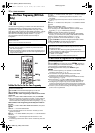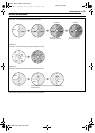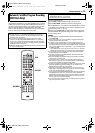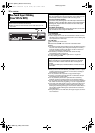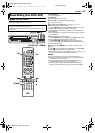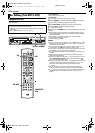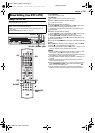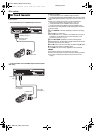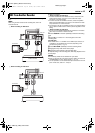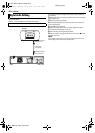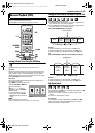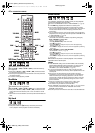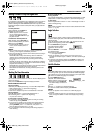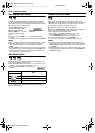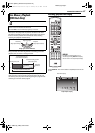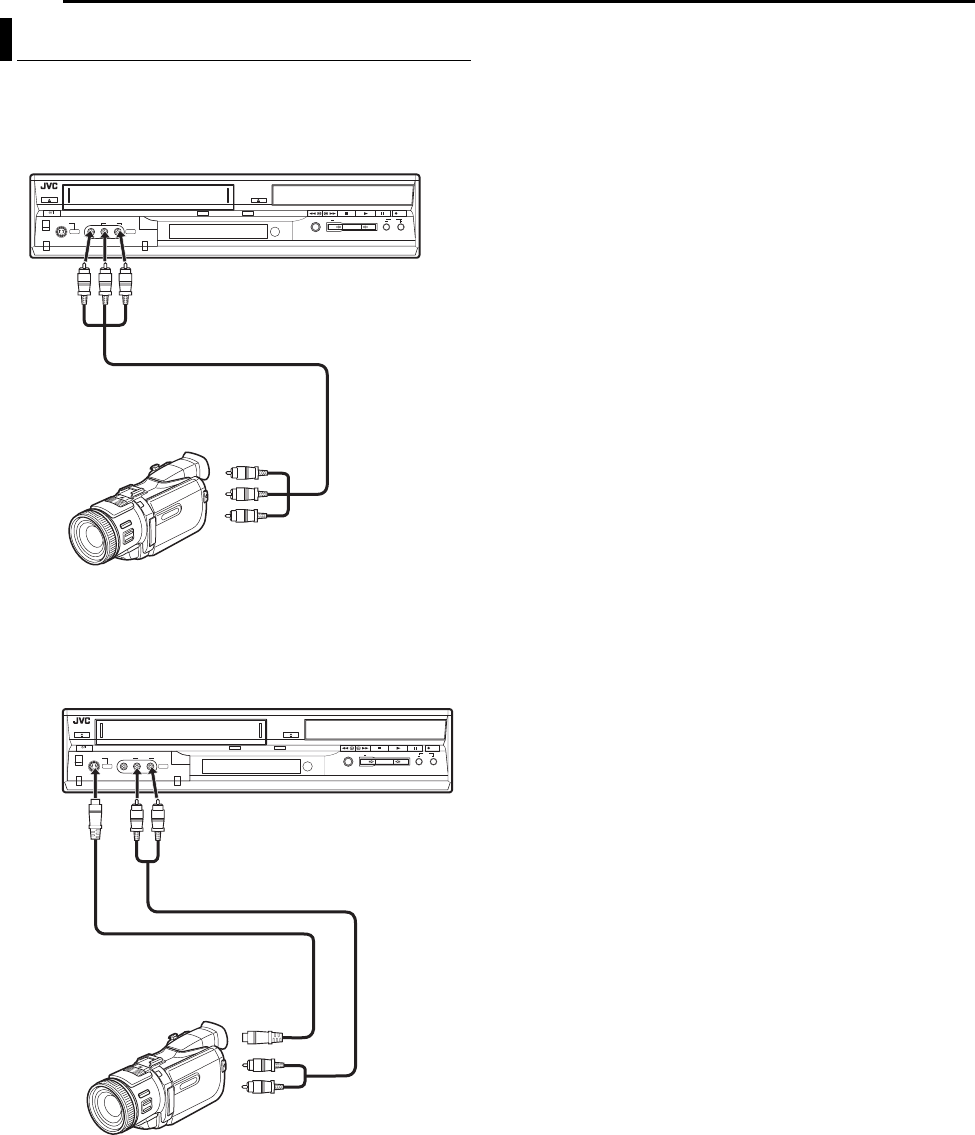
Filename [MV4S_08Basic TimerDub.fm]
Masterpage:Left+
40 EN
EDITING
Page 40Monday, 9 May 2005 09:38
You can use a camcorder as the source player and your unit as the
recording deck.
1 Make connections.
A If the camcorder has no S-VIDEO output connector:
— connect the camcorder’s AUDIO/VIDEO OUT connectors to the
unit’s [VIDEO/AUDIO ((MONO) L/R)] input connectors on the front
panel.
● When using a monaural camcorder, connect its AUDIO OUT
connector to the [AUDIO-L] input connector on your unit.
B If the camcorder has an S-VIDEO output connector:
— connect the camcorder’s AUDIO OUT and S-VIDEO OUT
connectors to the unit’s [AUDIO] and [S-VIDEO] input connectors
on the front panel.
2 Press VHS/DVD on the unit repeatedly to select the recording
deck.
3 Press CH +/– to select “F-1”.
● Set “FRONT AUX F-1” to “VIDEO” for the VIDEO input connector, or
“S-VIDEO” for the S-VIDEO input connector, depending on the
connector being used. (੬ pg. 71)
4 Press REC MODE repeatedly to set the recording mode.
5 Start playback on the camcorder slightly before the actual point
from where you wish to start dubbing.
6 Press 7 on the unit to start recording. Or while holding 7, press
4 on the remote control. The dubbing starts.
7 Press 8 on the unit, then stop playback on the camcorder.
NOTES:
● All necessary cables can be obtained from your dealer.
● Refer to the camcorder’s instruction manual for operating procedure.
● The quality of dubbed picture becomes poorer than that of the
original.
Edit From A Camcorder
VHS/DVD
DVDVHS
REC
VHS DVDDUBBING
CH
STANDBY/ON
S-VIDEO VIDEO AUDIO
A If the camcorder has no S-VIDEO output connector:
Recorder
Player
To [VIDEO/AUDIO
((MONO) L/R)] input
Audio/video cable
(not supplied)
AUDIO/VIDEO OUT
VHS/DVD
DVDVHS
REC
VHS DVDDUBBING
CH
STANDBY/ON
S-VIDEO VIDEO AUDIO
B If the camcorder has an S-VIDEO output connector (DVD
deck only):
To
[S-VIDEO]
input
To [AUDIO] input
S-video cable
(not supplied)
AUDIO OUT
Audio cable
(not supplied)
S-VIDEO OUT
Recorder
Player
MV4S_08Basic TimerDub.fm Page 40 Monday, May 9, 2005 9:38 AM