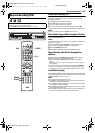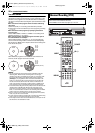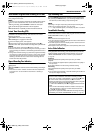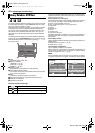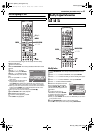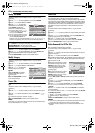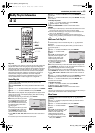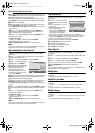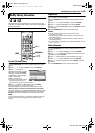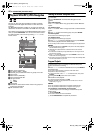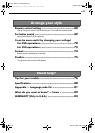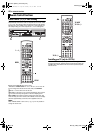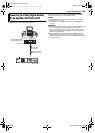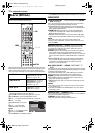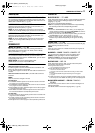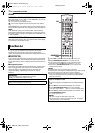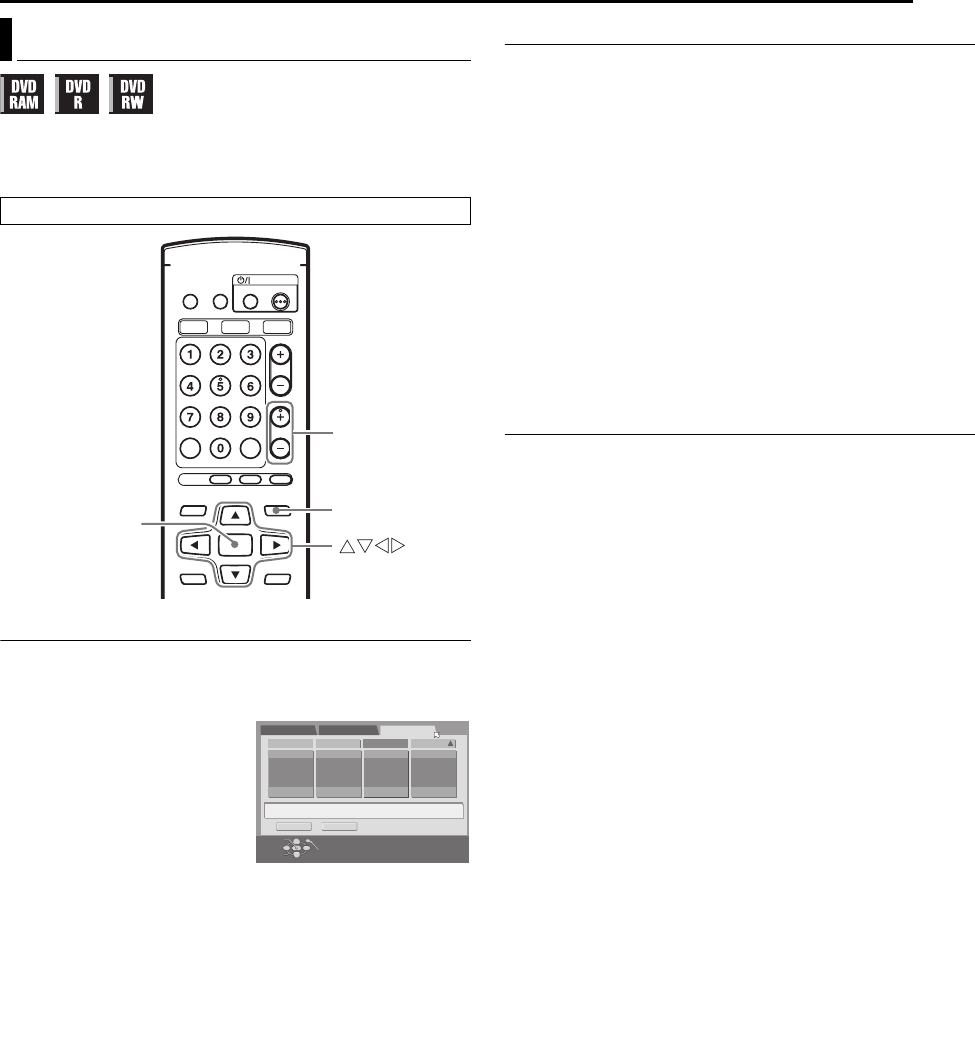
Masterpage:Right+
EN 65
Filename [MV4S_10Navigation.fm]
NAVIGATION (DVD DECK ONLY)
Page 65 Monday, 9 May 2005 09:41
Title information can be registered in the unit’s memory for up to
1,300 titles. It is helpful when finding out on which disc the desired
program is recorded.
Scan For Title From Library
1 Press NAVIGATION. The Library Database DVD Navi screen
appears.
2 Press rt w e to select “LIBRARY”, then press ENTER.
3 Press we to select the
appropriate sort button to sort the
information, then press ENTER.
“DISC No.” : Sort by disc number
“CATEGORY” : Sort by category
“DATE” : Sort by date
“NAME” : Sort by name
● The sorting order can be switched
between ascending order and
descending order by pressing the sort buttons.
4 Press we to select the desired title, then press ENTER.
● You can press CH + or – to show other pages.
● Playback begins automatically after the selected title is located.
When the disc that contains the selected title is not loaded
A screen prompting you to load the designated disc appears. Place
the disc whose number is displayed on the screen after pressing
ENTER to close the prompt screen. Then perform steps 1 to 4.
NOTE:
If a disc registered in the library is recorded or modified on DVD units
from other manufacturers, it may become impossible to operate
properly.
Register Disc
1 Load a disc you want to register.
2 Press NAVIGATION. The Library Database DVD Navi screen
appears.
3 Press rt w e to select “LIBRARY”, then press ENTER.
4 Press we to select “REGISTER”, then press ENTER.
5 Press we to select “REGISTER”, then press ENTER to confirm
the registration.
6 Press NAVIGATION to return to the normal screen.
NOTES:
● It is not possible to register discs used for On-Disc Timer
Programing. (੬ pg. 32)
● It is not possible to register discs formatted on devices other than
JVC’s DVD recorders.
● It is not possible to register discs recorded on devices other than
JVC’s DVD recorders.
● It is not possible to register discs when “SAVE AS LIBRARY” is set to
“OFF”. (੬ pg. 71)
Delete Information
1 Press NAVIGATION. The Library Database DVD Navi screen
appears.
2 Press rt w e to select “LIBRARY”, then press ENTER.
3 Press rt w e to select the appropriate sort button to sort the
information, then press ENTER.
4 Press we to select a title you want to delete, then press t.
5 Press rt w e to select “DELETE”, then press ENTER.
6 Press we to select “DELETE”, then press ENTER to confirm
the deletion.
7 Press NAVIGATION to return to the normal screen.
Modify Library Information
● Turn on the TV and select the AV mode.
ENTER
NAVIGATION
CH +/–
DISC No. CATEGORY
DELETE
DATE NAME
REGISTER
EXIT
OK
SELECT
NAVIGATION
SELECT WITH [CURSORS]
THEN PRESS [ENTER]
ORIGINAL PLAY LIST LIBRARY
MV4S_10Navigation.fm Page 65 Monday, May 9, 2005 9:41 AM