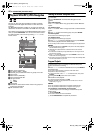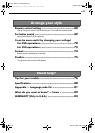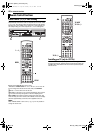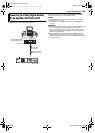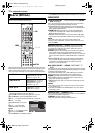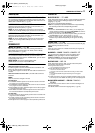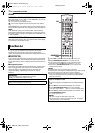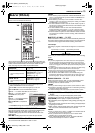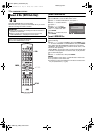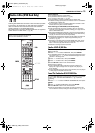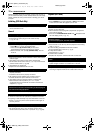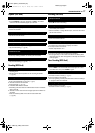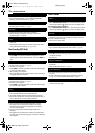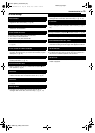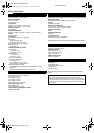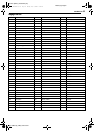Filename [MV4S_13Subsidiary.fm]
Masterpage:Left+
74 EN
SUBSIDIARY SETTINGS
Page 74Monday, 9 May 2005 09:42
Some DVD-RAM/RW discs are unformatted.
Format the disc when you use an unformatted disc or you want to
delete all recordings and data on the disc.
Format A DVD-RAM Disc
1 Press DVD so that the DVD lamp lights up on the unit.
2 Press SET UP to access the Main Menu screen.
3 Press we to select “DVD SET UP”, then press t.
4 Press we to select “UTILITY”,
then press t.
5 Press rt w e to select
“FORMAT”, then press ENTER.
Press we to select “OK”, then
press ENTER.
6 Press we to select “OK”, then
press ENTER.
Format A DVD-RW Disc
1 Perform steps 1 to 4 of “Format A DVD-RAM Disc” as above
before continuing.
2 Press rt w e to select “FORMAT”, then press ENTER. Press
we to choose “VR MODE” or “VIDEO MODE”, then press ENTER
when “DISC WILL BE FORMATTED” appears on the TV screen.
“VR MODE”: To be chosen when you want to record, erase, or edit
data on the disc repeatedly.
“VIDEO MODE”: To be chosen when you want to erase all the data
on the disc once played back to record new data, or play back the
disc on other DVD players.
3 Press we to select “OK”, then press ENTER.
NOTES:
● It is impossible to format Version 1.0 DVD-RW discs in Video mode.
● It is impossible to format DVD-R discs.
● All the titles on a disc will be deleted once the disc is formatted even if
they are protected titles. (੬ pg. 62)
Format A Disc (DVD Deck Only)
A
TTENTION:
● When a disc is formatted, all recordings and data are erased. It is
impossible to restore them.
● Never turn off the unit or disconnect the AC power cord while
“NOW FORMATTING...” is displayed on the TV screen.
● Turn on the unit.
● Turn on the TV and select the AV mode.
● Load a DVD-RAM/RW disc to format.
rtwe
ENTER
SET UP
DVD
DVD SET UP
FUNCTION SET UP
INITIAL SET UP
LANGUAGE SET
AUDIO OUTPUT
UTILITY
SELECT WITH [CURSORS]
THEN PRESS [ENTER]
OK
SELECT
EXIT
SET UP
FORMAT
FINALIZE
CANCEL DISC FINALIZATION
MV4S_13Subsidiary.fm Page 74 Monday, May 9, 2005 9:42 AM