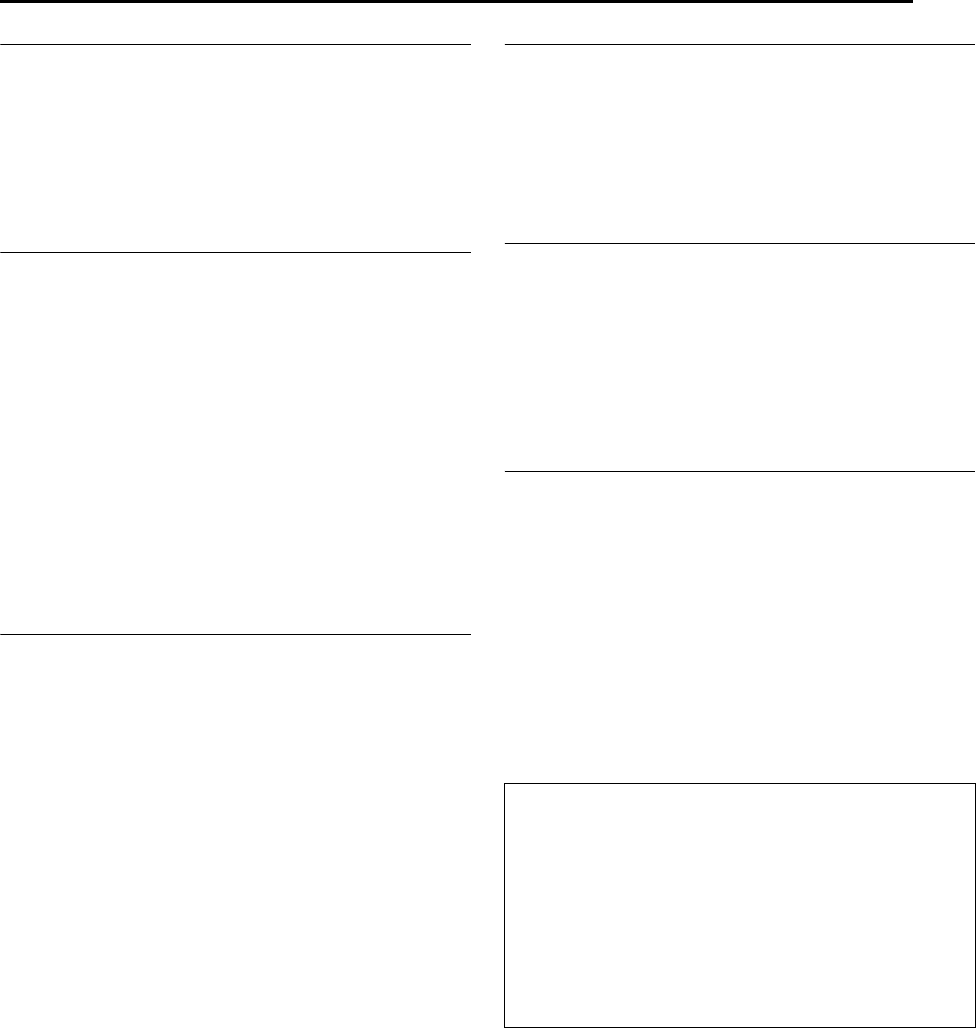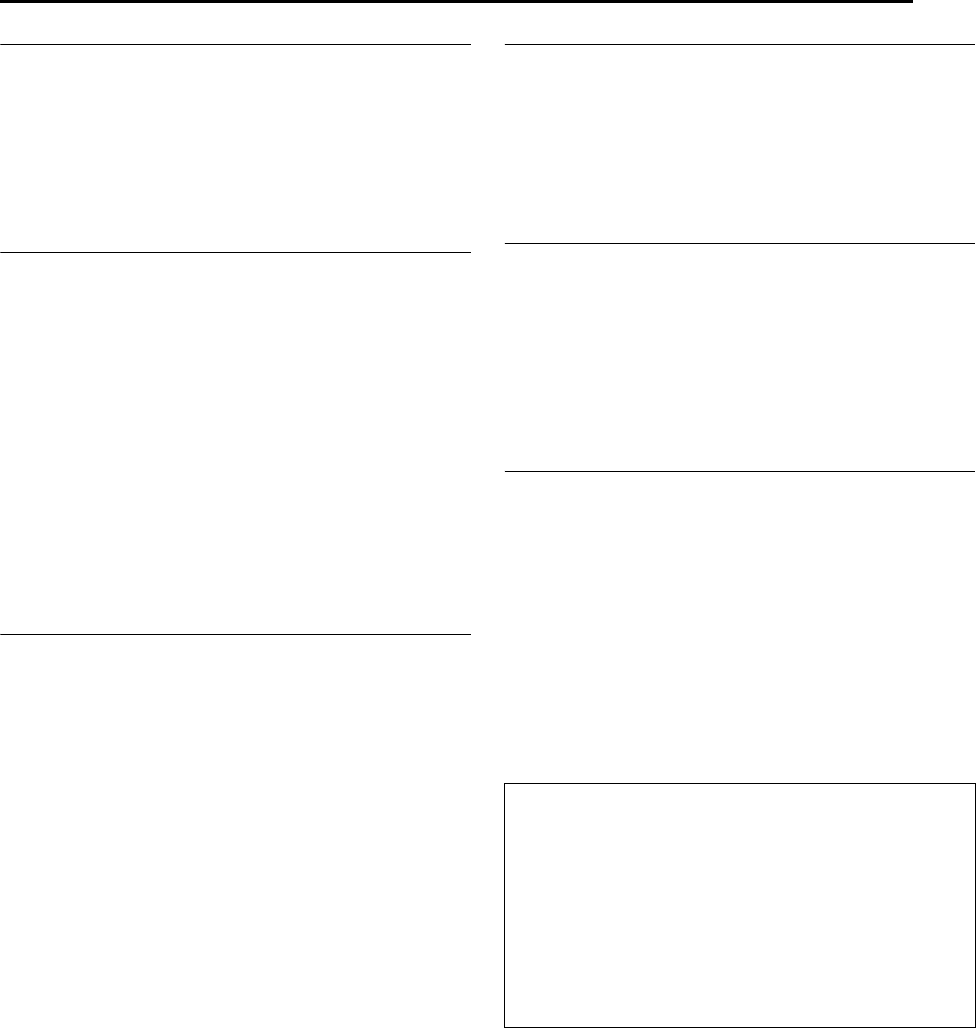
Masterpage:Right+
EN 59
Filename [MV4S_09Advanced Operation.fm]
ADVANCED RECORDING
Page 59Monday, 9 May 2005 09:39
Watch Another Program While Recording On The Unit
While recording is going on, you can watch another program on the
TV by using the TV’s tuner.
NOTE:
If you have a JVC TV, following operations are possible with this remote
control. For other manufacturer’s TVs, use the TV’s remote control.
1 During recording, press TV INPUT to switch the TV’s input
mode so that the program selected on the TV appears.
2 Press TV CH +/– repeatedly to select the desired channel.
Instant Timer Recording (ITR)
This easy method lets you record for from 30 minutes to 6 hours
(selectable in 30-minutes interval), and shuts the unit off after
recording is finished.
1 Press 7 on the unit to start recording.
2 Press 7 again to engage the ITR mode.
● On the front display panel, “0:30” appears.
3 If you want to record for more than 30 minutes, press 7 to
extend the time. Each press extends recording time by 30 minutes.
NOTES:
● You can only perform ITR using the 7 button on the unit.
● When the end of the tape is reached during timer recording or Instant
Timer Recording, the cassette is automatically ejected and the unit is
shut off.
● During Instant Timer Recording, any other timer programed recording
won’t start even if their start time has come. In such a case, the timer
programed recording starts (if the end time of the timer programed
recording is set after the end of Instant Timer Recording) after the
Instant Timer Recording finishes.
Elapsed Recording Time Indication
1 Press DISPLAY until a counter reading appears on the front
display panel.
2 Press C.RESET to reset the counter before starting recording or
playback.
● The counter is reset to “0:00:00” and shows the exact elapsed time
as the tape runs. You can check the exact time of a recording or
playback.
Tape Remaining Time
1 Press DISPLAY until the time remaining on the tape appears.
● By pressing the DISPLAY button, you can change display to show
the clock time, counter reading or tape remaining time.
NOTE:
Depending on the type of tape being used, the tape remaining time
reading may not appear right away, or is not correct.
“– –:– –” may sometimes appear, or the display may blink on occasion.
Second Audio Recording
This unit’s built-in MTS decoder enables reception of Multichannel
TV Sound broadcast. To record a SAP program received, set “2ND
AUDIO RECORD” to “ON”. (੬ pg. 71)
NOTE:
When the channel is changed on the unit;
● The “ST” appears on the front display panel for about 5 seconds if the
program is a stereo broadcast.
● The “SAP” appears on the front display panel for about 5 seconds if
the program is a SAP broadcast.
● Both appear when a stereo program is accompanied by SAP sound.
Active Video Calibration
The Video Calibration checks the condition of the tape in use
during playback and recording, and compensates to provide the
highest-possible playback and recording pictures. You can set
“VIDEO CALIBRATION” to “ON” or “OFF” to your preference.
(੬ pg. 73)
Playback
The unit assesses the quality of the tape once you initiate
playback.
● The unit adjusts the playback picture quality based on the quality of
the tape in use.
● The Video Calibration is active during automatic tracking.
Recording
The unit assesses the quality of the tape once you initiate
recording.
● The unit spends approximately 7 seconds assessing the condition of
the tape, then begins recording.
TTENTION:
Since the Video Calibration works before recording actually
starts, there is a delay of approximately 7 seconds after 7 and
4 on the remote control are pressed, or 7 on the unit is
pressed. To make sure you record the desired scene or program
in its entirety, first perform the following steps:
A Press and hold 9 and press 7 to engage the Record Pause
mode.
● The unit then automatically checks the condition of the tape and,
after approximately 7 seconds, re-enters Record Pause mode.
B Press 4 to start recording.
If you want to bypass the Video Calibration and begin recording
immediately, set “VIDEO CALIBRATION” to “OFF”. (੬ pg. 73)
MV4S_09Advanced Operation.fm Page 59 Monday, May 9, 2005 9:39 AM