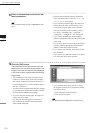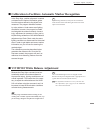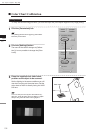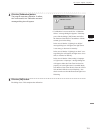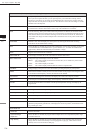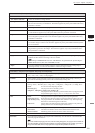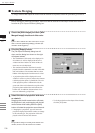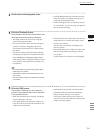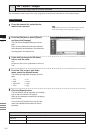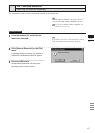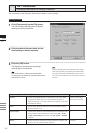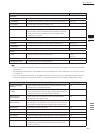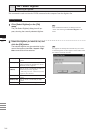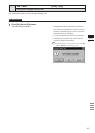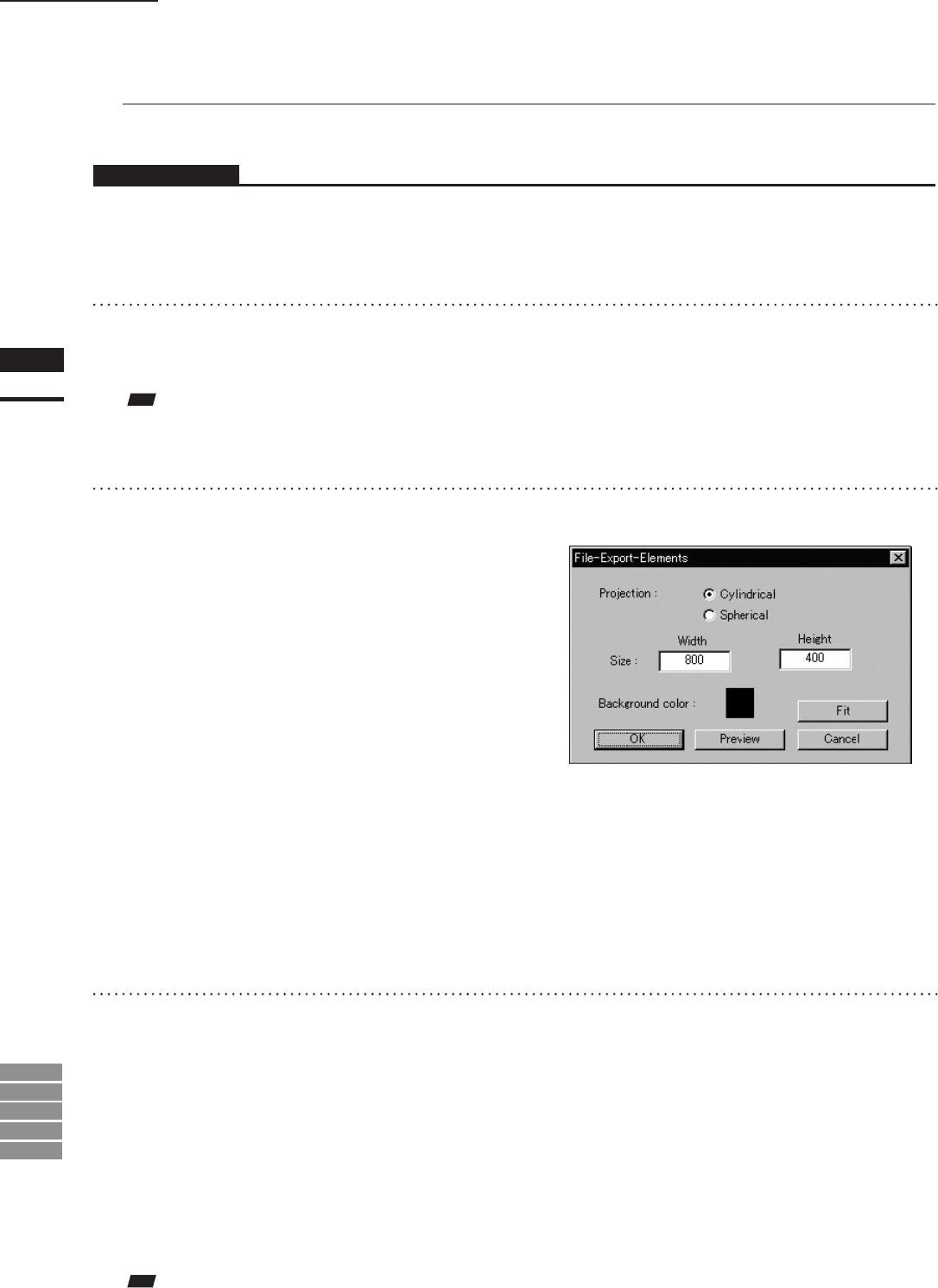
138
Chapter
2
File
Menu
9i
910
900
700
300
File – Export – Elements
n Texture Merging
To merge textures and output the result when the element is exported, follow the procedure given below.
Operating Procedure
Before starting the following procedure, make sure that the desired le and output format have been se-
lectedin the [File-Export-Elements] dialog box.
1
Check the [With Images] and then [With
Merged Image] checkbox in this order.
Note
Iftwoormoreelementshavebeenselected,itisnotpos-
sibletocheckthe[WithMergedImage]checkbox(the
checkboxwillbeineffective).
2
Click the [Export] button.
The [File-Export-Elements] dialog box will
close, and the dialog box shown on the right
will appear instead.
• The loaded data will be ready to be displayed in
all windows. It will be displayed in the active
window and the windows for which all the ele-
ments are set to be displayed.
• The unselected elements which have been dis-
played when this command is executed will be hid-
den in all windows. The elements that have been
hidden will be displayed when the menu is exited.
• A projection plane will be displayed in each
window in such a way that it encloses the element
(default projection plane: Cylindolical). The axis
of the projection plane is indicated in red, the
green end of the axis indicates the top side of the
projection plane and the blue end indicates the
bottom side. In addition, disconnections of tex-
tures are indicated by purple lines.
3
Select the desired projection and move
or rotate it.
Dragging with the left mouse button will rotate
the projection’s axis, and dragging with the left
mouse button while holding down the [Shift]
button will rotate the projection around the axis.
• Changing the “projection” type will cause the
projection displayed inside the window to change
to the selected type. The projection will be dis-
played so that it encloses the element.
• To t the projection to the shape of the element,
click the [Fit] button.
Note
Itispossibletochangeviewmodefortheelementview
window,butnottoclosetheelementviewwindow.