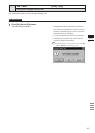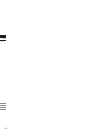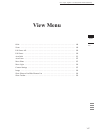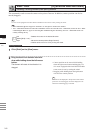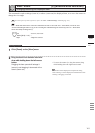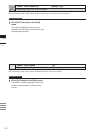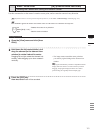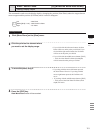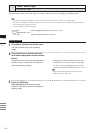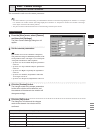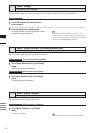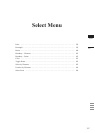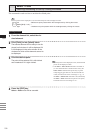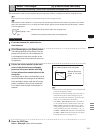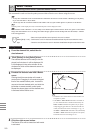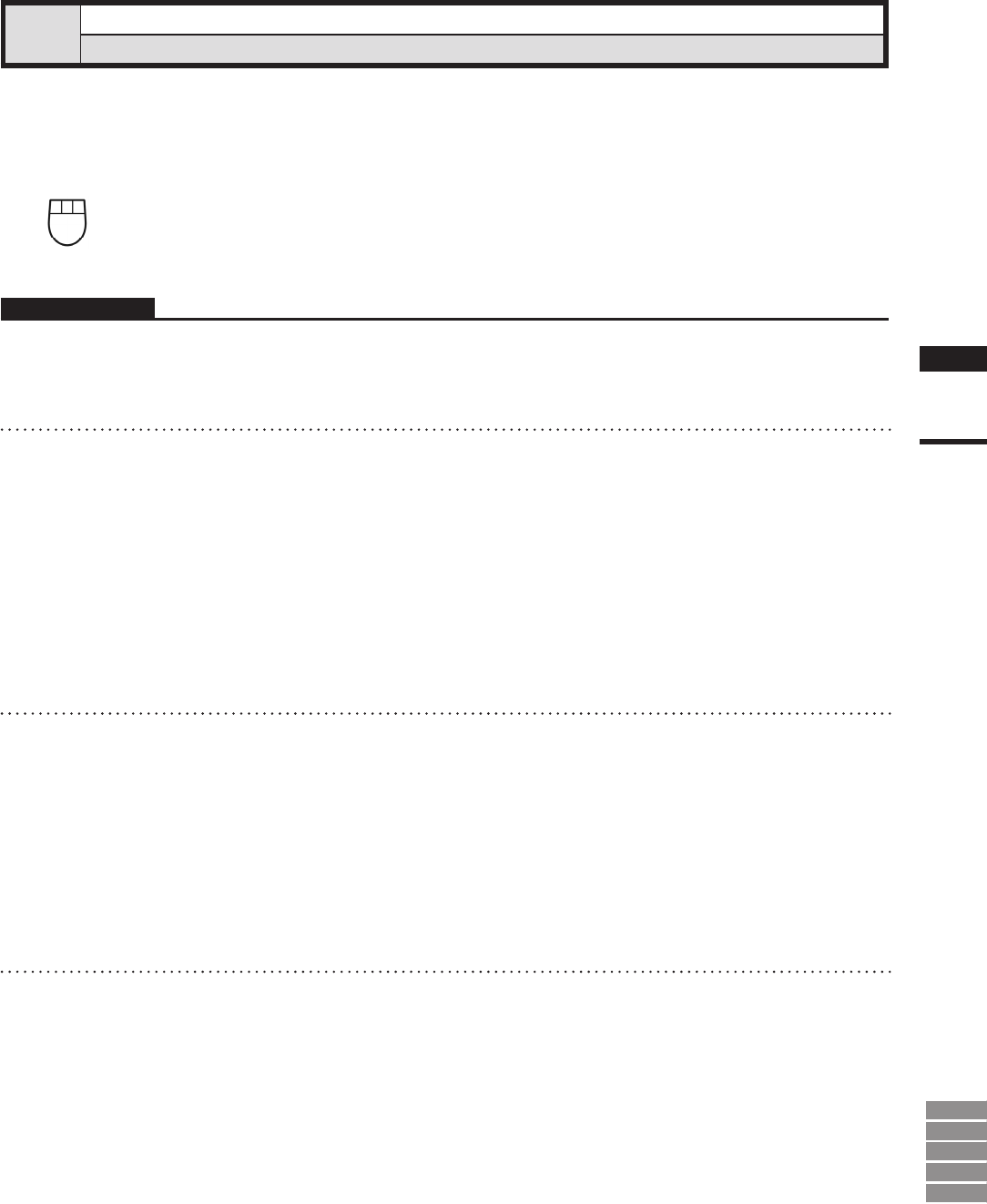
153
Chapter
2
View
Menu
9i
910
900
700
300
View – Move Plane [A] (Effective while held down)
Setting Display Depth
This command is used to set the display depth by changing the position (Near Plane) where the target element
starts to appear and the position (Far Plane) where it starts to disappear.
Left : Near Plane
Middle ([Shift] + Left) : Near Plane/Far Plane
Right : Far Plane
Operating Procedure
1
Click [Move Plane] on the [View] menu.
• If you click with the left mouse button, the Near
Plane will be set on the point you clicked. If you
click with the right mouse button, the Far Plane
will be set on the point you clicked.
• If you click with the middle mouse button ([Shift]
+ Left), the Near Plane/Far Plane (xed depth)
will be centered on the point you clicked.
3
To move the plane, drag it.
• If you drag with the mouse left button pressed,
the Near Plane will move. If you drag with the
mouse right button pressed, the Far Plane will
move.
• If you drag with the middle mouse button ([Shift]
+ Left) pressed, the Near Plane/Far Plane (xed
depth) will move.
4
Press the [ESC] key.
View-Move Plane mode will be canceled.
2
Click the point on the element where
you want to set the display range.