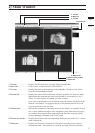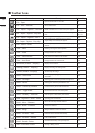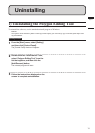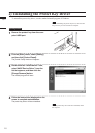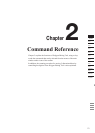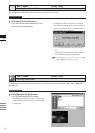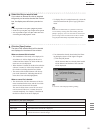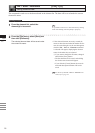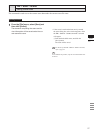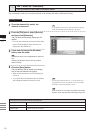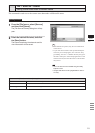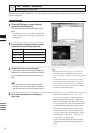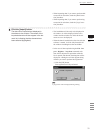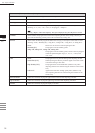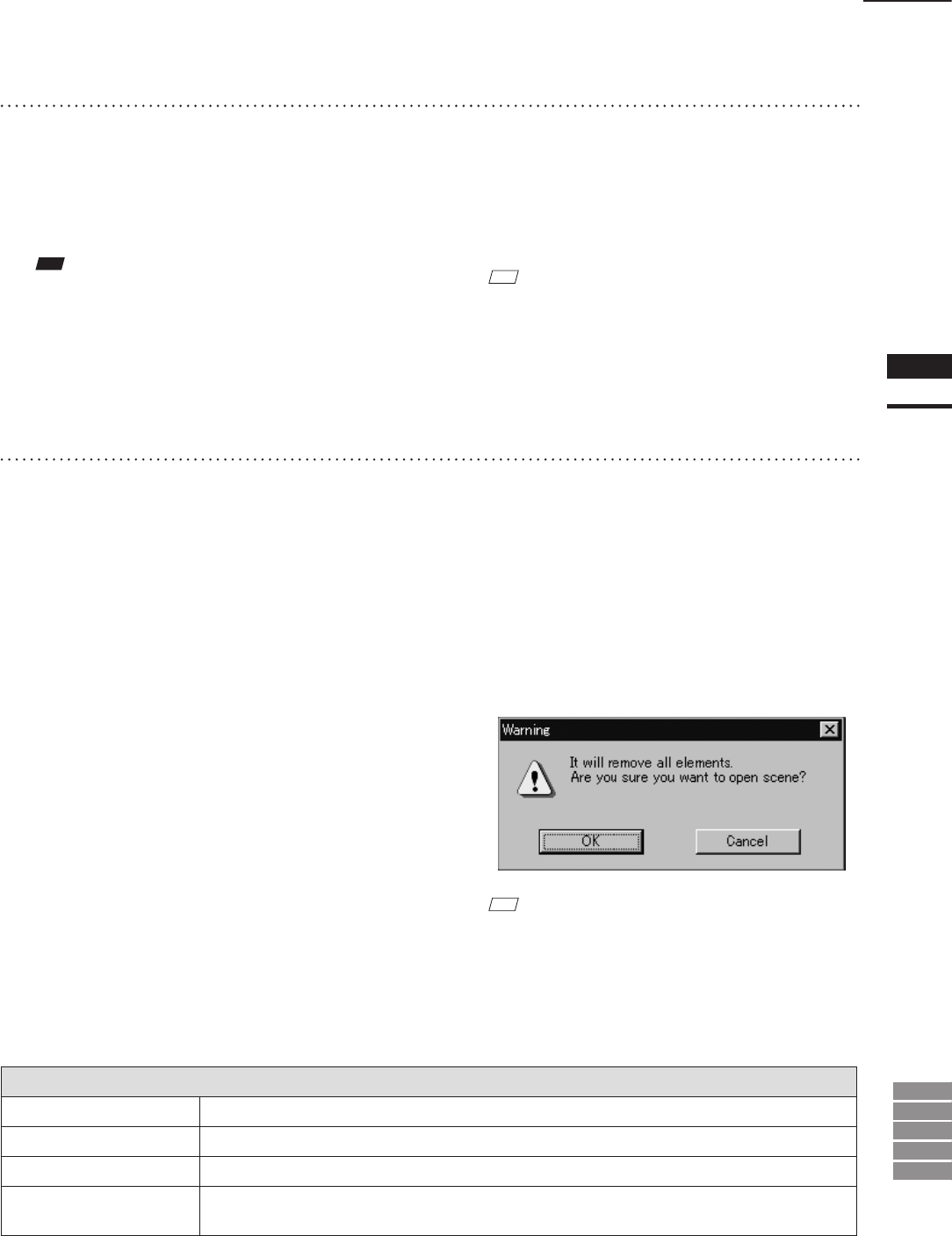
25
Chapter
2
File
Menu
9i
910
900
700
300
File – Open
2
Select the file you want to load.
If you select an element le with an attached
image and you have also checked the Preview
box, the display area will show a preview im-
age.
Parameters for [File-Open] Dialog Box
Look in
Select the folder containing the le to open.
File name
File name selected on the list is displayed.
File of type
Data format of the selected le is displayed.
Preview
If you check the Preview box, the [File - Open] dialog box will display preview images of those
element les that have attached images.
M
emo
A clock icon will be displayed during loading.
• To display les of a certain format only, select the
desired format from the [File of type] pull-down
menu.
M
emo
In the case of element les, it is possible to select two
or more les by clicking them while holding down the
[Shift] or [Ctrl] key. If two or more les are selected, the
preview image can be switched from one le to another
using the [BACKWARD] and [FORWARD] buttons.
Note
• Itisnotpossibletoselectlesofdifferentformats.
• Inthecaseofsceneles,onlyonelecanbeopened.
• Itisnotpossibletoopensceneleswhichhavebeen
savedusingtheUtilitySoftware VI-S1.
3
Click the [Open] button.
The data of the selected le(s) will be loaded
and displayed in the element view window.
When an element file is loaded:
• The loaded data will be ready to be displayed in
all windows. It will be displayed in the active
window and the windows for which all the ele-
ments are set to be displayed.
• When the data is loaded for the rst time after the
software is started, it will be fully framed in all
the windows including those that are hidden.
• The names of the loaded elements will also ap-
pear in the element list, indicating that the ele-
ments have been selected (highlighted).
When a scene file is loaded:
• The element list will show the names of the ele-
ments contained in the scene, and the view infor-
mation of each element will be loaded.
The state in effect when a scene le was saved
can be restored. However, it cannot always be
restored completely, for example, if elements in
the le have been set not to be displayed.
• If an element has already been loaded, the Warn-
ing dialog box shown on the right will appear.
q Click the [OK] button.
All the elements that have already been loaded
will be deleted, and the data of the scene le
will be displayed.