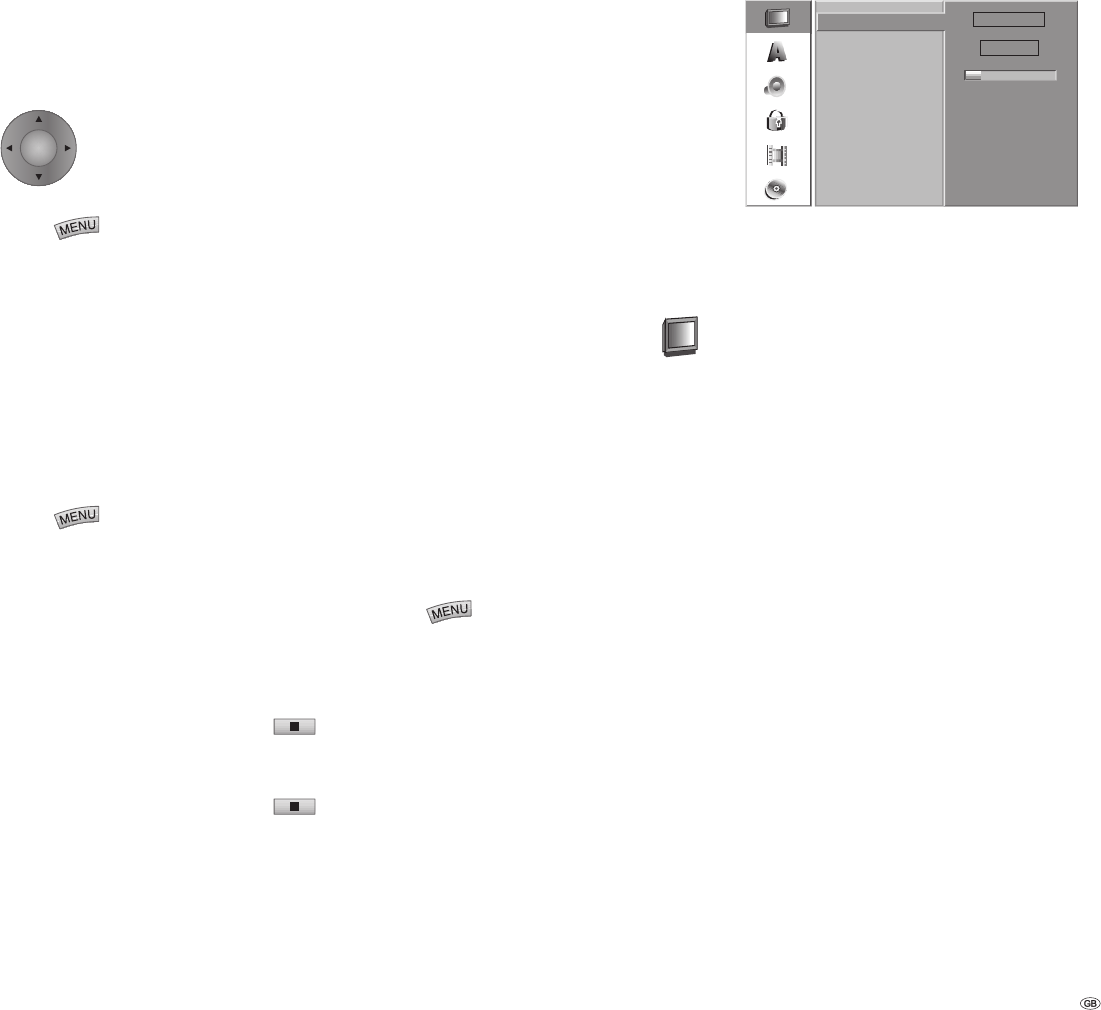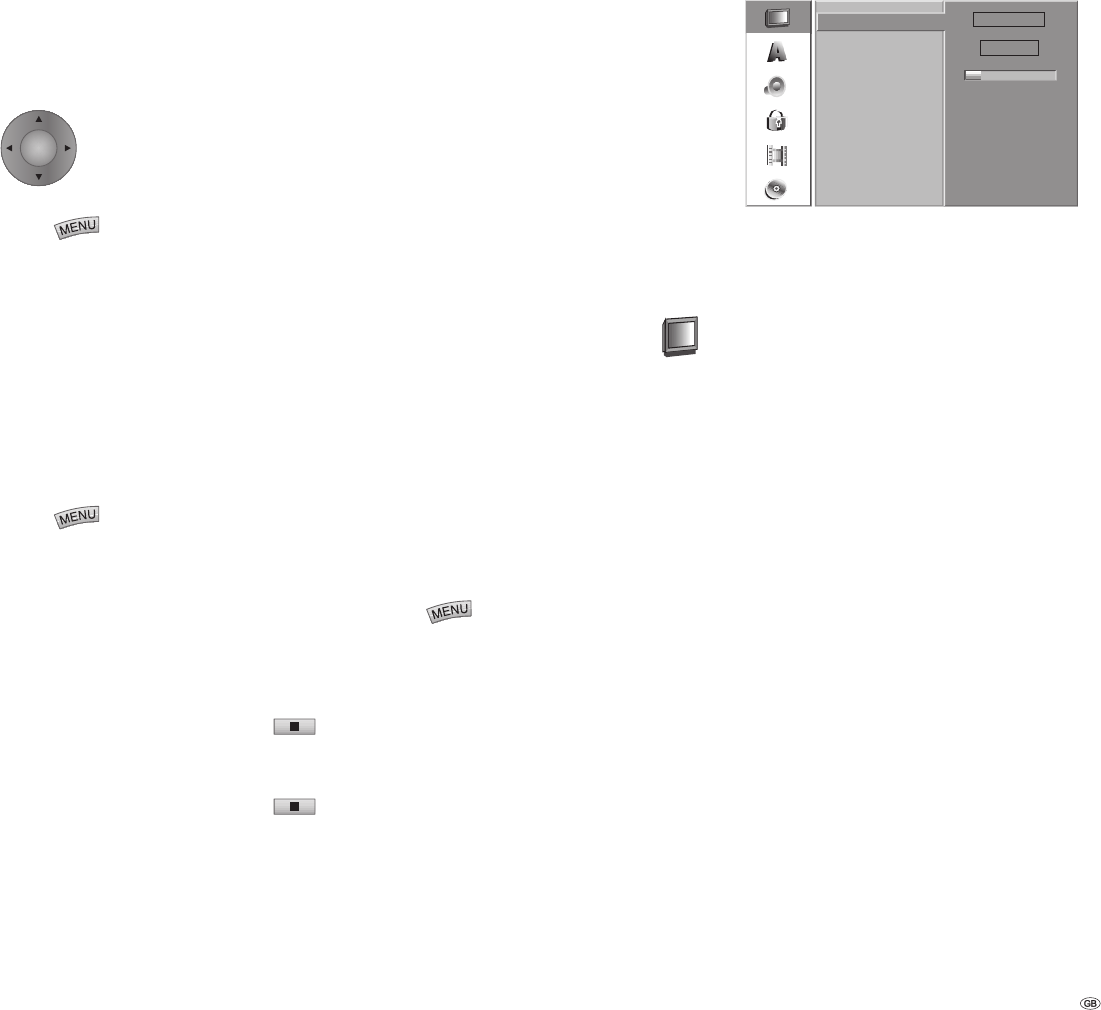
17 -
Navigating in Menus
In this operating manual the RC3 remote control
arrow keys are represented as follows:
OK
The arrows correspond to
“ “ in the text.
The OK function is represented as
“OK“ in the text.
Press
.
The menu is displayed.
Select the desired option with / .
The desired entry is selected. Press to call up
the corresponding second level.
Select the second option with / .
Press / to call up the corresponding third
level.
Use to select the desired settings and confi rm
your selection with OK.
Some options required additional steps.
Press
to quit the menu.
Activating Digital Link
With Digital Link, Loewe TV sets pass on the
remote control signals to Centros via the Euro-
AV connection. Digital Link is useful if you want
to install Centros in a concealed place, e.g. in a
closed rack.
Switching on Digital Link.
Centros must be switched on. Press the
key on Centros for > 3 secs. “LINK“ appears
briefl y in the Centros display.
Switching off Digital Link.
Centros must be switched on. Press the
key on Centros for > 3 secs. “FRONT“ appears
briefl y in the Centros display.
1.
2.
3.
4.
5.
6.
7.
•
•
Activating Progressive Scan
With the “Progressive Scan” you get the highest
possible picture quality without fl ickering in the
“Component Video” mode (VIDEO OUTPUT switch
on the back of Centros set to “COMPONENT”) in
display units which support this operating mode.
If Centros is switched on: Press the PIXEL button
on the device short. “576P” appears in the unit
display, Centros is switched to Progressive Scan. By
pressing the PIXEL button on the unit again, you
can switch Centros back to the “Interlaced” mode
(unit display shows “576 I”).
The General Menu
Automatic Programming
This DVD recorder is fi tted with a tuner capable of
receiving up to 88 channels.
Note: The channel is set automatically when using
Digital Link Plus.
Preparation:
Connect the DVD recorder to the aerial system. See
“Connecting to the Aerial“ on page 13.
Press
.
The menu is displayed.
Select the “General“ option with / .
Press to call up the second level.
Select the “Auto Programming“ option with
/ .
Press to call up the third level. The country
option is highlighted.
Select a country with / and press .
The “Start Search“ symbol is highlighted.
Press OK to start the program search.
The tuner cycles automatically through all avail-
able channels and transfers all programs found
to the tuner‘s memory.
1.
2.
3.
4.
5.
6.
7.
Searching 11%
Stop
Germany
Auto Programming
Program Edit
Clock Set
Display Mode
Decoder at AV1
PBC
Factory Set
Power Save Mode
TV Aspect
Digital Link Plus
If you have connected the DVD recorder to a Loewe
TV set with Digital Link Plus or a comparable
system from another manufacturer (e.g. EasyLink,
Mega Logic, Project 50), the program list will be
transferred from the television set to the DVD re-
corder. This takes place when you register the DVD
recorder with the TV set, or when you make any
changes to the programs on the TV set (re-sorting,
deleting, adding). After a change of this sort, the
TV set will ask you to start transferring the changed
program list.
The DVD recorder detects a connected TV set with
Digital Link Plus or a similar system from another
manufacturer and adjusts the DVD recorder accord-
ingly. This means that you cannot search for, delete
or sort TV programs on the DVD recorder. The
menu items are grayed out; during the automatic
search it is only possible to transfer the program
information from the TV set. Note that all programs
that you receive via aerial or cable must be stored
in program numbers 1 to 88 on the TV set.
If the TV set does not ask you to transfer the
program information, then start the transfer on
the DVD recorder. If your TV set is equipped with
Digital Link Plus or with a comparable system from
another manufacturer, only carry out program
changes on the TV set.
If the TV set that you have connected to the DVD
recorder does not have Digital Link Plus or a
comparable system, then you should harmonize
the DVD recorder and TV set program lists. This will
help you to fi nd programs on the TV set and DVD
recorder.
Initial Installation