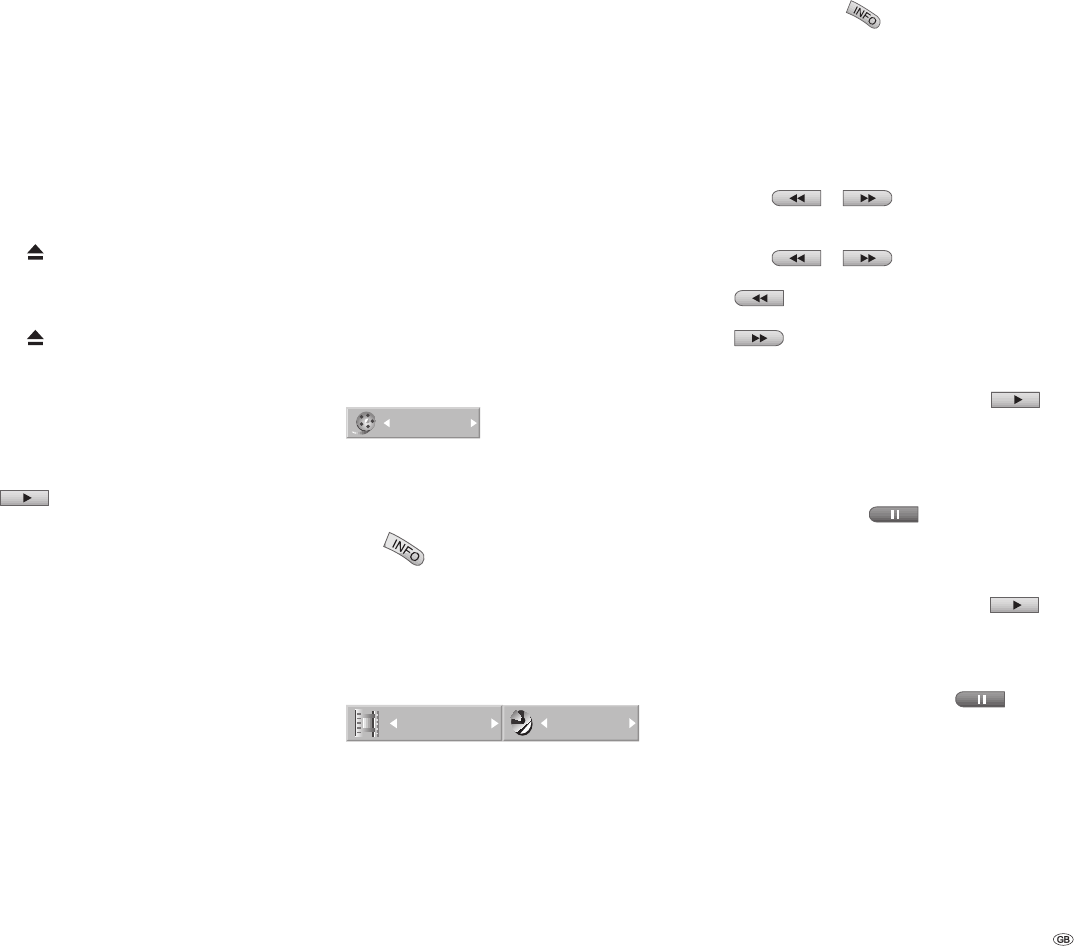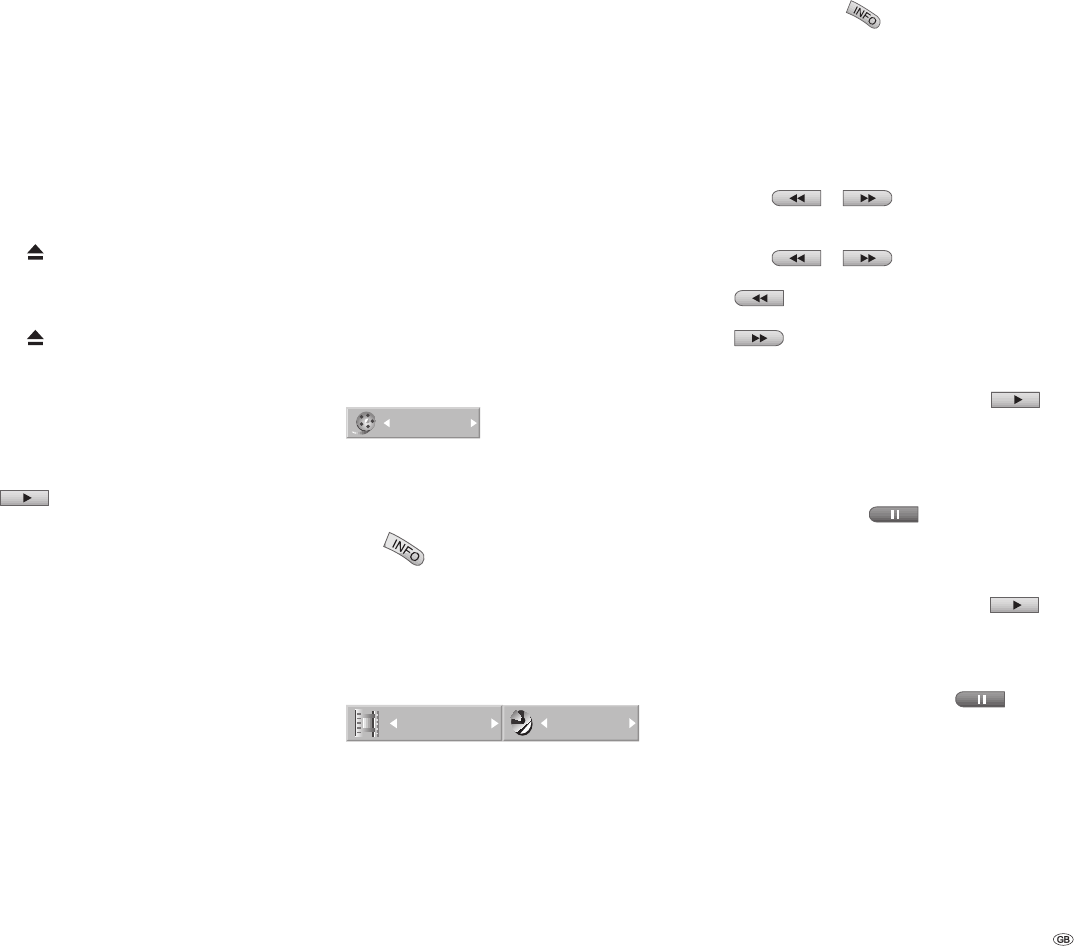
31 -
Playing back a DVD or
video CD (VCD, SVCD)
Preparing for playback
Switch the television on and set the video source to
be the input that the DVD recorder has been con-
nected to or activate the “Control voltage“ option
for the television‘s AV input.
If you have connected the DVD recorder to an
audio system, switch on the audio system and, as
the source, set the input that the DVD recorder has
been connected to.
Press
on Centros to open the disc drawer.
Insert the disc that you have selected, with the
side that is to be played back face-down, in the
drawer.
Press
on Centros to close the disc drawer.
READING shows on the display while disc recog-
nition is in progress.
Play
When the disc has been recognised, playback
begins automatically (if it does not, start it manu-
ally
) and the menu on the disc will display
(or the fi lm will start immediately if there is no such
menu). When the disc menu appears, proceed as
follows:
DVD: Use the buttons to select the
title or chapter that you wish to see. Then press
OK to start playback.
VCD: Use the number buttons to select the track
you want.
The disc‘s menu options and its precise mode of
operation may differ from disc to disc. Follow the
instructions on each menu page.
Further information can be found from page 21.
1.
2.
3.
4.
Notes:
If the child lock is active and the DVD disc‘s se-
curity rating is higher than that of the child lock,
the four-digit password will need to be entered
(see “Ratings“ on page 23).
DVD‘s have a country code. The recorder will not
play a disc that has a country code which differs
from the country code stored in the unit. This
player has country code 2.
You can also switch Play back control - PBC (see
page 21) off from the main menu (OFF).
General functions
Note: Unless otherwise indicated, the remote
control is able to control the functions described.
The DVD recorder‘s own controls can also be used
to control certain functions.
Selecting a different TITLE
1/6
DVD-V Video VR DivX
If there is more than one title on a disc,
you can switch to a different title as follows:
Press
twice and use / to select the
title‘s symbol. Then press the appropriate number
button (0-9) or / to select a title number.
After pressing OK,the title will play.
Selecting a different CHAPTER or
TRACK
4/26
1/4
DVD-V Video VR VCD DivX
If a disc title has more than one chapter/track, you
can select a different chapter or track as follows:
During playback, press P+ or P- to go to the next
chapter or next track, or to go back to the start of
the current chapter or track.
1.
2.
3.
Press P- twice to go back to the previous chapter/
track.
During playback, you can select a chapter or track
directly by pressing
twice. Then use /
to select the chapter symbol (or the track symbol
on a video CD). Then use the number buttons (0-9)
to input the chapter/track number or use / to
select it. When OK is pressed, the chapter will play.
Searching
DVD-V DCVD-A Video VR VCD DivX
Press
or during playback for > 3
seconds. The recorder now changes to Searching
mode.
Press
or repeatedly to select the
speed you want:
toggles between x2, x4, x8, x16, x100
(backwards) or
x2, x4, x8, x16, x100 (forwards).
With a video CD, the search speed changes as
follows: x2, x4, x8 .
You can leave Search mode by pressing
.
Freeze-frame and Picture For Picture
playback
DVD-V Video VR VCD DivX
During playback, press
.
The recorder now switches to PAUSE mode.
You can page backwards and forwards between
images by pressing / repeatedly.
You can leave PAUSE mode by pressing
.
Notes: The picture by picture scroll back is not
supported by Video-CDs and in DivX. You can page
forward through images by pressing
on the
remote control.
1.
2.
1.
2.
Using DVDs and Video CDs