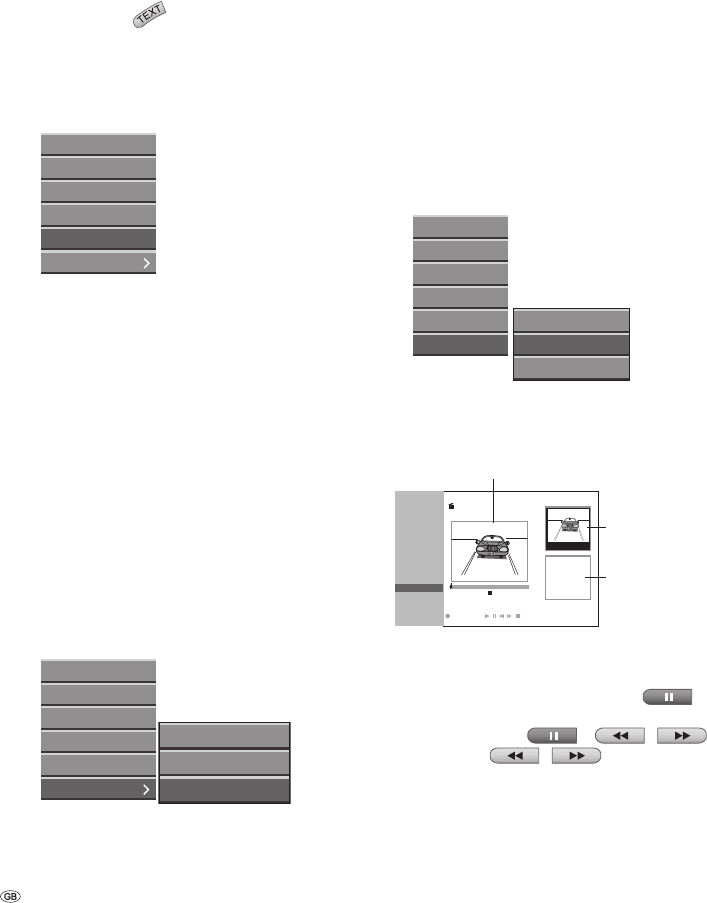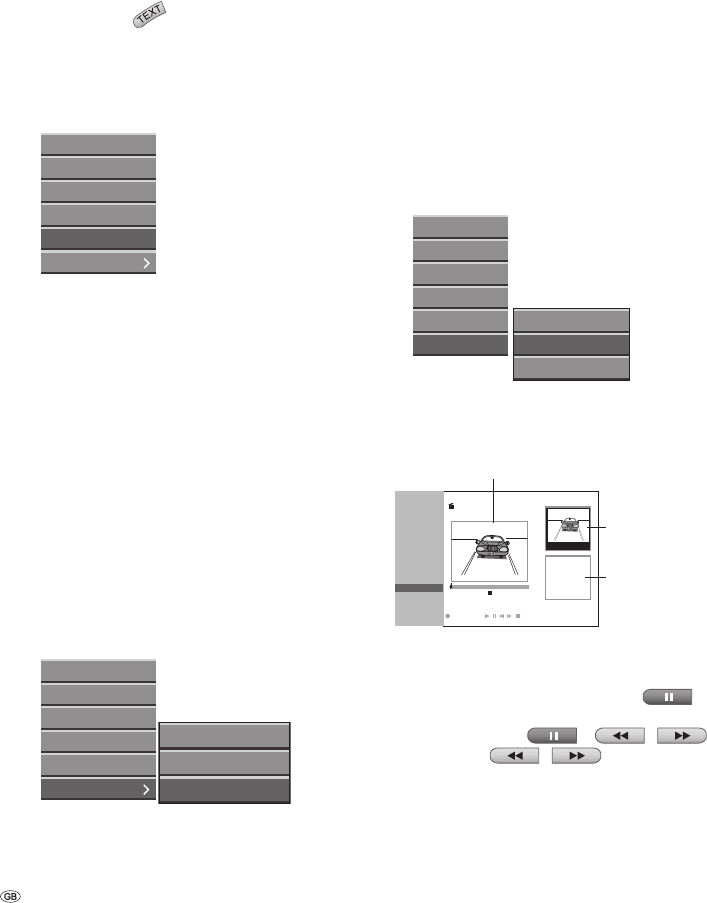
- 58
Protecting a Title
VR -RW
This function prevents inadvertent overwriting,
editing or deleting of a title.
Press DISC-M/
for the “Title List“ menu.
Use to select a title to lock and
press OK.
The options appear on the left side of the screen.
Select “Protect“ from the options.
Play
Play all
Chapter List
Delete
Protect
Edit
Press OK to confi rm.
The “Protect Symbol“ (lock) appears in the
thumbnail of the protected title.
Note: A protected title can also be unprotected us-
ing this procedure. The title can then be overwrit-
ten, edited or deleted again.
Hiding a Title/Chapter
Video +RW +R
Use this function to hide a title/chapter in the “Title
List“ menu or the “Chapter List“ menu.
In the “Title List“ menu or the “Chapter List“
menu select a title or chapter to hide using
and press OK.
The options appear on the left side of the screen.
Select the option “Edit ➜ Hide“.
Play
Play all
Chapter List
Delete
Protect
Edit
Rename
Divide
Hide
Press OK to confi rm.
The thumbnail of the title to be hidden now
appears dimmed.
1.
2.
3.
4.
1.
2.
3.
4.
Note: A title that has already been hidden can be
“shown“ again using the option “Edit ➜ Show“
(i.e. the hiding is undone).
Dividing One Title into Two Titles
Video +RW
Use this function to divide one title onto two new
titles.
Use to select the title to be divided
from the “Title List“ menu and press OK.
The menu options are displayed on the left side
of the screen.
Select the “Edit ➜ Divide“ option.
Play
Play all
Chapter List
Delete
Protect
Edit
Rename
Divide
Hide
Press OK to confi rm.
The “Edit Title - Divide“ menu appears and the
fi lm is stopped.
Current picture
Edit Title
] Move Cursor
Select [
TITLE 1
20/8 00:35:42
0:00:00.00
0:00:00.00
OK
#1 Preview
Divide
Cancel
Done
- Divide
Thumbnail
of the fi rst title
Thumbnail
of the second
title
Start playback and search for the point at which
you want to divide the title using
frame-by-frame advance (press
repeatedly),
slow motion (
+ / ),
search (
/ ).
Press OK at the starting point for the second
title.
The division point is shown in thumbnail #2. To
correct the division point, select the “Cancel“
1.
2.
3.
4.
•
•
•
5.
function. Now you can set a new division point
or cancel the whole division process by using the
“Cancel“ function again and return to the “Title
List“ menu.
To complete the division, select “Done” and
press OK to confi rm the division.
The title is divided into two new titles. This proc-
ess can take up to 4 minutes.
6.
Title and Chapter Editing