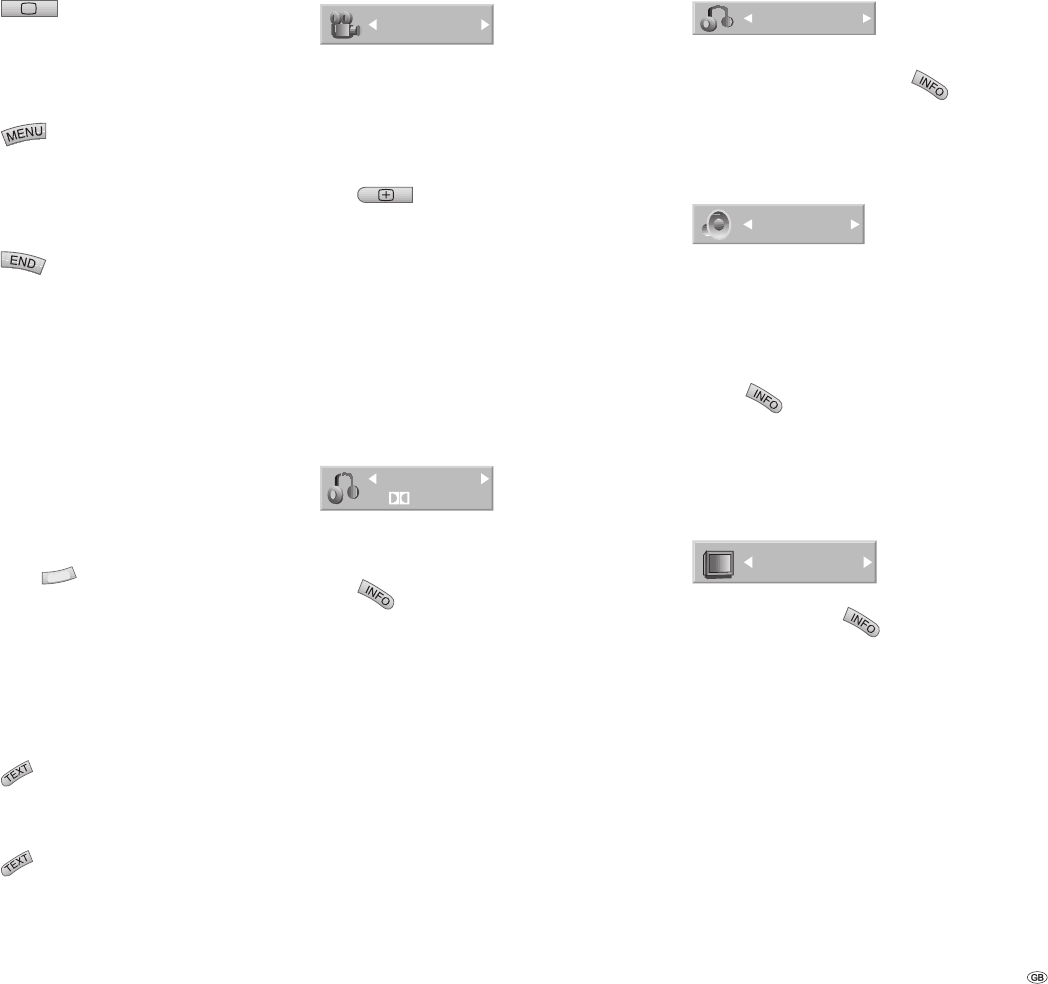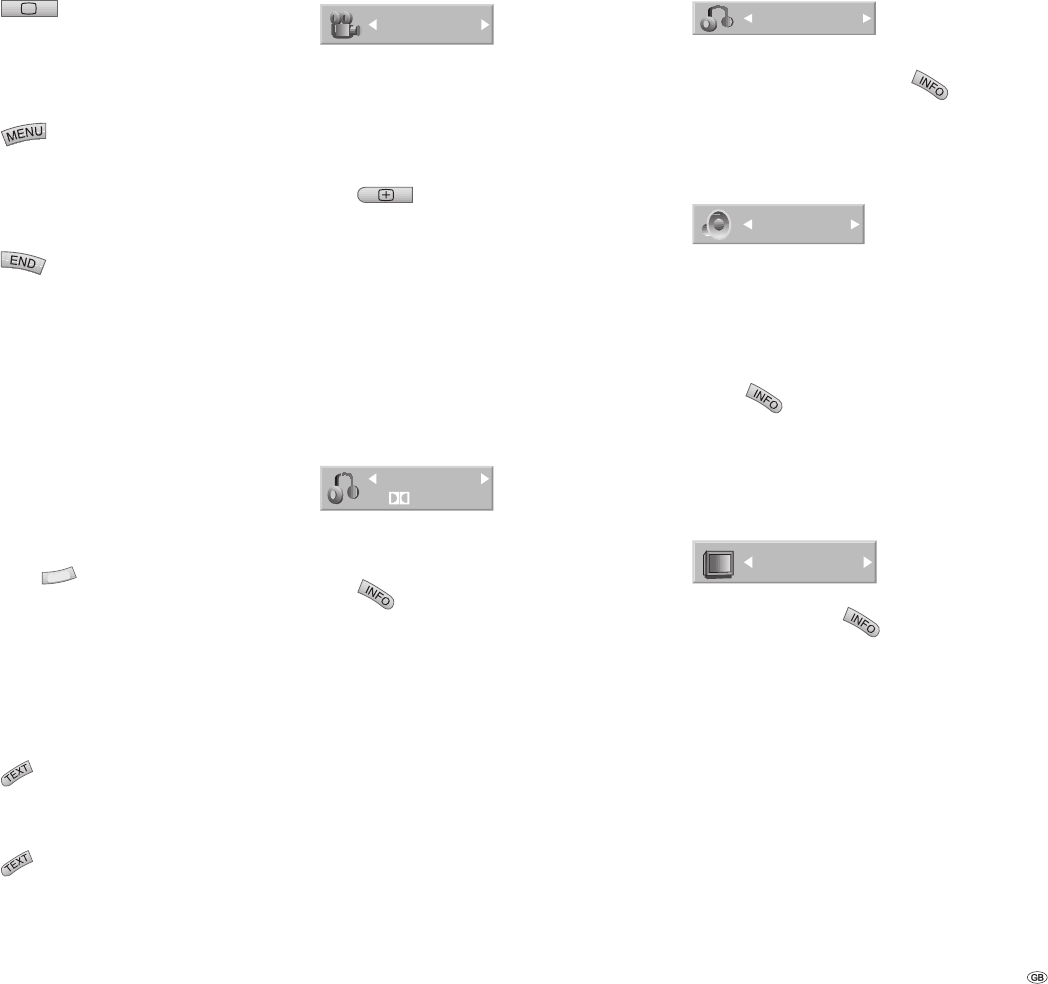
33 -
How to delete a marker
Press
during playback or while in Stop
mode.
The “Marker search” menu will appear on the
screen.
Use the to select the marker that
you wish to delete.
Press
.
The message “The selected marker has been
deleted“ will appear.
Use / to select the “Yes“ option, and press
OK.
Repeat steps 2 -4 to delete other markers.
Press
to turn off the “Marker search“
menu.
Note: The marks are only saved until the disc is
changed.
Disc menus
Most DVDs have their own menus. There is a dif-
ference between the disc menu and the so-called
title menu.
Title menu
DVD-V
Press TITLE
. If the current DVD has a title
menu, it will appear on the screen. Otherwise
the disc menu may be shown.
The menu may cover camera angles, languages
spoken, sub-title options and chapters for the
title.
Disc menu
DVD
Press
.
The disc menu is displayed.
Make the settings you require by using
and OK.
Press
again to close the disc menu (or it
may automatically close when OK is pressed).
1.
2.
3.
4.
5.
6.
1.
2.
1.
2.
3.
Camera positions
1/3
DVD-V
If the DVD contains scenes that have been
captured using different camera positions, you
can switch to a different camera position during
playback.
Press
during playback and then press
/ repeatedly to select the camera angle you
require.
The number of the current camera position is
shown on the screen.
Note: A camera symbol will appear on the screen
during scenes that were recorded using different
camera positions.
Digital sound formats and fi lm
language
5.1CHD
1. ENG
DVD-V DVD-A DivX
Here you can select the digital sound format in
connection with the fi lm language. To do this,
press
2x during playback and use / to
select the “Audio“ menu item. Then press
/ to get a different fi lm language or sound
format.
Note: Some discs have got Dolby Digital and
DTS sound tracks. If DTS is selected, there is no
analogue audio output. To listen to the DTS sound
track, connect the recorder via one of the digital
outputs to a DTS amplifi er (see page 15).
Changing the audio channel
STEREO
VCD Video VR
If have inserted a video CD, press
2x during
playback and use / to select the “Audio“
menu item. Then press / to listen to a differ-
ent audio channel (STEREO, LEFT or RIGHT).
3D surround sound
NORMAL
DVD-V DVD-A Video VR VCD DivX
This unit can produce a 3D surround sound effect
that uses two ordinary stereo speakers to simulate
multi-channel audio playback with the fi ve speak-
ers or more that are normally required for multi-
channel audio in a home cinema system.
Press
2x and use / to select the
“Sound“ menu item. Then press / during
playback to select “3D SUR“.
Select “NORMAL“ to switch off the 3D surround
sound effect.
Subtitles
A
B
C
OFF
DVD-V Video VR DivX
During playback, press
2x and use / to
select the “Subtitles“ menu item. Then press /
to select the subtitle language on the DVD.
1.
2.
Using DVDs and Video CDs