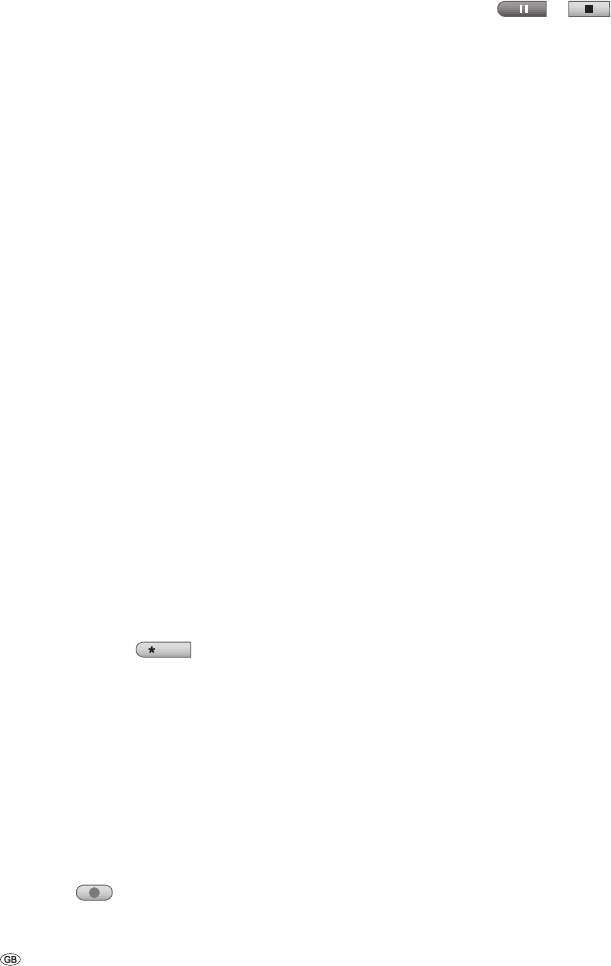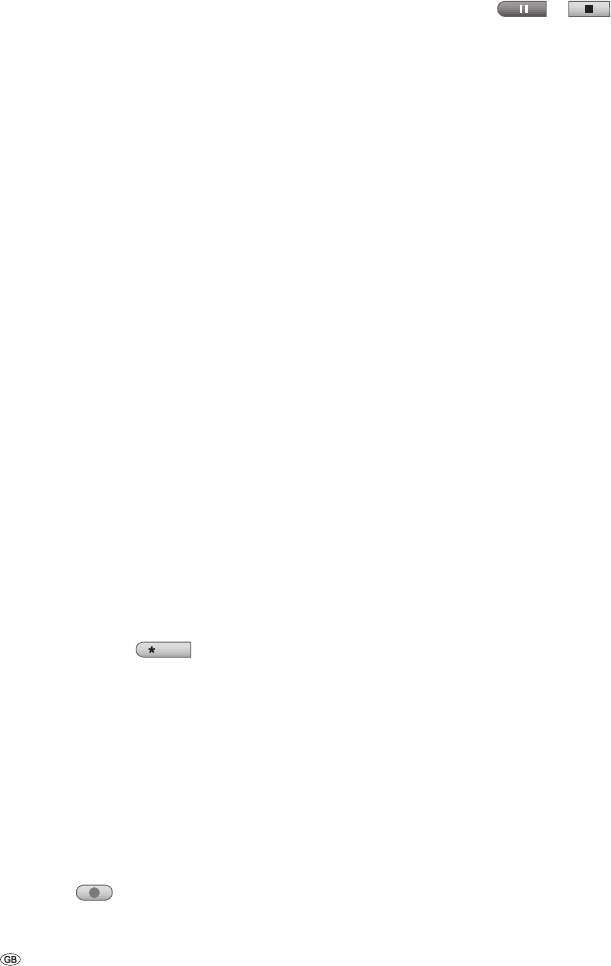
- 48
Recording from a digital camcorder
You can record from a camcorder that is connected
to the DV IN socket in the recorder‘s front panel.
You can use the recorder‘s remote to control a cam-
corder and the recorder. Before recording, make
sure that the audio input has been set up for the
DV IN socket (see page 25).
Notes:
The source signal must be in the “DV-25” format.
The DVD recorder cannot control all camcorders.
If you use a DV cable to connect a second DVD
recorder, you cannot use the fi rst device to
control the second DVD recorder.
You cannot use a device that is connected to
the DV IN socket to control the DVD recorder
remotely.
You cannot record the date and time information
from a DV cassette.
The digital camcorder must be connected to the
DV IN socket at the front of the housing. Further
information can be found on Page 16.
Check that the DV audio input fulfi ls the neces-
sary conditions.
You can choose from between Audio 1 (original
audio) and Audio 2 (overdubbed audio).
The DV input is set using the “Record ➜ DV
sound“ submenu of the main menu (see page
25).
Press DVD-AV/
EPG
repeatedly to select the
DV input.
“DV“ appears in the DVD recorder‘s display
window and on the screen.
Look for the point on the camcorder tape that
you wish to record from.
For the best results, you should stop the play-
back at the point that you wish to record from.
Depending on the camcorder, you can use the
Stop, PLAY and PAUSE functions on the DVD
recorder.
Press
once to start the recording.
The recording is automatically stopped if the
•
•
•
•
•
1.
2.
3.
4.
5.
•
Recording
DVD recorder fails to recognise a signal.
You can pause or stop the recording by
pressing
or . You cannot use
the DVD recorder to control the camcorder
while recording is in progress.
In Video mode, the last frame of the record-
ing is shown on the screen for a short time
after recording has ended.
For timer recordings to work properly on this
recorder, the digital camcorder should be
switched on and operational.
•
•
•