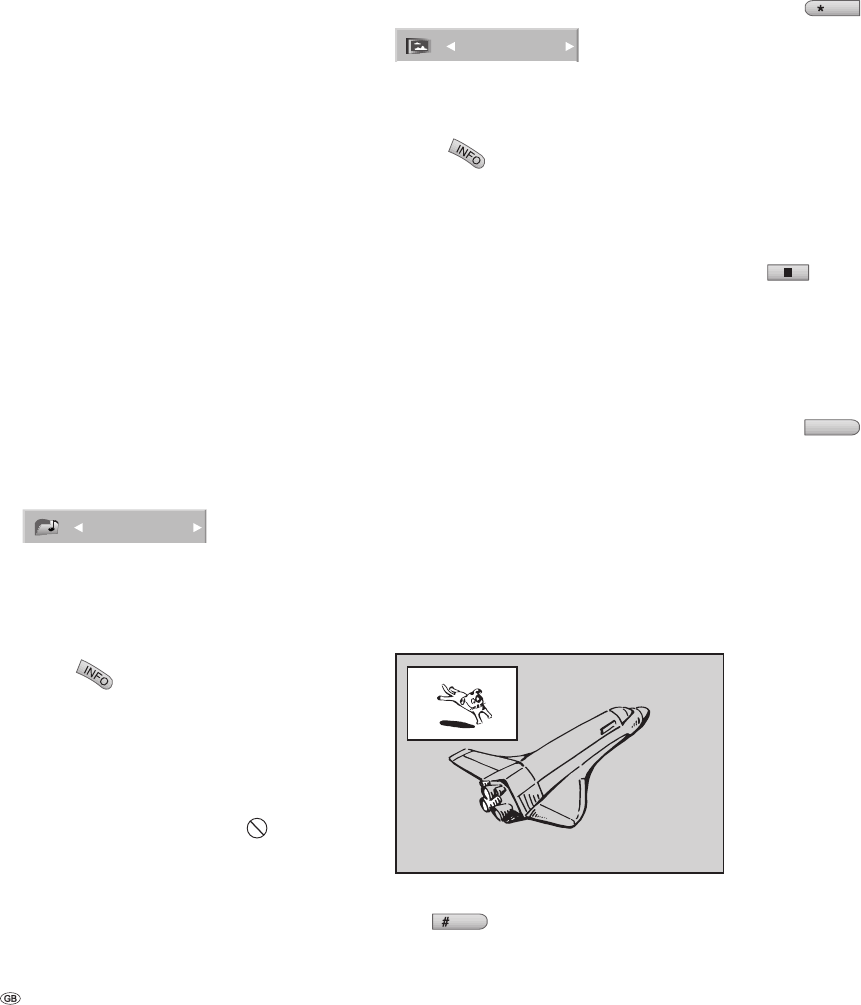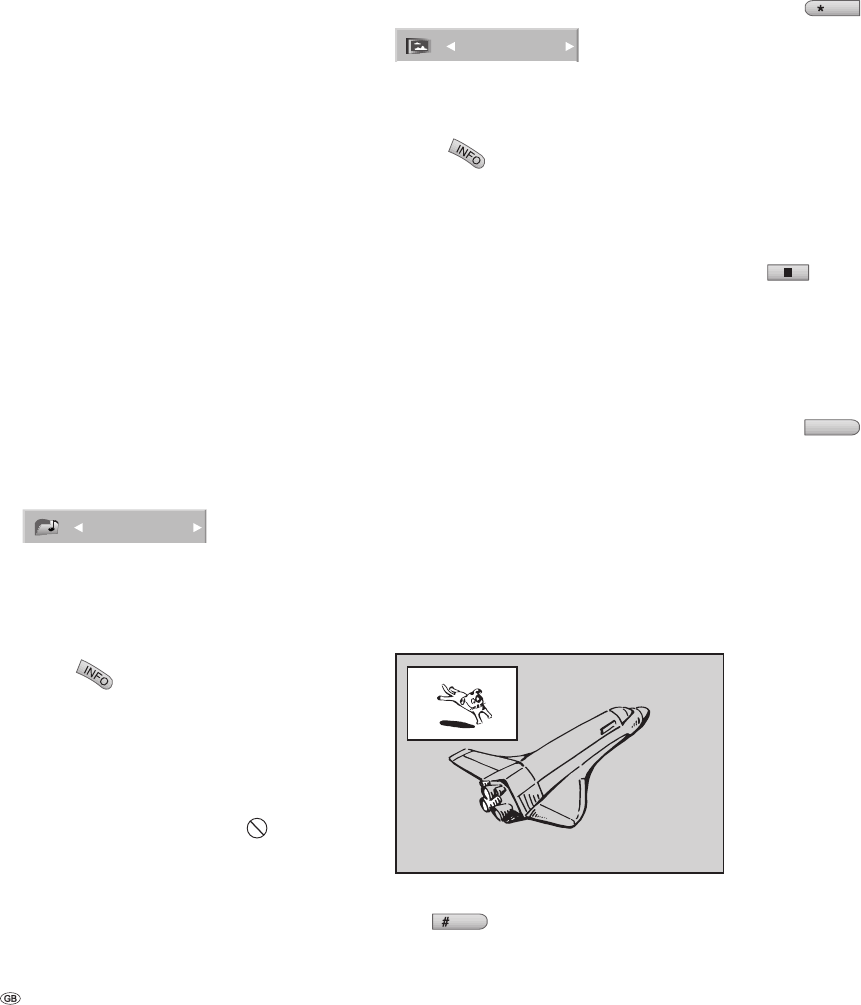
- 34
DVD-Audio Disks
DVD-Audio is a new disk format based on the
success of the DVD video and also improves
the quality and functionality in the audio fi eld.
Multichannel audio provides a new music listening
experience. The stereo quality surpasses that of
Audio-CDs (192kHz in comparison with 44.1 kHz
for CDs; 24 Bit Sampling Rate instead of 16 Bit for
CDs).
A typical DVD-Audio Disk contains up to seven
times the capacity of an Audio-CD. The additional
space is used either for multichannel recordings or
for longer music recording times. Many DVD-Audio
Disks also contain screen texts such as background
information about the artist, song lyrics, biogra-
phies etc.. Some also contain photo galleries or
video clips.
Since the contents of the DVD-Audio Disks differ,
various menus and functions described below may
not be available.
Switch title
1/2
DVD-A
Some DVD-Audio Disks divide the contents into
different titles. Centros allows you to switch back
and forth comfortably between the individual titles
with the menu.
Press
twice during playback.
Select with / the menu item “Title”.
Then press / or button 0 – 9 to select a
specifi c title.
Note: On some DVD-Audio Disks, the manufac-
turer has protected certain contents by a password.
Enter the password when the icon
appears on
the screen (you may fi nd it on the disk sleeve or
in the Internet). This password protection is not
determined by the DVD recorder but is a function
of the disk.
1.
2.
3.
Switch chapter
1/21
DVD-A
Proceed as follows to select one of the contents on
a DVD-Audio Disk.
Press
twice during playback.
Select with / the menu item “Chapter”.
Then press / to select a certain chapter.
Storing the last disc
settings
DVD-V Video VR
The recorder saves the user settings for the last
disc that you have watched. The settings are saved
until you remove the disc from the recorder or
switch it off.
If you insert a disc that has already been played
back, playback will continue from the last stopping
point.
PIP (Picture In Picture)
DVD-V Video VR VCD
This function enables you, during playback, to
watch television programmes or images from other
connected AV sources in a small picture.
PIP on / off
Press
PIP
to switch the small picture on. Press
this button again to switch it back off.
Selecting the small picture
1.
2.
3.
Press
EPG
to select the signal source for the
small picture. Each time that the button is pressed,
the different signal sources for the small picture are
displayed as below.
Tuner, AV1, AV2, AV3, AV4, Tuner
Selecting a TV programme for the small
picture
Use / to change the programme when the
small picture input is set to Tuner. The number of
the programme selected appears on the screen.
You can replace the large picture with the TV
programme showing in the small picture by using
to end the DVD playback (the small picture
is then suppressed).
Changing the position of the small picture
Press / repeatedly until you reach the posi-
tion you want. The small picture can be moved
clockwise and counter-clockwise.
Zooming the small picture
Press
RADIO
repeatedly to increase the size of
the small picture. 3 different sizes are available.
Playing disks with mixed
contents
If data disks contain fi les of different playable
formats such as MP3, JPG and DivX, you can switch
between the three playback modes “Film”, “Music”
and “Photo” with the yellow TITLE button:
See the chapter “DivX mode” on page 35 to fi nd
out how to use the “Film” mode.
See the chapter “Audio-CD and MP3/WMA
mode” on page 36 for operation of the “Music”
mode.
See the chapter “Photo Disk mode” on page 39
to fi nd out how to use the “Photo” mode.
•
•
•
Using DVDs and Video CDs