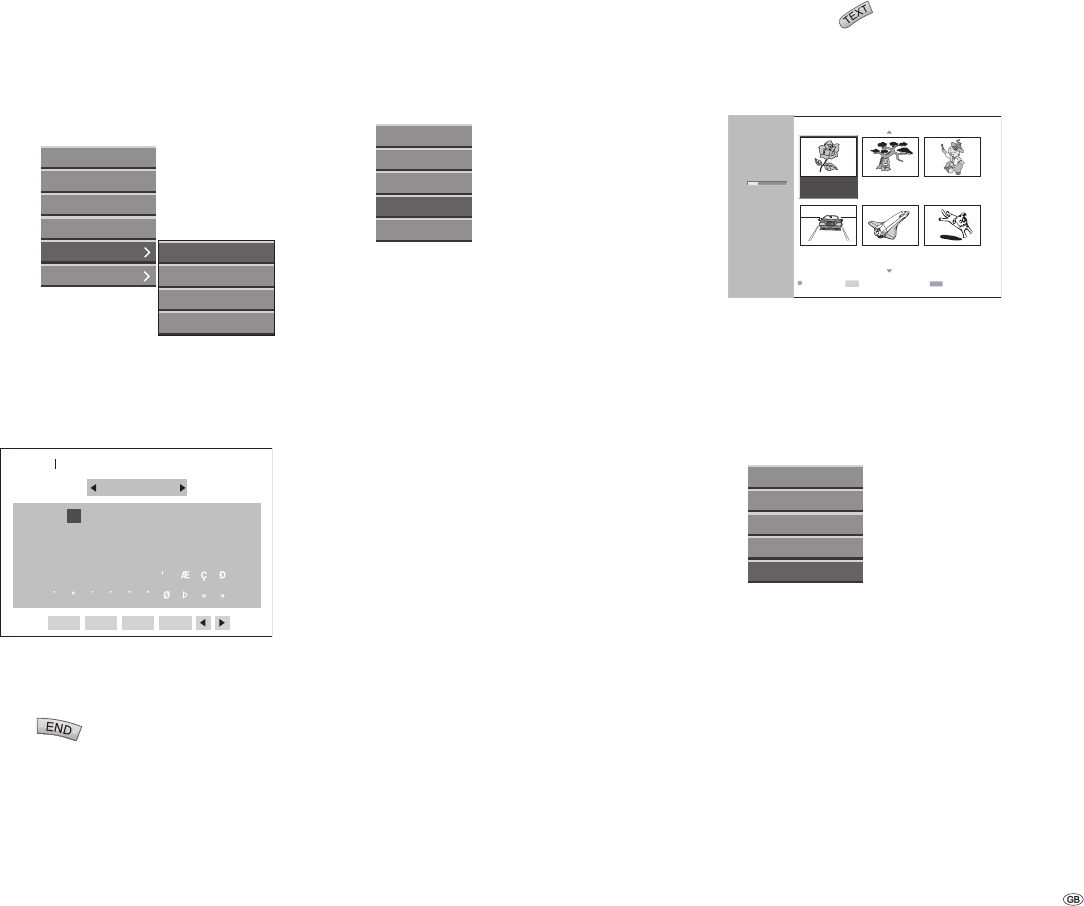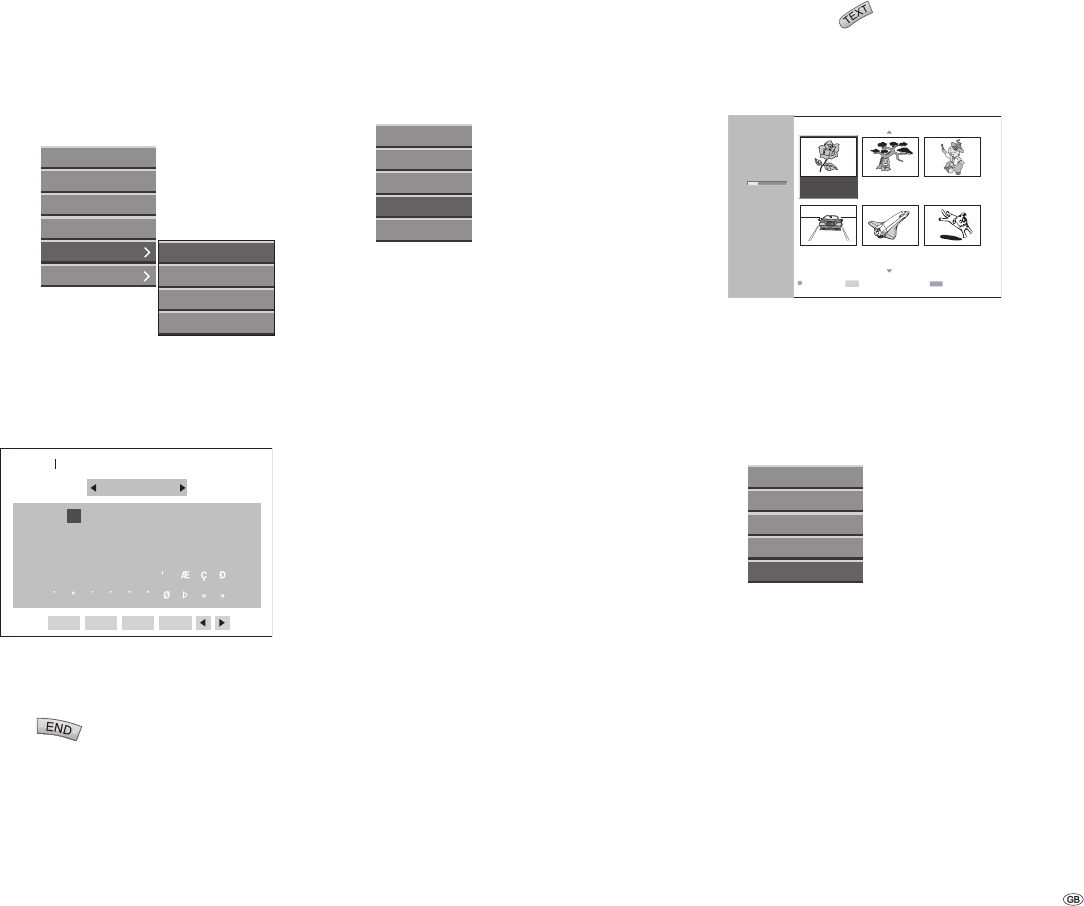
57 -
Renaming a Title
VR -RW
Titles can be renamed. The names can be up to 32
characters long.
Use to select the title to be re-
named from the “Title List“ menu and press OK.
The options are displayed on the left side of the
menu.
Use / to select the “Rename“ option, and
press OK.
Play
Chapter List
Delete
Protect
Edit
Playlists
Redo
Delete Part
Undo
Rename
Enter a new name for the title. Use
to select a character and press OK to confi rm
your selection. See step 3 on page 19 (Re-nam-
ing a Station).
01 3456789
ABCDEFGHI J
KLMNOPQRST
UVWXYZ
NAME1
2
Upper case letter
SpaceOK
Cancel
Delete
Select the OK button on the last line of the
menu and press OK to confi rm the new name
and to return to the initial menu.
Press
repeatedly to quit the menu.
Note: When recording using DVD-R, DVD+R or
DVD+RW discs, the entered name is only displayed
by the DVD player after fi nalization.
1.
2.
3.
4.
5.
Combining Two Chapters into One
VR -RW
Use this function to combine two adjacent play-list
chapters or original chapters into one.
In the “Chapter List“ menu select the second of
the two chapters to be combined and press OK.
The options are displayed on the left side of the
menu.
Use / to select “Combine“.
Play
Title List
Delete
Combine
Playlists
Press OK to confi rm.
After pressing OK the updated menu is dis-
played.
Note: This function is not available if there is only
one chapter within the title.
1.
2.
3.
Moving a Chapter / Playlist
VR -RW
Use this function to change the playback order of
the chapters in the “Title List-Playlists“ menu.
Press DISC-M/
twice to call up the “Title
List-Playlists“ menu.
To fi nd out how to call up the “Chapter List-Play-
lists“ menu, read the “The Chapter List-Playlists
Menu“ on page 50.
TITLE 1
DVD-RW
1H 5M
Free
HQ
7/12
0:16:00
TITLE 2
1/12
9/12
0:35:00
TITLE 3
10/12
0:30:00
TITLE 4
13/12
0:08:00
TITLE 5
16/12
0:10:00
TITLE 6
19/12
0:15:00
Original Close
TEXT
InfoSelect
INFO
Title List
- Playlists
END
OK
-
Select a chapter in the “Chapter List-Playlists“
menu.
Press OK.
The options are displayed on the left side of the
menu.
Use / to select “Move“, and press OK.
Play
Title List
Delete
Combine
Move
Use to select the position you want
to move the chapter to (move the blue vertical
line) and press OK to confi rm the move.
After pressing OK the updated menu is dis-
played.
Note: This function is not available if there is only
one chapter.
1.
2.
3.
4.
5.
Title and Chapter Editing