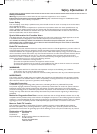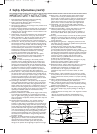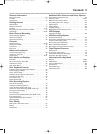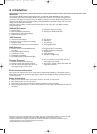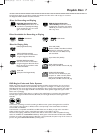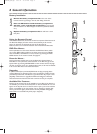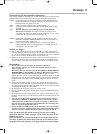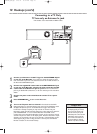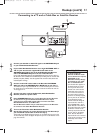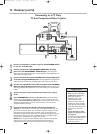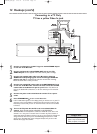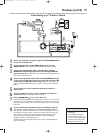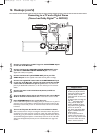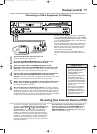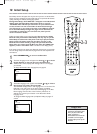Hookups (cont’d) 11
Connecting to a TV and a Cable Box or Satellite Receiver
1
Connect your Satellite or Cable TV signal to the ANTENNA IN jack
on your Cable Box/Satellite Receiver.
2
If your Cable Box/Satellite Receiver has a single ANTENNA OUT or
TO TV jack: Connect the supplied RF coaxial cable to the
ANTENNA OUT/TO TV jack of the Cable Box/Satellite Receiver
and to the ANTENNA IN jack on the rear of the Recorder.
If your Cable Box/Satellite Receiver has AUDIO/VIDEO OUT jacks: Connect them to
the Recorder’s EXT 2 VIDEO IN and AUDIO IN jacks.These jacks are red and white
(AUDIO) and yellow (VIDEO). Use the supplied audio and video cables, which have
red/white/yellow markings.
3
Connect another RF coaxial cable to the Recorder’s ANTENNA
OUT jack and to the ANTENNA IN or RF IN jack on your TV. Your
TV’s Antenna In jack may be labelled RF In or 75 ohm. Check your TV manual
for details. Or, use an Audio/Video connection between the Recorder and the
TV. See pages 12-15.
4
Connect the power cords of the Recorder, Cable Box/Satellite
Receiver, and TV to a power outlet.
5
Press STANDBY/ON
yy
to turn on the Recorder. Set the Recorder
to channel 3 or 4 (your Cable Box/Satellite Receiver’s output
channel) if you used an RF coaxial cable to connect the Cable
Box/Satellite Receiver to the Recorder.
Set the Recorder to EXT 2 if you used those jacks on the Recorder
to connect to the Cable Box/Satellite Receiver.
6
Turn on the TV and the Cable Box/Satellite Receiver.
Set the TV to channel 3 to receive the picture from the Recorder (if
you used the RF coaxial cable as shown for step 3).
You should see the DVD background picture or the Initial Setup screen on the
TV. The Initial Setup screen will appear the first time you turn on the Recorder. Go to
page 18 to continue.
• To watch TV,put the
Recorder in Monitor mode
and on channel 3 or 4. (Press
MONITOR on the
Recorder’s remote.) Change
TV channels at your Cable
Box or Satellite Receiver.
• If “IS TV ON? C03” appears on
the display panel, you need to
turn on your TV and set it to
channel 3.You cannot see the
Initial Setup screens until you
turn on the TV and have it on
the correct Video In channel.
• If channel 3 is already occupied,
you may need to use channel 4
as your Recorder's output
channel instead.To change the
output channel to channel 4,
press STANDBY-ONy to turn
off the Recorder. Press DVD on
the remote.Then press and hold
the Number 4 button on the
remote for several seconds until
you see "C04" on the display
panel. Now the Recorder's
output channel is set to channel
4. Set your TV to channel 4. The
Initial Setup screen should
appear.
Helpful Hints
E9490UD_EN.qx3 04.9.21 10:54 AM Page 11