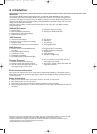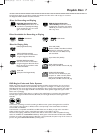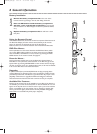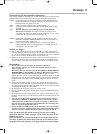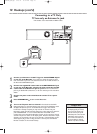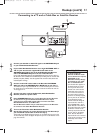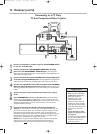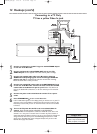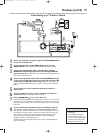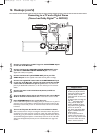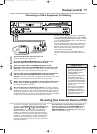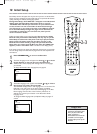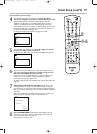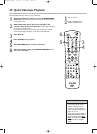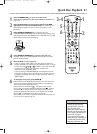14 Hookups (cont’d)
Connecting to a TV Only
TV has a yellow Video In jack
1
Connect your Antenna or Cable TV signal to the ANTENNA IN jack
on the rear of the Recorder.
2
Connect the Recorder’s yellow VIDEO OUT jack to your TV’s
VIDEO IN jack. Use the supplied video cable that has yellow markings.
3
Connect the supplied audio cable to the Recorder’s white/red
AUDIO OUT L/R (left/right) jacks and to the left/right AUDIO IN
jacks on your TV. The supplied audio cable has red and white markings.
Match the cable colors to the jack colors.
4
Connect the supplied RF coaxial cable to the ANTENNA OUT jack
on the rear of the Recorder. Connect the other end of the same RF
coaxial cable to the Antenna In jack on your TV. Your TV’s Antenna In
jack may be labelled RF In,Antenna In,or 75 ohm. Check your TV manual for
details.
5
Connect the power cords of the Recorder and the TV to a power
outlet.
6
Press STANDBY-ON
yy
to turn on the Recorder.
If “IS TV ON? C03” appears on the display panel, you need to turn on your TV
and set it to the correct Video In channel. (See next step.) You cannot see the
Initial Setup screens until you turn on the TV and have it on the correct Video
In channel.
7
Turn on the TV power. Set the TV to the correct Audio/Video In
channel. Such channels may be called AUX or AUXILIARY IN,
AUDIO/VIDEO or A/V IN, EXT1 or EXT2 or External In, etc.
This is not
channel 3 or 4. See your TV manual. Your TV remote may have a button or
switch that selects the Video In channel. Or, go to your lowest TV channel and
change channels down until you see the DVD background picture or Initial
Setup screen. The Initial Setup screen will appear the first time you turn on the
Recorder. Go to page 18 to continue.
• The TV’s Video In jack is usually
yellow. It may be labeled video,
CVBS, composite, or baseband.
Helpful Hint
E9490UD_EN.qx3 04.9.21 10:54 AM Page 14