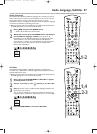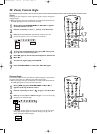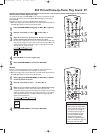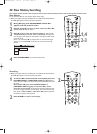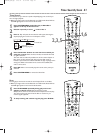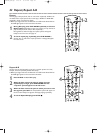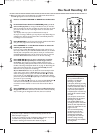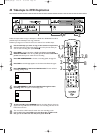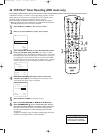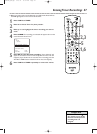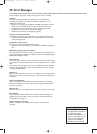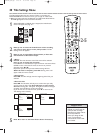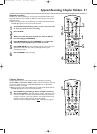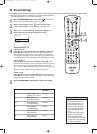Timer Recording (DVD mode only) 45
● Before you begin, make sure the Recorder is in DVD mode. Press DVD so the
DVD light appears on the front of the Recorder.
1
Press VCR Plus+/TIMER.
2
Press K or L to select Timer Programming, then press B.
3
Date will be selected. Press K or L to enter the month and date
you want the recording to start.
Press SELECT repeatedly to choose: the date (timer recording will
occur once on the day you choose); Mo-Fr (timer recording will occur
every weekday at the same time); or a day of the week (for example,
Mo for Monday; timer recording will occur every Monday at the same
time). When the date is correct, press B.
4
Ch. (channel) will be selected. Press K or L to enter the channel you
want to record, then press B.
If you are using a Cable Box/Satellite Receiver, enter channel 3 or 4 (the
output channel of your Cable Box/Satellite Receiver) or the EXT channel
(that corresponds to the jacks to which you connected the Cable
Box/Satellite Receiver). Set the channel you want to record at the Cable
Box/Satellite Receiver. Leave it on for the recording.
5
Start will be selected. Press K or L to enter the time at which you
want recording to begin - in hours and minutes.
Press SELECT repeatedly to choose AM or PM.
When the Start time is correct, press B.
6
End will be selected. Press K or L to enter the time at which you
want recording to stop. Press SELECT repeatedly to choose AM
or PM.When the End time is correct, press B.
7
Rec Mode (Record Mode) will be selected. Press K or L to choose a
recording speed: M1, M2,M2x, M3, M4, or M6.
See page 52.
8
Check your timer information. If something is incorrect, press s or B to
choose the incorrect data. Use K or L to enter the correct data.
9
When the information is correct, press OK. Stored will appear at
the bottom of the screen, then the Timer menu will reappear.
10
Press VCR Plus+/TIMER to remove the menu.
11
Put a recordable DVD+RW or DVD+R in the Recorder. Press
STANDBY-ON
yy
to turn off the Recorder. For the timer recording,
the Recorder will turn itself on, record, then turn itself off when finished.
If you plan to play a DVD+R on another DVD Player, finalize the Disc. Follow the
steps on page 55.
• You can enter the Date, Channel,
Start, and End information with
the Number buttons. Enter
channel numbers as a three-digit
number. For example, for channel
15, press1,5.
• Press STANDBY-ON
y on the
remote to turn off the Recorder
and stop a timer recording that is
in progress.
• You cannot select Timer
Programming if six recordings are
set. Delete a recording, then set a
new one. See page 47.
• Set a Timer recording and turn
off the Recorder five minutes
before the recording will start.
(You can use the Recorder
normally until that time.)
•
Set the timer recording one
minute ahead of the program’s
start time.This helps ensure the
entire program is recorded.The
Disc needs about 30 seconds to
prepare for recording.
• You cannot change channels
during recording.
• To edit your recordings, see page
54. Editing changes may not be
accessible when you play the
Disc on other Players.
• TIMER will appear on the display
panel if a Timer Recording is set.
Helpful Hints
Timer
K VCR Plus+ system
uBTimer Programming B
L
Timer List
To exit
Press TIMER
Timer
Timer Programming
Rec
Date Ch. Start End Mode
10/25 122 09:00AM 09:30AM M1
Mo-Fr/Weekly To store
Press SELECT Press OK
Timer
Timer Programming
Rec
Date Ch. Start End Mode
Mo-Fr 122 09:00AM 09:30AM M1
Mo-Fr/Weekly To store
Press SELECT Press OK
Timer
Timer Programming
Rec
Date Ch. Start End Mode
Mo 122 09:00AM 09:30AM M1
Mo-Fr/Weekly To store
Press SELECT Press OK
Press SELECT once.
Recording will happen one
time on the day you chose.
Press SELECT again.
Recording will happen every day,
Monday-Friday, starting on the
day you chose.
Press SELECT again.
Recording will happen on the same
day every week, starting the day you chose.
2-9
11
1,10
E9490UD_EN.qx3 04.9.21 10:54 AM Page 45