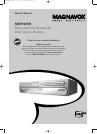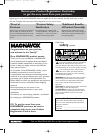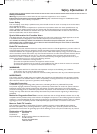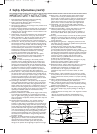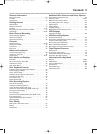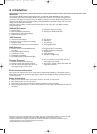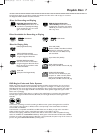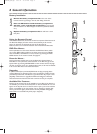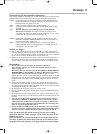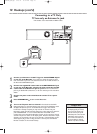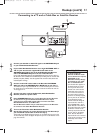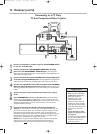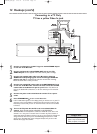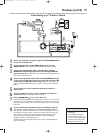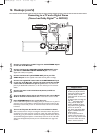Hookups 9
Determining the best possible connection...
Your existing equipment, especially your TV, will determine your connection.These
guidelines describe which options provide the best picture and sound quality.
★★★★ Component Video provides the best picture quality. Progressive Scan
Component Video has the highest quality, but use it only if the TV has
Progressive Scan. See pages 12 and 63.
★★★ S-Video provides excellent picture quality. See page 13.
★★ Composite Video (a yellow Video jack) provides good picture quality.
See page 14.
★★ Your TV may have only an RF-style jack, usually labeled
Antenna In or 75 ohm. This may be the jack to which you have
connected your Antenna or Cable TV signal already.You can use an RF
coaxial cable for a simple connection. See page 10.
★★★★ Digital audio connections provide the clearest sound. Connect the
Recorder’s COAXIAL DIGITAL AUDIO OUT jack to your Stereo for
the best sound quality. See page 16.
★★★ For the most common audio connection, connect the Recorder’s
white/red AUDIO OUT L/R (left/right) jacks to the Audio In jacks of
your Stereo or TV. See pages 12-15.
Before you begin...
● Refer to the manuals of your TV, Stereo, Cable Box, or other equipment as
necessary. Note the jacks and connectors on the other equipment. Determine
how to choose different Audio and Video In channels on your other equipment
so you can see and hear the Recorder on the TV, Stereo, etc.
● Disconnect all equipment from the power outlets. Connect the equipment to
the power outlets only after you have finished hooking up everything. Never
make or change connections with equipment connected to the power outlet.
Remember...
● Set the TV to the correct Video In channel or channel 3.
This is channel 3 only if you connect the Recorder directly to a TV as
shown on page 10.
Otherwise,Video In channels may be called AUX or AUXILIARY IN,
AUDIO/VIDEO or A/V IN, EXT1 or EXT2 or External In, etc.These
channels often are near TV channel zero (0). Or, your TV remote
control may have a button or switch that lets you choose the Video In channel
directly. See your TV manual for details. Or, go to your lowest TV channel and
change channels down until you see the DVD background picture on the TV
screen.
● Connect the Recorder directly to the TV. For example, do not connect the
Recorder to another VCR, then connect the VCR to a TV.Your VCR may have
the copy protection system, which may distort the picture and sound of a Disc
or Videocassette playing on the Recorder.
● Set the Stereo to the correct channel or “source” mode.
● Do not connect the Recorder’s AUDIO OUT jacks to the PHONO IN jack of
your Stereo.
● You only need one audio connection and one video connection between the
Recorder and your TV (or TV and Stereo).You will not use all the jacks on the
Recorder.
● You can use the Recorder to preserve your memories by copying a
videotape to a DVD+R or DVD+RW. Special connections may be
needed between the Recorder and your camcorder or VCR, which
will play the existing videotape into the Recorder for recording. See
pages 17 and 44 for details and options.
● To use the DVD or VCR features of this Recorder, you must include a
connection with the supplied yellow video cable and red/white audio
cables or with the supplied RF coaxial cable. See pages 10 and 14.
Once you determine the option that best fits with your existing
equipment, find your choice on pages 10-16. Follow the steps for the
hookup you chose.
When you finish your connections and turn on the Recorder for the
first time, complete the Initial Setup.This sets up TV channels, menu
languages, and other features. Go to page 18 to do the Initial Setup.
E9490UD_EN.qx3 04.9.21 10:54 AM Page 9