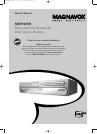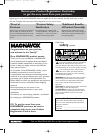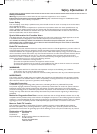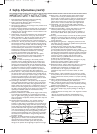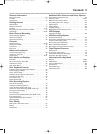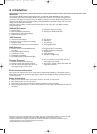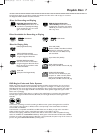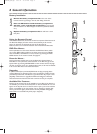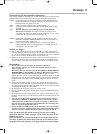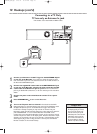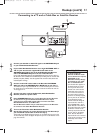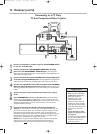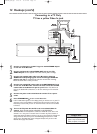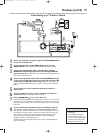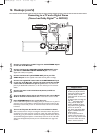8 General Information
Battery Installation
1
Remove the battery compartment lid on the rear of the
remote control by pressing in the tab, then lifting off the lid.
2
Place two AA batteries inside the battery compartment
with their
+
and
–
ends aligned as indicated. Do not mix old
and new batteries or different types of batteries (standard, alkaline,
etc.).
3
Replace the battery compartment lid. You will hear it click
into place.
Using the Remote Control
Unless stated otherwise, the remote control can operate all the features of
the Recorder.Always point the remote control directly at the remote
sensor on the front of the Recorder, not the TV. See page 26.
Make sure there are no barriers between the remote and the Recorder.
DVD Disc Menus...
Some explanations in this manual describe the DVD Disc Menus, which
vary among DVDs. Movie producers set these menus, and not all DVDs
have menus. But, if the DVD has a menu, access it by pressing the DISC
MENU button on the remote control. See page 36.
Recorder Menus...
Some instructions explain how to use the Recorder’s System Menu or
Menu Bars to set up features of the Recorder or the Disc.You get to the
System Menu by pressing SYSTEM MENU on the remote control. See page
32. Even if a feature is set up in the Recorder’s menu, it will not be available
if the current Disc does not include that feature.
Upgrades
If a prerecorded (store purchased) DVD does not play properly, please
contact Magnavox for assistance. Due to the inconsistency of Disc formats
provided by various Disc manufacturers, your Recorder may require a free
playability enhancement or upgrade.As DVD technology has advanced,
these enhancements have become both common and easy to complete.
Available Disc Features...
Features in this manual may not be available on every Disc. If the feature is
not available, you cannot use the Recorder to make it available.An “X” will
appear in the top left corner of the TV screen if you try to access a feature
that is not available on the current Disc. Or, try stopping or starting play,
then try the feature again. (Some features are only available during play,
while others are accessible only when play is stopped.)
1
2
3
E9490UD_EN.qx3 04.9.21 10:54 AM Page 8