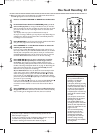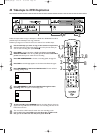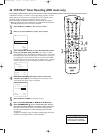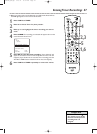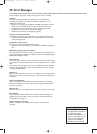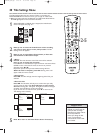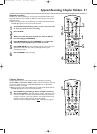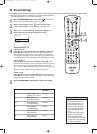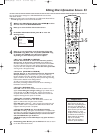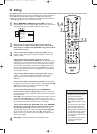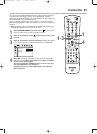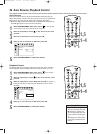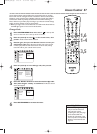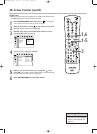Append Recording, Chapter Markers 51
Append recording
To add a new video recording to a previously recorded Title, follow these
steps.This feature is not available on DVD+Rs, which always record at the
end of the Disc.
● Before you begin, make sure the Recorder is in DVD mode. Press DVD so
the DVD light appears on the front of the Recorder.
1
In the Index Picture Screen, press K or L to select the Title
to which you want to add a recording.
2
Press PLAY B.
3
When you reach the point at which you want to add the
new recording, press PAUSE k.
4
Press MONITOR, then press CHANNEL +/- to select the
channel (or other equipment) you want to record.
5
Press DVD REC I. The new recording will start at the point you
selected and overwrite the video material beyond this point,
including later Titles.
6
Press STOP C to stop recording.
Chapter Markers
Chapter Markers let you move easily through recordings by pressing
NEXT/FF G or PREV/REW j to select a chapter during play. This lets
you access specific points on a DVD+RW/DVD+R much as you would
choose a Chapter on a DVD.
● Before you begin, make sure the Recorder is in DVD mode. Press DVD so
the DVD light appears on the front of the Recorder.
1
Press FSS during recording to insert a Chapter marker at
the current position. “Inserting chapter marker” will appear. The
maximum number of markers varies per Disc.When the maximum
number is reached, “Too many chapters” may appear. Delete some
Chapter markers before inserting more. See page 54.
You also may insert Chapter markers after recording. See page 54.
5
4
2
3
6
1
1
E9490UD_EN.qx3 04.9.21 10:54 AM Page 51