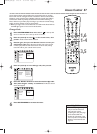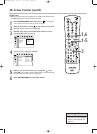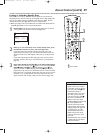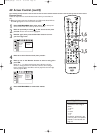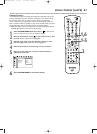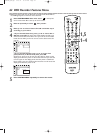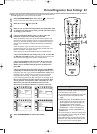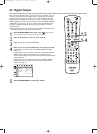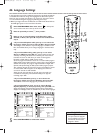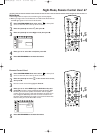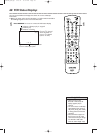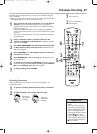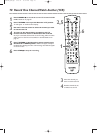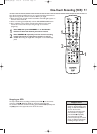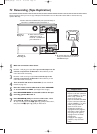Analog Output 65
• You also can set analog sound
in the Menu Bar. See page 39.
Helpful Hint
If you connected the Recorder’s white/red AUDIO OUT L/R jacks to a Stereo or
TV as shown on pages 12-15, choose a setting for Analog Output.
Check your Stereo or TV and see if it is compatible with Dolby Surround.
Then follow the steps below to choose the Analog Output setting that is
most compatible with your Stereo or TV.
● Before you begin, make sure the Recorder is in DVD mode. Press DVD so
the DVD light appears on the front of the Recorder.
1
Press SYSTEM MENU. Press s to select in the top left
corner of the menu bar at the top of the TV screen.
2
Press L repeatedly to select G, then press B.
3
Press L to select Analog output, then press B.
4
Press K or L to select Stereo or Surround, then press OK.
● Select Stereo to hear sound from the left and right audio channels
if the Recorder is connected to a Stereo TV.
● Select Surround if your audio equipment is compatible with Dolby
Surround. If it is, usually a Dolby Pro Logic logo will appear on the
equipment.
5
Press SYSTEM MENU to remove the menus.
W X Y Z a
1 2 1en off no off
Sound
Digital output
G
Analog output s Stereo L
Night mode Surround
r
~
1- 4
1,5
E9490UD_EN.qx3 04.9.21 10:54 AM Page 65