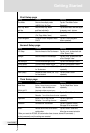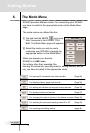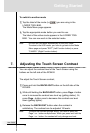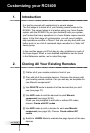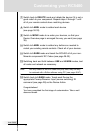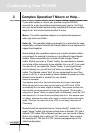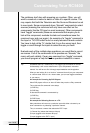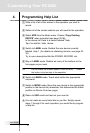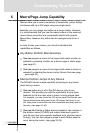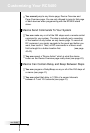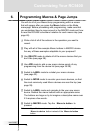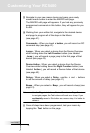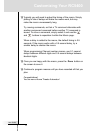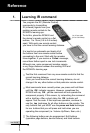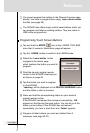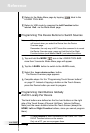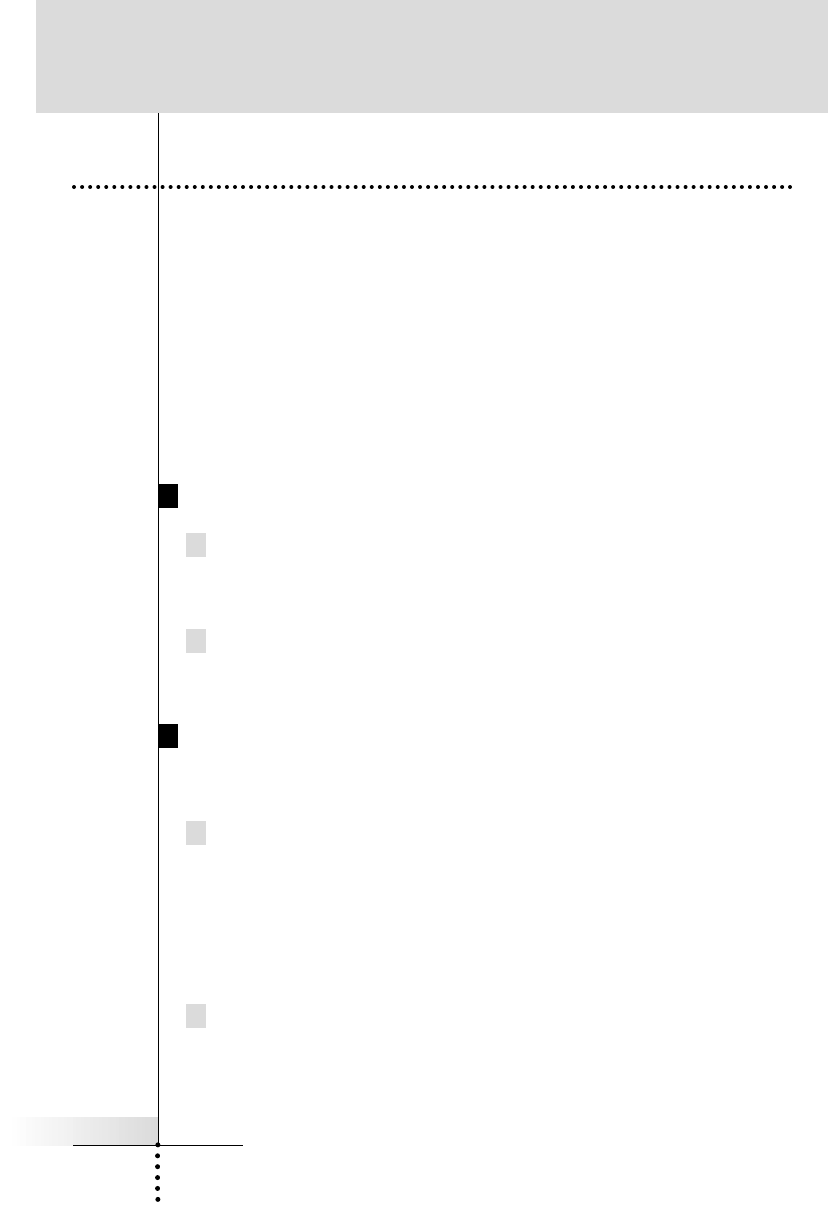
User Guide
21
Macros allow you to send a sequence of commands, jumps, delays
and beeps with up to 250 steps using one single touch.
Basically, you can assign any button as a macro button. However,
it is recommended that you use the macro buttons in the reserved
macro device since they are conveniently labeled with popular
Macro titles. However any button can be reprogrammed to be a
Macro.
In order to plan your macros, you should understand the
capabilities as follows,
Any Button Perform Macros/Jumps
You can program a macro to be played back when a button is
selected by pressing a button on a device page or Home page
(see page 41).
You can program a macro to be played back when a device is
selected by selecting the device via the Device Overview page
(see page 42).
Macros Perform Jumps to Any Device
The RC5400 has the unique capability of jumping to any device
panel during a macro.
You can make any or all of the 250 steps a jump to any
devices. This provides you with the opportunity to give some
feedback to the end user while a macro is being played back.
For example: you can reveal the CD device panel to show the user
that commands are being sent to the CD player, then jump to an
A/V Amp panel to show the user that commands are being sent to
the amp. (see page 41-42)
You can Add/Create a Status device (located in new devices in
the division named OTHER) and custom label each panel to
give the end user more specific feedback as to what the macro
is doing. You can then program jumps to each Status panel to
occur during the macro. (see page 33-34)
Customizing Your RC5400
5. Macro/Page Jump Capability