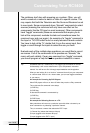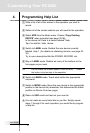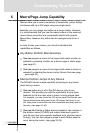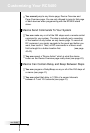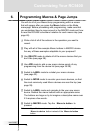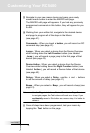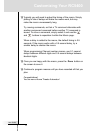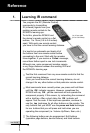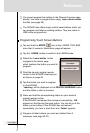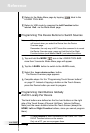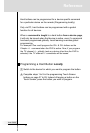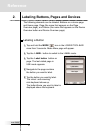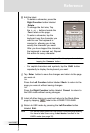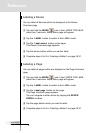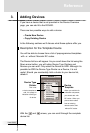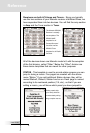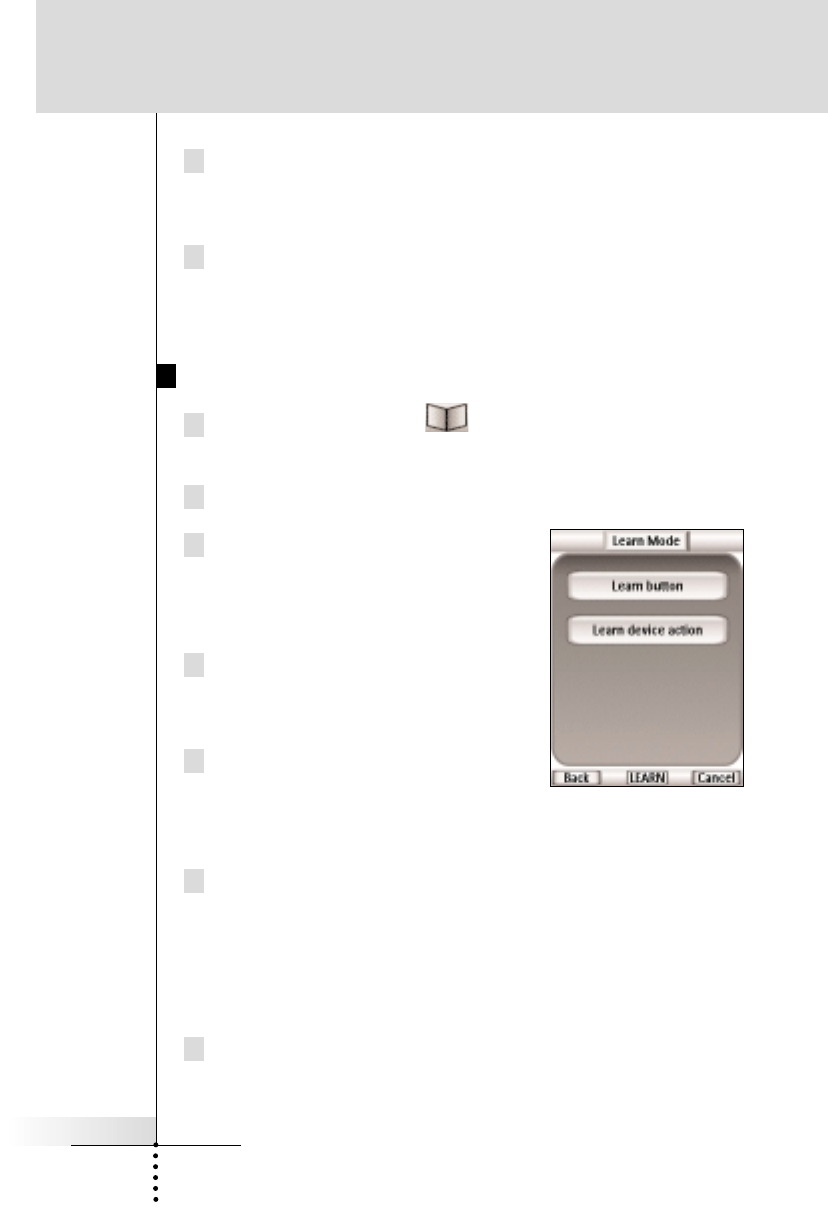
User Guide
27
Reference
You cannot program the buttons in the Devece Overview page
directly. You have to program them using Learn device action
function (see page 28).
The RC5400 also offers empty control panel buttons which you
can program and label as existing buttons. They are visible in
USE mode as grayed-out.
Programming Touch Screen Buttons
1 Tap and hold the MODE icon in the LOWER TOOL BAR
more than 3 seconds. Mode Menu page will appear.
2 Tap the LEARN button to switch to the LEARN mode.
3 Select the Learn button button and then
navigate to the device page
which contains the button you want to
program.
4 Point the device’s original remote
control to the RC5400’s learning eye
as shown on page 26.
5 Tap the button you want to program
on the RC5400.
Learning will be displayed on the DEVICE OVERVIEW button
and the button s color is reversed.
6 Press and hold the corresponding button on your device’s
original remote control.
If the RC5400 has learned the command successfully, OK
appears on the Device Overview button. You can let go of the
button you’re holding. If the RC5400 has not learned
successfully, you hear a short buzz and Failed appears.
7 Program all other buttons you want and relabel them if
necessary (see page 30-31).